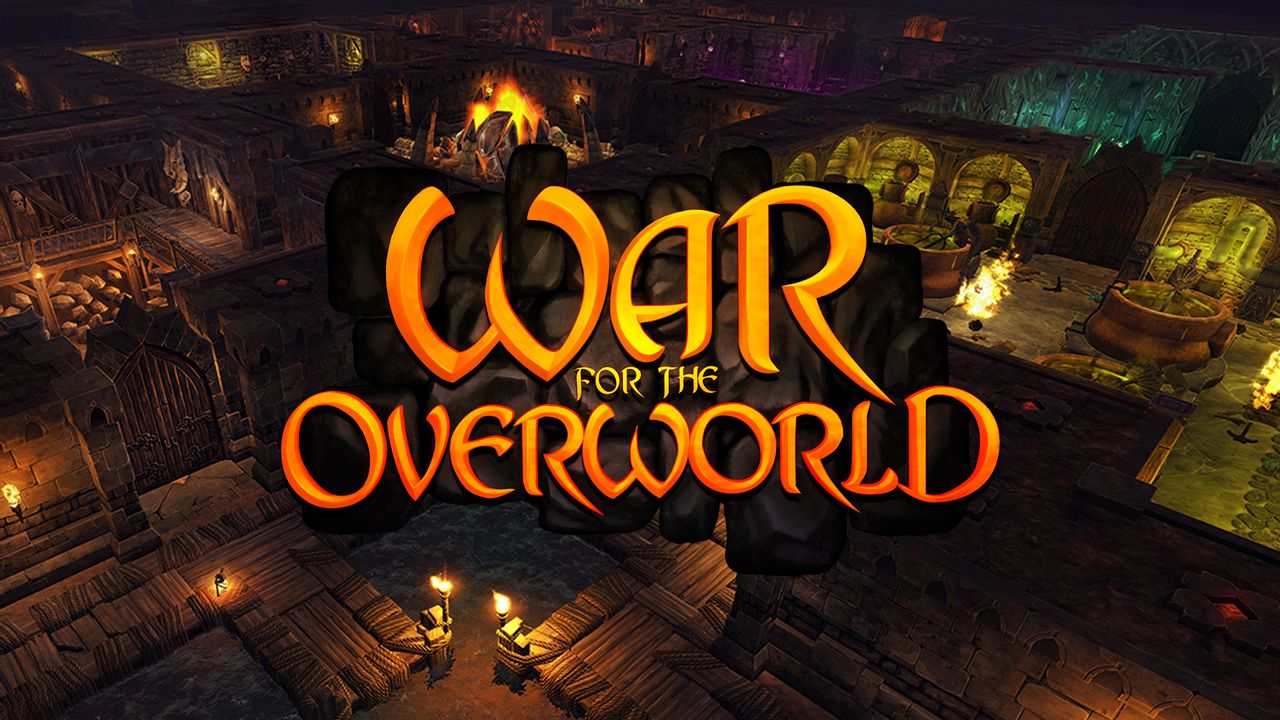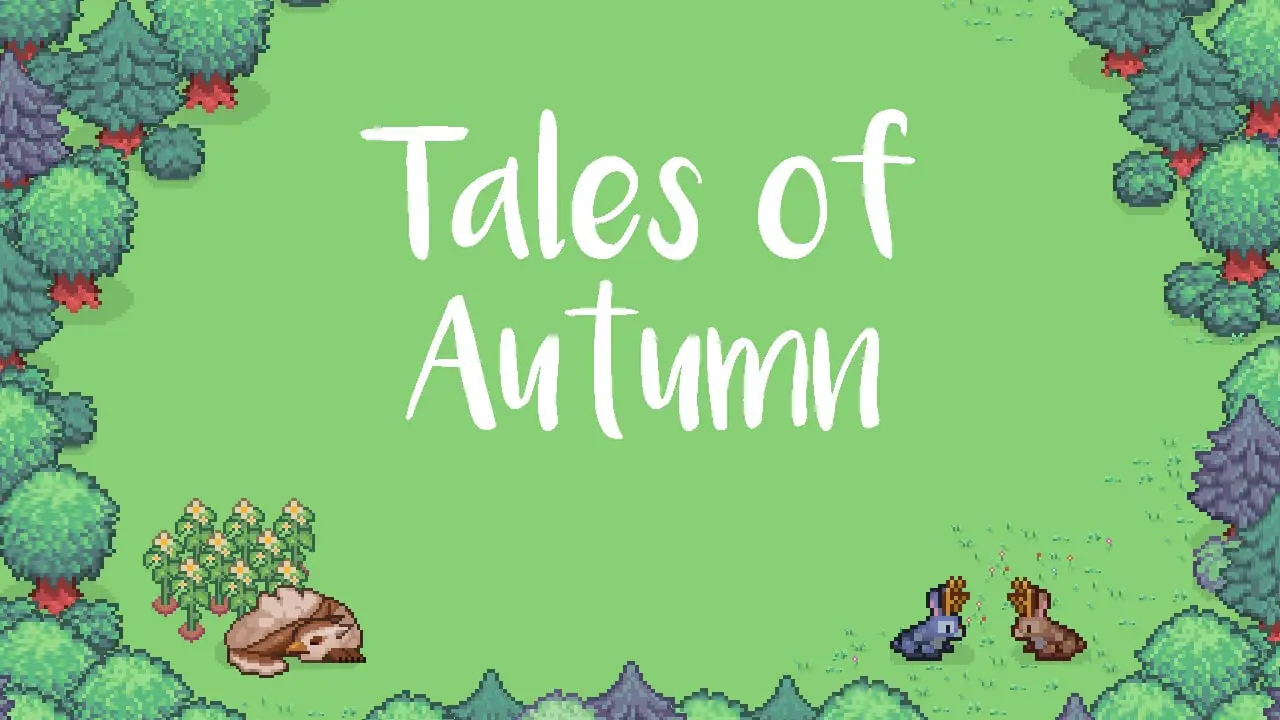A guide for getting the opening/ending movies to play on Steam Deck for Ginka and Atri (and potentially other KiriKiri engine games).
Summary
While GINKA works out of the box on Steam Deck (although you need to setup your own control scheme or use a community-made one), the opening/ending movies do not play, getting automatically skipped due to the game’s video files using a proprietary codec not supported on Steam Deck. This guide will show you how to fix this issue using ProtonGE and Protontricks.
Prerequisites
All of the steps in this guide will take place in Desktop mode. You may want to hook up a mouse and keyboard or use TeamViewer from your main PC for easier controls during this process.
- Install latest version of ProtonGE (you can get it through ProtonUp-Qt from the Discovery store)
- Install ProtonTricks (from the Discovery store)
Fixing the Issue
The first step in this section is mandatory if you have launched the game before. If you have not, please skip to the second step.
- Open Protontricks -> select the game from the list -> “Select the default wineprefix” -> “Delete ALL DATA AND APPLICATIONS INSIDE THIS PROTON PREFIX”.
- Go to Steam, select the game and go to Properties -> Compatibility -> “Force the use of a specific Steam Play compatibility tool” -> “GE-Proton8-21” (or the latest ProtonGE version).
- Launch the game once, wait until you’ve loaded into the menu, then exit the game.
Next is installing necessary components through Protontricks. This is necessary to ensure that the necessary components can be installed successfully.
- Open Protontricks -> select the game from the list -> “Select the default wineprefix” -> “Run winecfg” -> click on the “Libraries” tab -> Under “New override for library”, select and add the following items: “devenum”, “quartz”, “qasf” and hit OK.
- You will be sent back to the previous menu. Click on “Install a Windows DLL or component” -> select “devenum” and hit OK.
- Wait until you’ve been sent back to the previous menu. Click on “Install a Windows DLL or component” again -> select “quartz_feb2010” and hit OK.
- Wait until you’ve been sent back to the previous menu. Click on “Install a Windows DLL or component” again -> select “wmp11” and hit OK.
- Hit OK on any pop-up messages and wait until you’ve been sent back to the previous menu. Once you are back in the menu, exit out of Protontricks.
Start a new game and skip toward the end of the prologue. The movie should play correctly after the prologue is over if the steps were followed correctly.
Troubleshooting
If for some reason your winecfg is set to emulate Windows XP, Windows Media Player 11 (WMP11) will not install. In this case, restart from the first step in Part One and change the Windows version to Windows 7 or Windows 10 in winecfg before proceeding.
While these steps should theoretically work for other visual novels using the same engine (KiriKiri), I have only tested it with Ginka, Atri, and 9-Nine Episode 1. It works for Ginka and Atri, but 9-Nine Episode 1 spits out an error message (which never shows up before applying this fix, so there’s some progress there at least). It should theoretically work for the Grisaia Phantom Trigger series since they use the same engine and are made by the same developers.
If you build upon this fix to get other games working, please share your knowledge through a platform that is publicly searchable (i.e.: not on a Discord server!)