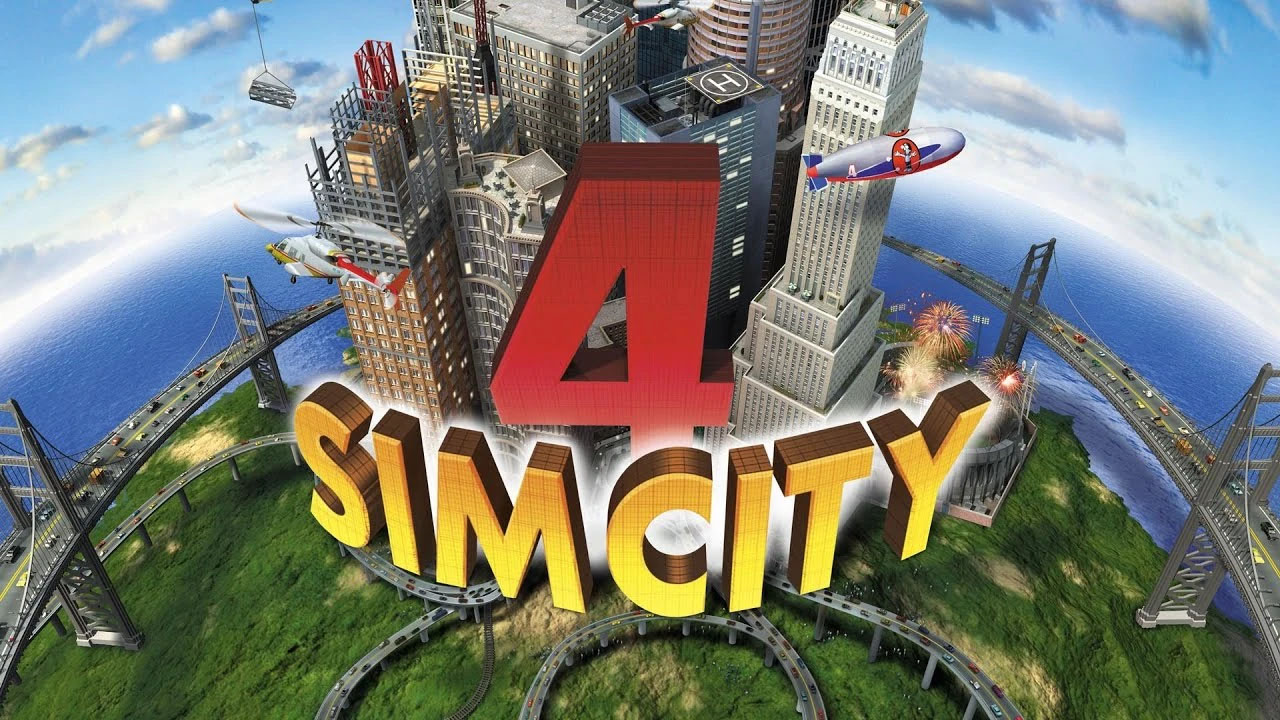Comprehensive instructions on two different methods of launching SC4 Deluxe with UHD support on modern systems. Additionally, the guide offers further optimization steps and bug fixes. The instructions are detailed, ensuring ease of use for players wanting an optimal gaming experience.
Setting Game Options
Method 1: Using the Custom SC4 Launcher
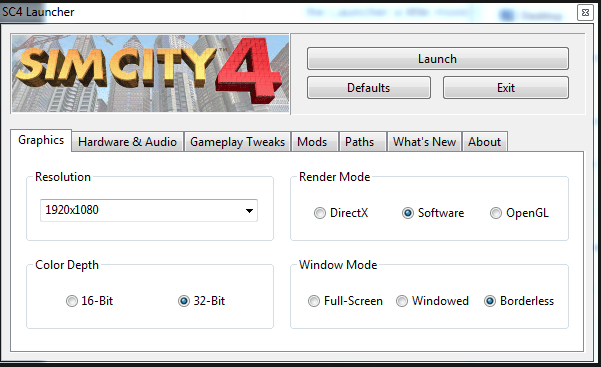
1. Download the Launcher:
Download the SC4 Launcher from the provided link. Extract and run the MSI installer to install the launcher.
2. Locate the Game Executable:
The launcher will ask you to locate the SimCity 4.exe file. This is usually found in C:\Program Files (x86)\Steam\steamapps\common\SimCity 4 Deluxe\Apps.
3. Setting up Game Options:
After starting the launcher, you can customize some hidden game options. Create a new profile and edit it with your settings, resolution, etc. Be sure to select DirectX hardware render mode, only change to Software if that fails. There is also an option for “Recommended Settings”.
Method 2 (Alternative): Using Launch Options via Steam
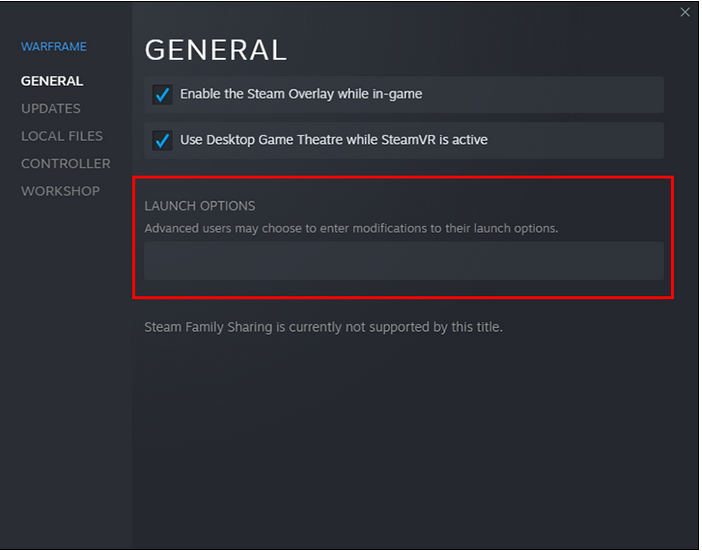
1. Open Steam:
Open your game library in Steam and locate SC4.
2. Access Launch Options:
Right-click on the game in the library and go to ‘Properties’. In the ‘General’ tab, find and click on ‘Set Launch Options’. This might be slightly different for you based on your steam client version.
3. Enter Command Line Switches:
In the launch options dialog, input your preffered command line switches for performance and resolution (example below).
-intro:off -CustomResolution:enabled -r3840x2160x32 -CPUCount:1 -CPUPriority:high -Cursors:fullcolor
You can probably guess what most of these switches do. To set a custom resolution make sure you have -CustomResolution:enabled, and you can replace the -r3840x2160x32 with whatever resolution you wish to use – this is set for 3840 x 2160 @ 32bit color (4k).
Additional Optimization Steps
4GB Patch:
Download the 4GB Patch from the provided link. Run the program and when prompted, locate the SimCity 4.exe file, usually in C:\Program Files (x86)\Steam\steamapps\common\SimCity 4 Deluxe\Apps. Once it patches, you’re done with it.
SC4Fix.dll Plugin:
To further optimize the game and fix bugs, etc- download and extract the SC4Fix.dll file from the link provided. Place it in your Documents\SimCity 4\Plugins folder.
Advanced – Using dxWrapper
SimCity4 Deluxe Edition was written for DirectX 7 / DDraw, which is obsolete and mostly no longer supported by modern hardware. However, there is a tool called dxWrapper which converts all of the DX7 calls into DX9/10+ calls, making it more stable and better for our times.
Click here to go to the github page to acquire dxWrapper.
Learn about how to use it most effectively by going to this page. Play around with those settings only if you feel comfortable in doing so.