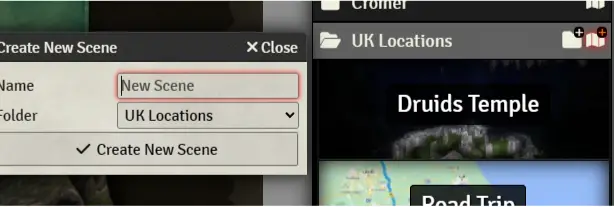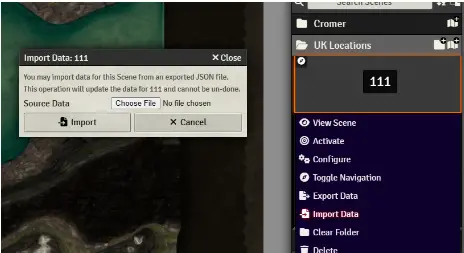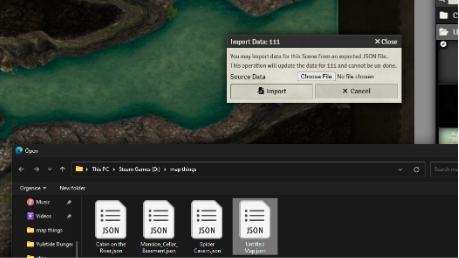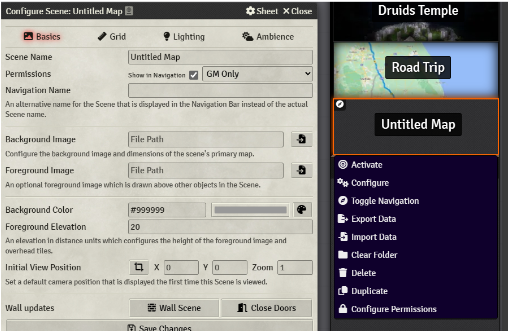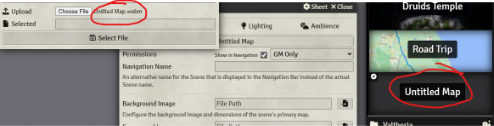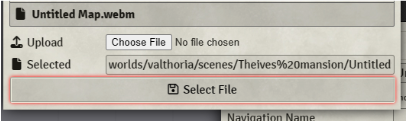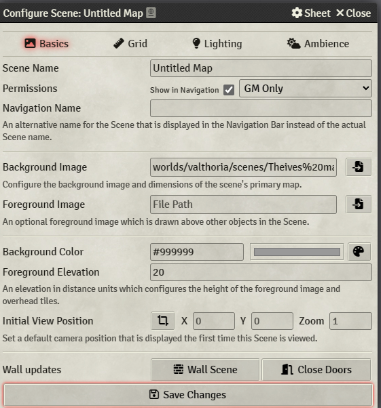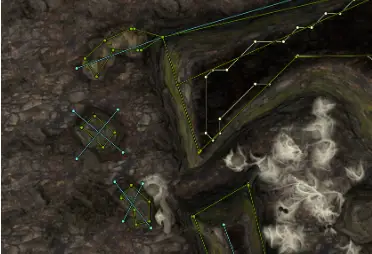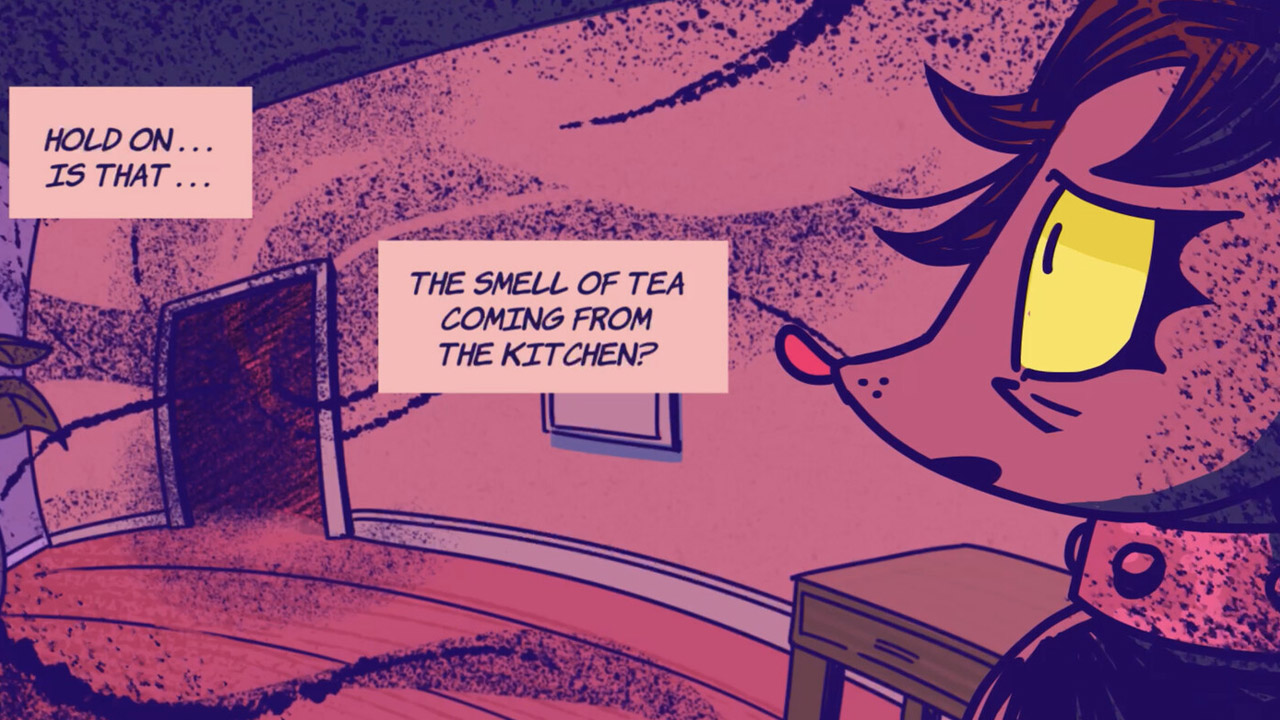A Quick reference Import guide for Foundry VTT
Quick Reference and Import guide for Foundry VTT
1) Foundry VTT – create scene – close the configuration panel (don’t import the map file yet)
2) Right click on the scene in panel and “Import Data” – select the json file with the same map name! – this holds the exported wall and lighting configuration that you had in Dungeon Alchemy!
3) re-open the configuration panel – then import the JPEG, PNG, or webm file (be patient it can take a few seconds to upload!)
Note if this is a Webm File (animated map) you will need to wait for the “selected” box to change and include text Be patient – it may take some time and clicking anywhere will cancel the upload
4) Once you see the text in the Selected Box – Press Select File then Save the Changes
5) Check your walls, and visibility on the imported map – add additional walls if required
Basic walls – Blocks all sight and Movement – Carte Blanche (yellow lines)
Invisible walls – to block movement but not sight (blue lines),
Terrain walls terrain walls block sight Past the Second line so players can see the terrain but not past it (Green lines)
In this case I have added the Terrain walls and invisible walls as shown below!
6) TPK … Errr…. Profit!