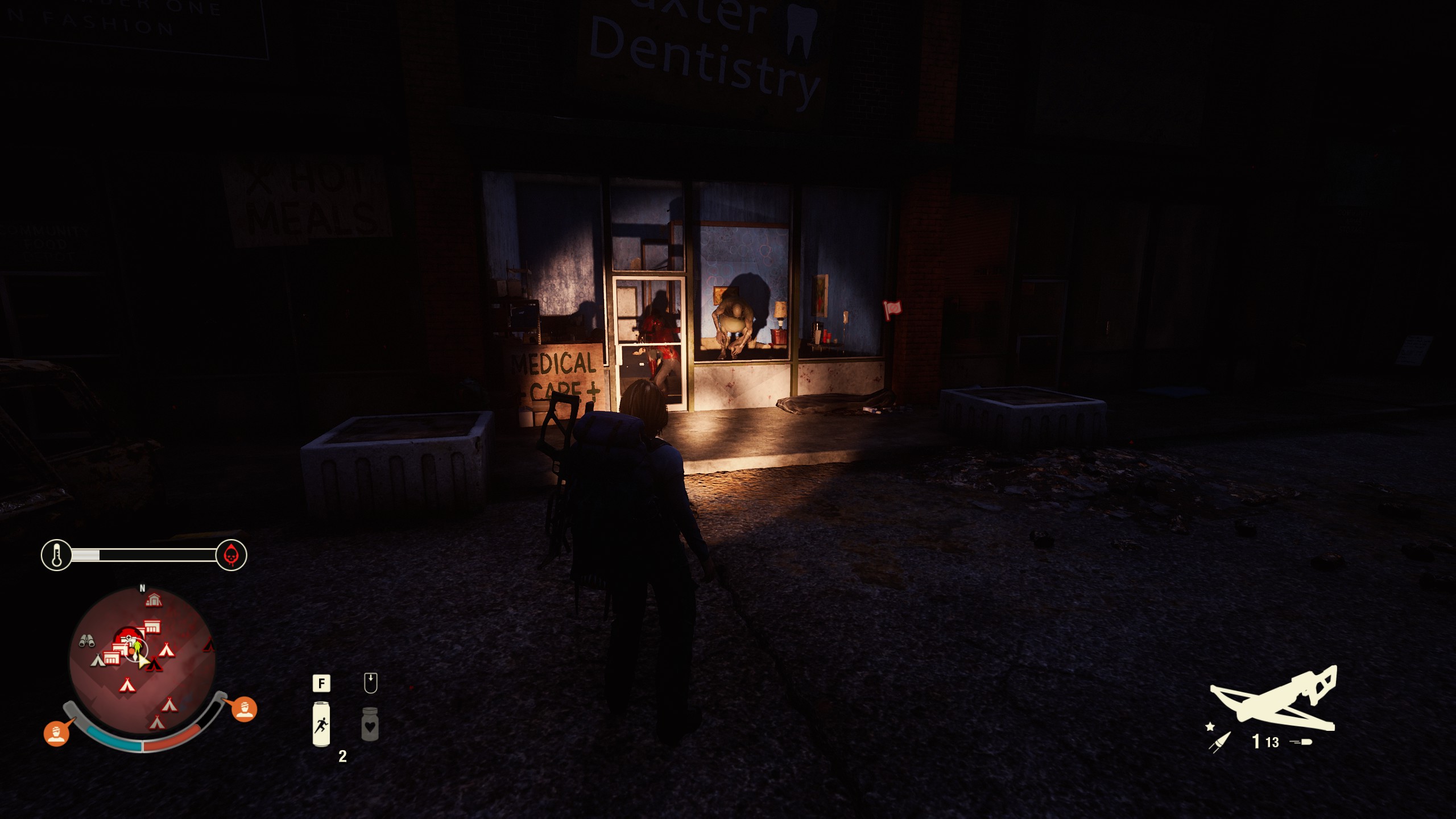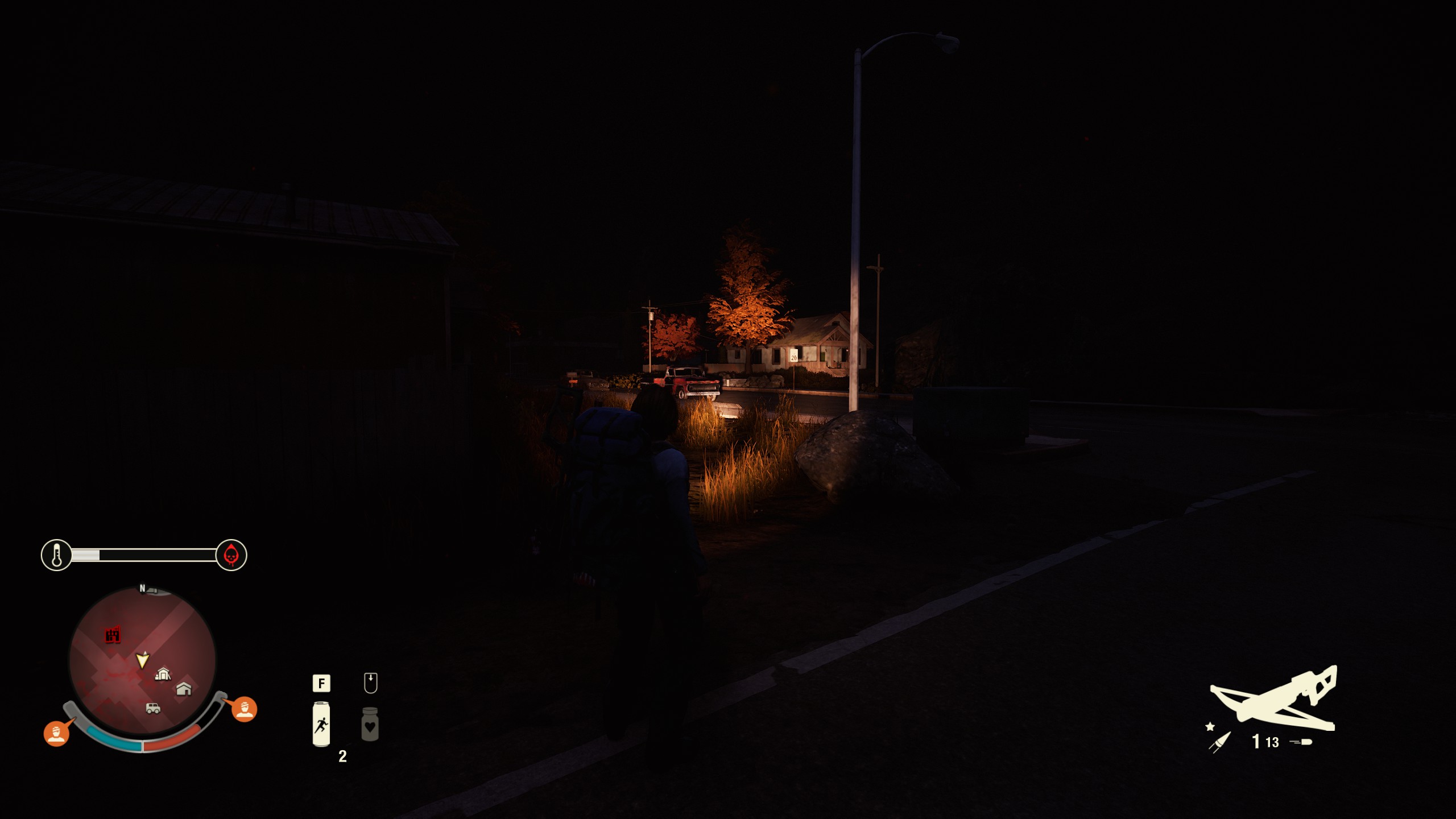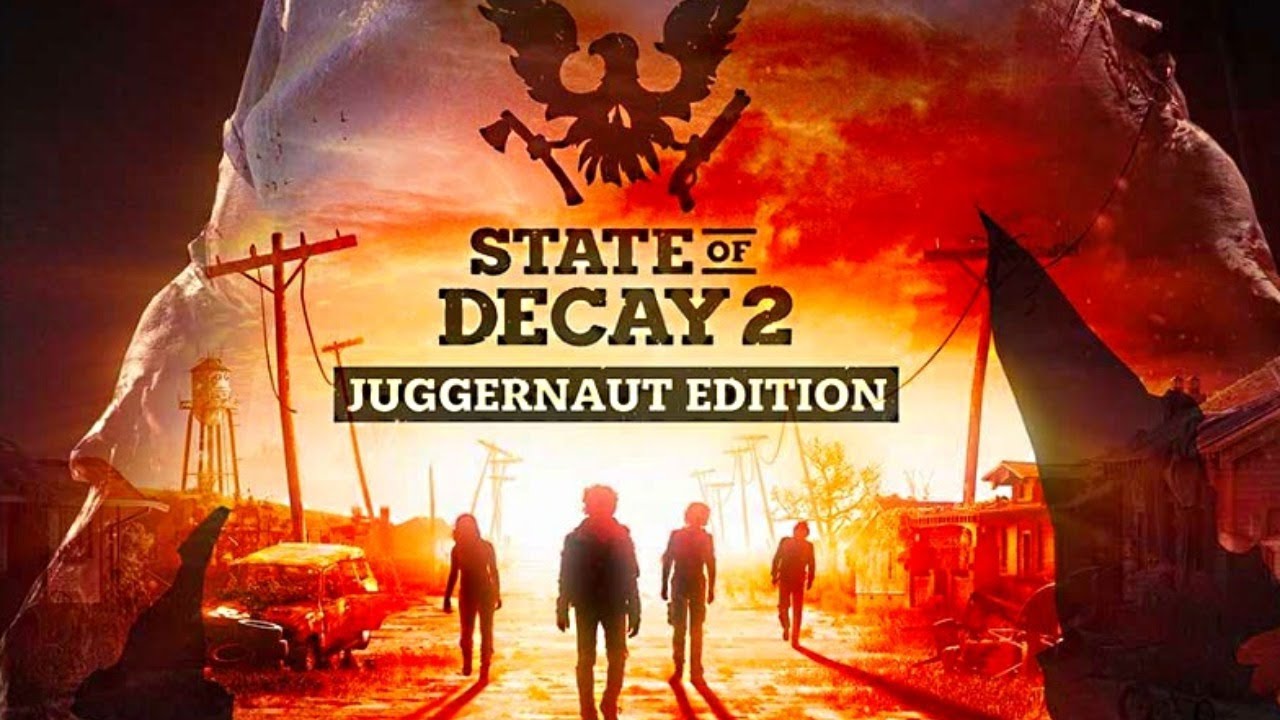I’ve improved a few things here: Greatly increased grass distance and smoother lod transition, and increased some lod distances from details. Fixed trees and bushes lod popping. Lad landscape increased. Increased lod of Ai, improved hair details, improved water tessellation, reduced fog density and optimized for better performance. CPU optimization and also VRAM. Added anisotropic filtering 16x for sharper textures at distance.
True sky enabled more blue, clouds increased in resolution, and further optimized for better performance. Illumination distance increased, and the resolution was optimized for performance. Improved shadows, disabled fading. Particle optimized for performance. Screen space reflection was improved and optimized. Improved TAA. Post-processing effects like motion blur, grain, and chromatic aberration are disabled. Adjusted tone mapper. So you now have better colors and fewer crossfades. Adjusted and optimized the brightness and colors of the game. Ui Scale to 75%.
How to Improve Graphics
The first thing you need to do is go to the game’s configuration directory. You can find the configuration file here:
C:/Users/<Username>/AppData/Local/StateofDecay2/Saved/Config/WindowsNoEditor
Once there, right-click and edit the configuration file and add the following codes:
[SystemSettings] r.Streaming.Boost=1 r.FastVRam.EyeAdaptation=1 r.bForceCPUAccessToGPUSkinVerts=1 r.ViewDistance=4 r.ViewDistanceScale=4 r.LandscapeLODDistributionScale=3 r.LandscapeLOD0DistributionScale=3 r.StaticMeshLODDistanceScale=0.25 r.MaxAnisotropy=16 grass.CullDistanceScale=4 foliage.LODDistanceScale=4 foliage.MinimumScreenSize=0.00000001 r.SkeletalMeshLODBias=-2 r.SkeletalMeshLODRadiusScale=0.01 r.Emitter.FastPoolEnable=1 r.EmitterSpawnRateScale=2.0 r.HLOD=1 r.HLOD.DistanceScale=1.5 r.HLOD.MaximumLevel=1 r.MipMapLODBias=1.0 r.MaxQualityMode=1 r.DetailMode=2 r.MaterialQualityLevel=1 r.HairStrands.DeepShadow.SuperSampling=1 r.TessellationAdaptivePixelsPerTriangle=128 r.Water.WaterMesh.TessFactorBias=12 r.Fog=1 r.FogDensity=0.02 r.FogStartDistance=6 r.VolumetricFog.GridDivisor=30 r.VolumetricFog.GridPixelSize=8 r.VolumetricFog.GridSizeZ=64 r.VolumetricFog.Jitter=1 r.VolumetricFog.InjectShadowedLightsSeparately=1 r.VolumetricFog.InverseSquaredLightDistanceBiasScale=1.000000 r.VolumetricFog.LightFunctionSupersampleScale=2.000000 r.VolumetricCloud.HighQualityAerialPerspective=1 r.VolumetricRenderTarget=1 r.TranslucencyVolumeBlur=0 r.TranslucentLightingVolume=1 r.LightFunctionQuality=1 r.LightShaftQuality=1 r.LightMaxDrawDistanceScale=3 r.HighQualityLightMaps=1 r.TrueSkyQuality=1 r.SkyLightingQuality=1 r.VolumetricCloud=1 r.VolumetricCloud.SkyAO=1 r.VolumetricCloud.SkyAO.Filtering=1 r.VolumetricCloud.ShadowMap=1 r.VolumetricCloud.ShadowMap.MaxResolution=2048 r.VolumetricCloud.SkyAO.MaxResolution=2048 r.VolumetricRenderTarget.Mode=1 r.SkylightIntensityMultiplier=0.4 r.SkyAtmosphere=1 r.SupportSkyAtmosphere=1 r.SkyAtmosphere.LUT32=1 r.SkyAtmosphere.FastSkyLUT=0 r.SkyAtmosphere.MultiScatteringLUT.HighQuality=1 r.SkyAtmosphere.AerialPerspectiveLUT.FastApplyOnOpaque=0 r.SkyAtmosphere.TransmittanceLUT.UseSmallFormat=0 r.SkyAtmosphere.AerialPerspectiveLUT.Depth=96 r.SkyAtmosphere.AerialPerspectiveLUT.DepthResolution=16.0 r.SkyAtmosphere.SampleCountMin=64.0 r.SkyAtmosphere.SampleCountMax=128.0 r.SkyAtmosphere.DistanceToSampleCountMax=128 r.ShadowQuality=4 r.Shadow.RadiusThreshold=0.03 r.Shadow.MinResolution=2048 r.Shadow.MaxResolution=2048 r.Shadow.FadeResolution=0 r.LensFlareQuality=3 r.ParticleLightQuality=2 r.RefractionQuality=3 r.SSR.Quality=4 r.SSR.MaxRoughness=1 r.SSS.Scale=1 r.SSS.SampleSet=2 r.SSGI.Quality=4 r.DefaultFeature.AntiAliasing=2 r.PostProcessAAQuality=6 r.ScreenPercentage=100 r.TemporalAASamples=32 r.TemporalAACurrentFrameWeight=0.12 r.TemporalAAFilterSize=1.0 r.TemporalAACatmullRom=1 r.TemporalAAPauseCorrect=1 r.BloomQuality=3 r.EyeAdaptationQuality=3 r.Color.Mid=0.35 r.SceneColorFormat=4 r.TonemapperGamma=2.6 r.Tonemapper.Quality=3 r.TonemapperFilm=1 r.Tonemapper.Sharpen=0.33 r.FastBlurThreshold=0 r.MotionBlurQuality=0 r.MotionBlurQuality=0 r.MotionBlur.Amount=0 r.MotionBlurSeparable=0 r.DepthOfFieldQuality=0 r.DepthOfField.FarBlur=0 r.DefaultFeature.MotionBlur=0 r.SceneColorFringe.Max=0 r.SceneColorFringeQuality=0 r.MotionBlur.Max=0 r.Tonemapper.GrainQuantization=0 [/script/engine.userinterfacesettings] ApplicationScale=0.75
After adding this set of codes, save the file by pressing the Ctrl+S key on your keyboard. You can close the file once done.
If you want a larger UI area, simply increase the value from 75% to the desired UI size.
And the image sharpness can also be changed:
r.Tonemapper.Sharpen=0.33 recommended values still: 1.0 or 0.70
Increase brightness:
set r.Color.Mid=0.35 to 0.40-0.50 the higher, the lighter.
Here are the sample images of the final result: