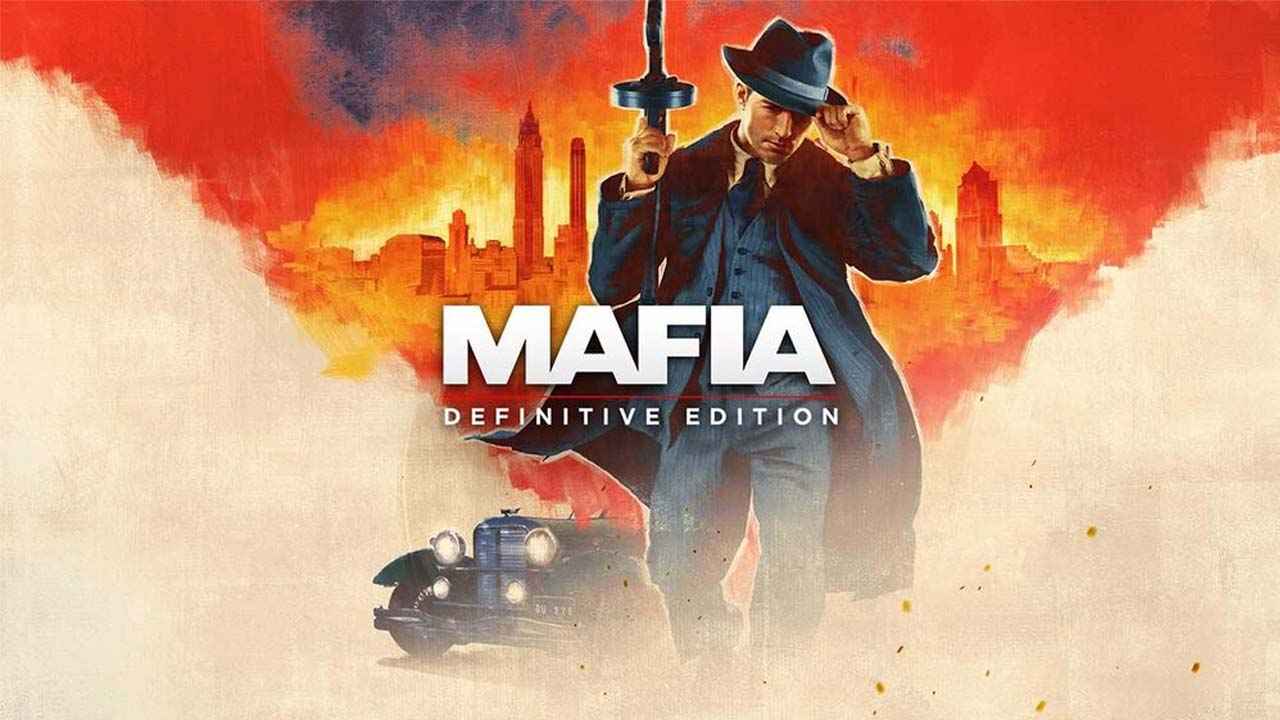The digital age has granted us access to remarkable devices that keep us connected to the world in unimaginable ways. However, sometimes, these devices present challenges that leave us scratching our heads.
In this vast universe of technological wonders, the Huawei P60 Pro shines bright like a guiding star, with its stellar features and top-notch performance. But ah, the tiny font size can be a thorn in the side, making reading a task that requires squinting and straining.
Fear not, fellow font enthusiasts, as we unveil the secret to increase font size on your Huawei P60 Pro. Join us on this journey as we navigate the depths of the settings menu, uncovering the elusive path that leads to a delightful reading experience.
Channel your inner detective and let’s dive in!
Go To Settings On Huawei P60 Pro
When it comes to optimizing the readability and customization features of your Huawei P60 Pro, increasing the font size is an essential step. Fortunately, the process is straightforward and can be done through the device’s settings.
Follow these simple steps to enhance the font size on your smartphone:
- Step 1: Start by unlocking your Huawei P60 Pro and accessing the home screen.
- Step 2: Locate and tap on the “Settings” app. The app icon typically resembles a gear or cogwheel.
- Step 3: Once you’re in the Settings menu, scroll down and tap on the option labeled “Display & brightness.” This section allows you to tweak various visual settings on your device, including font size.
Select Display & Brightness
After accessing the “Display & brightness” section in the Settings menu, you will find a range of options that can be adjusted to enhance your viewing experience. Keep in mind that Huawei P60 Pro gives you the flexibility to customize the display settings according to your preferences.
Follow these steps to proceed:
- Step 1: In the “Display & brightness” menu, look for the “Text and display size” option. This setting allows you to modify the font size and overall text display on your device.
- Step 2: Tap on the “Text and display size” option to access the sub-menu options.
- Step 3: Within the “Text and display size” sub-menu, you will see a slider labeled “Text size.” By default, it is set to the middle position.
- Step 4: Adjust the “Text size” slider accordingly to increase the font size on your Huawei P60 Pro.
Slide it towards the right to make the font larger or towards the left to make it smaller. The changes take effect immediately, allowing you to preview the new font size in real-time.
Adjust The Text Size Slider To Increase Font Size On Huawei P60 Pro
Now that you have accessed the “Text and display size” sub-menu, it’s time to adjust the text size slider to achieve the desired font size on your Huawei P60 Pro. Here are the steps to follow:
- Step 1: Slide the “Text size” slider to the right to increase the font size.
This adjustment will make the text more legible and easy to read.
- Step 2: If you find that the font size is still not optimal, continue sliding the “Text size” slider further towards the right until you achieve your desired font size.
- Step 3: Remember to strike a balance between readability and screen space. While larger font sizes may be more comfortable to read, they can also reduce the amount of content displayed on each screen.
- Step 4: If you want to revert to the previous font size or experiment with different sizes, simply slide the “Text size” slider to the left or try various positions until you find the perfect fit.
The Huawei P60 Pro’s font adjustment feature is an excellent tool for individuals with visual impairments, those who prefer larger text for easier reading, or anyone who wants to personalize their device to suit their unique needs. By following the simple steps outlined in this guide, you can optimize the font size on your Huawei P60 Pro and enhance your overall user experience.