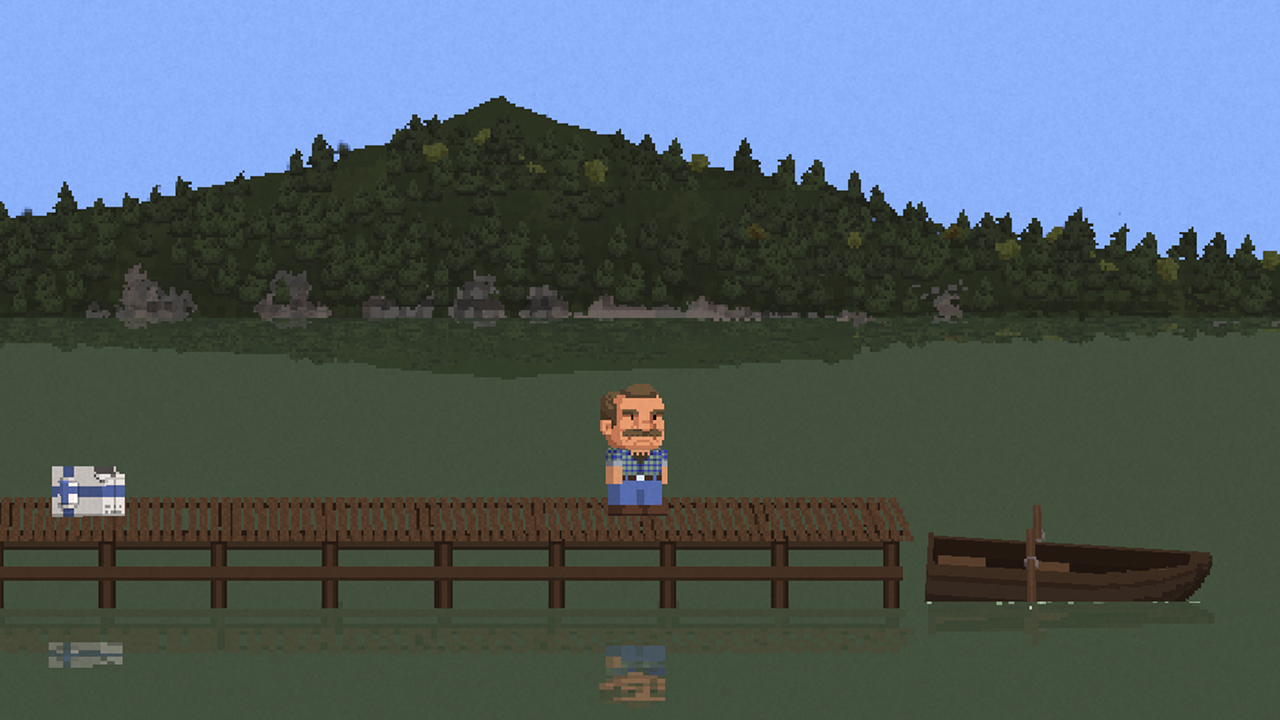To install the 4K Kodi addon on FireStick, follow these steps:
-
Enable Unknown Sources: Go to Settings on your FireStick device, select My Fire TV or Device, open Developer Options, and enable Apps from Unknown Sources.
-
Download Narcacist Repository: Open the Kodi app on your FireStick, go to settings, select File Manager, click on Add Source, enter the repository URL (https://narcacist.com/repo/) and give it a name like “Narcacist.”
-
Install the Addon from the Repository: Go back to the Kodi home screen, click on Addons, select the box icon on the top left corner, choose Install from zip file, select the repository you added (“Narcacist”), and click on the repository zip file (repository.narcacist-x.x.zip).
-
Install the 4K Kodi Addon: After the installation notification appears, choose Install from repository, select Narcacist Repository, open Video Add-ons, locate and click on the 4K Kodi addon, and select Install.
-
Use a VPN: It is highly recommended to use a VPN like ExpressVPN to protect your privacy and access geo-restricted content while streaming using the 4K Kodi addon.
It is important to note that the legality of the 4K Kodi addon is uncertain as it sources content from unverified providers. The addon also supports integration with Real Debrid and Trakt for enhanced streaming experience and personalized recommendations.
Please be aware of the legal implications and ensure you are using the addon responsibly.
Key Points:
- Enable Unknown Sources in FireStick settings
- Download Narcacist Repository from Kodi app settings
- Install the Addon from the Narcacist Repository
- Install the 4K Kodi Addon from the repository
- Use a VPN like ExpressVPN for privacy and access to geo-restricted content
- Be aware of the legal implications and use the addon responsibly
Step-By-Step Installation Guide For 4K Kodi Addon On Firestick
The 4K Kodi addon is a valuable tool for Amazon device users who want to experience high-quality entertainment in 4K resolution. This guide provides step-by-step instructions for installing the 4K addon on FireStick, Fire TV, FireStick Lite, and Fire TV Cube.
Follow these steps to enhance your streaming experience:
- Enable Unknown Sources: Before installing any third-party addons, you need to enable unknown sources on your FireStick device. Go to Settings > My Fire TV > Developer Options > Apps from Unknown Sources.
- Download the Narcacist Repository: To access the 4K addon, you will first need to download the Narcacist Repository.
Open Kodi on your FireStick device and go to Settings > System > Add-ons > Unknown Sources. Then, click on Yes when prompted.
After that, go back to the Kodi home screen and click on the Settings icon again. Select File Manager > Add Source > None.
Enter the repository URL http://narcacist.com/repo and give it a name. Click OK.
- Install the 4K Kodi Addon: Return to the Kodi home screen and select Add-ons > Package Installer Icon (top left corner).
Choose Install from zip file and locate the repository you added. Click on it, and then select the zip file Narcacist Repo > repository.narcacist-1.0.zip.
Wait for the installation to complete. Once the repository is installed, go back to the Add-ons menu, choose Install from repository > Narcacist Repository > Video add-ons.
Browse through the available addons and click on 4K. Finally, click Install and wait for the addon to be installed.
- Use a VPN for Privacy and Content Bypass: It is highly recommended to use a VPN while streaming content on Kodi.
A VPN, such as ExpressVPN, can protect your privacy and bypass content restrictions imposed by your Internet Service Provider (ISP) or government. To use a VPN, install the VPN app on your device and connect to a server of your choice.
By following these steps, you can successfully install the 4K Kodi addon on your FireStick device and enjoy high-quality entertainment in 4K resolution.
Enhancing Streaming Experience With Real Debrid And Trakt Integration
To further enhance your streaming experience with the 4K Kodi addon, you can integrate Real Debrid and Trakt services. These integrations provide smoother playback and personalized recommendations.
Here’s how you can integrate them:
Integrating Real Debrid:
- Sign up for a Real Debrid account on their official website.
- Launch the 4K Kodi addon and go to Tools > ResolveURL Settings > Universal Resolvers.
- Select Real Debrid and then authorize your Real Debrid account by entering the provided code.
- Once authorized, enable Debrid Resolvers, Debrid Only, and Torrents options.
- Real Debrid integration is now complete. You can enjoy high-quality streaming links provided by Real Debrid.
Integrating Trakt:
- Create a Trakt account on their official website.
- Open the 4K Kodi addon and go to Tools > Trakt Settings.
- Select Authorization and follow the on-screen instructions to authorize Trakt.
- Once authorized, enable My Lists and Progress Syncing to enjoy personalized recommendations and keep track of your watched content.
- Trakt integration is now complete, and you can enjoy a customized streaming experience.
By integrating Real Debrid and Trakt with the 4K Kodi addon, you can optimize your streaming experience with high-quality links and personalized recommendations.
Legal Concerns And Disclaimers: Uncertainty Surrounding The 4K Kodi Addon
When it comes to addons like 4K Kodi, it is essential to address the legal concerns and provide disclaimers to users. The legality of streaming content from unverified providers is uncertain, and it is up to the user to ensure they are abide by copyright laws and terms of service.
Here are some key points to consider:
- The 4K Kodi addon sources video streaming links from various websites, which may not have obtained proper rights or licenses for distributing the content.
- Using third-party addons to stream copyrighted content may infringe intellectual property rights. It is important to know the copyright laws in your country and respect them.
- Streaming content from unverified sources may expose you to malware and other security risks.
It is crucial to have proper security measures in place, such as using a VPN and keeping your device software up to date.
It is important to note that this article is for informational purposes only and does not endorse or promote any form of piracy or illegal activity. The website and the author do not verify the legality, safety, or security of the 4K Kodi addon or any other third-party addons.
Users should use their discretion and ensure they have the necessary rights to access the content they stream.
In conclusion, the 4K Kodi addon provides users with a great option for enjoying free 4K entertainment on their Amazon devices. With Real Debrid integration, users can access high-quality streaming links for a smoother and more enjoyable streaming experience.
However, it is important to be aware of the legal concerns surrounding third-party addons and take necessary precautions to protect oneself while streaming.