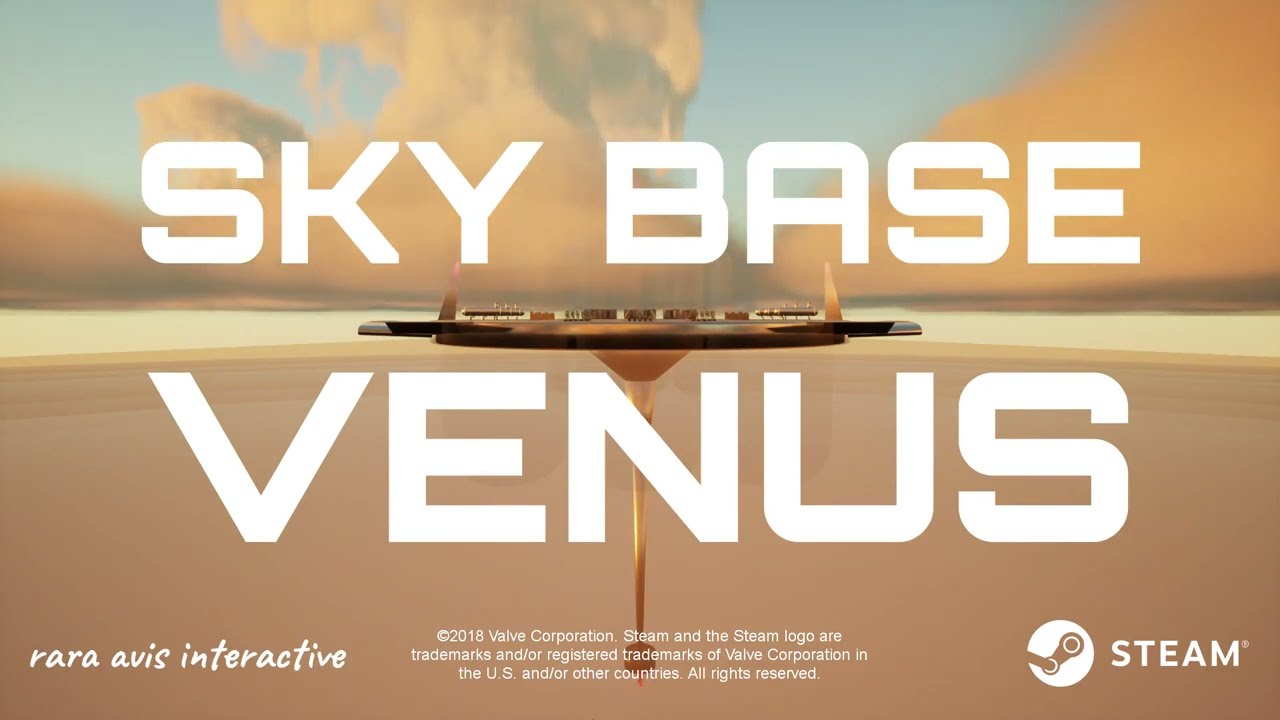To install Elementum Kodi Addon on FireStick, you will need to follow a few steps. First, since Elementum is not included in the official Kodi repository, you need to install it from an external source.
Begin by adding The WareHouse Repository as a source in Kodi. Next, download and install the Elementum addon from the repository.
After the installation, it is recommended to update the addon if needed. Additionally, due to Elementum’s use of BitTorrent technology, it is advisable to use a VPN while using this addon.
It is important to note that you should also do your own research on the legality of the content accessed through Elementum. Finally, to enhance your experience with Elementum, you can integrate Trakt for syncing your watch library and finding better torrent links.
Once installed, you can easily navigate through folders, select streams, and use the search feature to find specific movies or TV shows.
Key Points:
- Install Elementum Kodi Addon on FireStick by following these steps:
- Add The WareHouse Repository as a source in Kodi
- Download and install the Elementum addon from the repository
- Update the addon if needed after installation
- Use a VPN while using Elementum due to its use of BitTorrent technology
- Research the legality of content accessed through Elementum
- Enhance the experience with Elementum by integrating Trakt for syncing and better torrent links
Installing Elementum Kodi Addon On Firestick
Elementum Kodi Addon is a powerful tool for streaming and downloading content using BitTorrent technology. However, it is not available in the official Kodi repository.
In order to install Elementum Kodi Addon on your FireStick device, you will need to follow these steps:
- Go to the home screen of your FireStick device and select the “Settings” option.
- From the settings menu, choose the option “My Fire TV.”
- Select the “Developer Options” category.
- Enable the option “Apps from Unknown Sources.” This will allow you to install addons from external sources.
- Go back to the home screen and select the “Search” option.
- Type in “Downloader” and select the suggested option.
This will take you to the Downloader app page.
- Click on the “Download” button to install the Downloader app on your FireStick device.
- Once the installation is complete, open the Downloader app.
- In the URL field, enter the following URL to download The WareHouse Repository: https://team-crew.github.io/
- Click on the “Go” button to start the download.
Once the download is complete, the installation will begin automatically.
- After the installation is complete, go back to the home screen and select the “Add-ons” option from the main menu.
- Select the open box icon in the top-left corner to open the “Add-on Browser.”
- Choose the option “Install from repository.”
- Look for and select “The WareHouse Repository.”
- Open the “Video add-ons” category.
- Scroll down and find “Elementum.”
- Click on the “Install” button to install the Elementum Kodi Addon.
- Wait for the installation to complete.
You will see a notification once it’s done.
- Now, you can access Elementum Kodi Addon from the Add-ons section of the Kodi home screen.
- If you want to ensure that you have the latest version of Elementum, you can go to the “Add-ons” section, select “Manage dependencies,” and update the Elementum addon if prompted.
Using Elementum With A VPN For Safe Torrenting
Elementum Kodi Addon utilizes BitTorrent technology, which opens up a world of streaming and downloading opportunities. However, it is important to use a VPN while using Elementum to ensure your online safety and privacy.
Here’s why:
- When you use Elementum, your IP address is visible to other users on the BitTorrent network. This exposes your online identity and activities to potential hackers or copyright trolls.
- By using a VPN, your internet traffic is encrypted and routed through a remote server. This masks your IP address and makes it impossible for anyone to track your online activities.
- A VPN also provides an additional layer of security against malware and viruses that may be attached to the torrent files you are downloading.
- Using a VPN while using Elementum also allows you to bypass any geo-restrictions that may be in place, granting you access to content from all around the world.
One highly recommended VPN for using Elementum is ExpressVPN. ExpressVPN offers fast and reliable connections, a wide range of server locations, and robust encryption protocols to ensure your privacy.
To install and set up ExpressVPN on your FireStick device, follow these steps:
- Sign up for an ExpressVPN subscription. You can do this by visiting the ExpressVPN website and selecting a plan that suits your needs.
- On your FireStick device, go to the home screen and select the “Search” option.
- Type in “ExpressVPN” and select the suggested option.
- Click on the “Download” button to install the ExpressVPN app on your FireStick device.
- Once the installation is complete, open the ExpressVPN app.
- Sign in using your ExpressVPN credentials.
- Follow the on-screen instructions to connect to a VPN server location.
- Once connected, your internet traffic will be encrypted and secure. You can now use Elementum Kodi Addon with the added protection of a VPN.
Integrating Trakt With Elementum For Better Torrent Links
Elementum Kodi Addon offers the option to integrate Trakt, a popular service that allows you to sync your watch library and find better torrent links for your favorite movies or TV shows. Here’s how you can integrate Trakt with Elementum:
- Sign up for a Trakt account on the Trakt website if you haven’t already.
- Launch Elementum Kodi Addon on your FireStick device.
- Go to the Elementum settings by selecting the gear icon in the top-left corner of the Elementum home screen.
- Click on “General Settings” and then “Trakt.”
- Select “Authorization” to link your Trakt account with Elementum. You will be provided with a unique authorization code.
- On another device, such as your computer or smartphone, open a web browser and go to the Trakt authorization page (https://trakt.tv/activate).
- Enter the provided authorization code and follow the prompts to authorize Elementum to access your Trakt account.
- Once authorized, you will see a success message in the Elementum settings.
- You can now use Trakt within Elementum to sync your watch library and find better torrent links for your favorite content.
With Elementum, a VPN, and Trakt integration, you can enjoy buffer-free streaming and downloading of your favorite movies and TV shows. However, it is important to note that the legality of the content accessed through Elementum may vary depending on your location and the specific content you choose to stream or download.
Make sure to do your own research and ensure that your activities comply with copyright laws in your country.