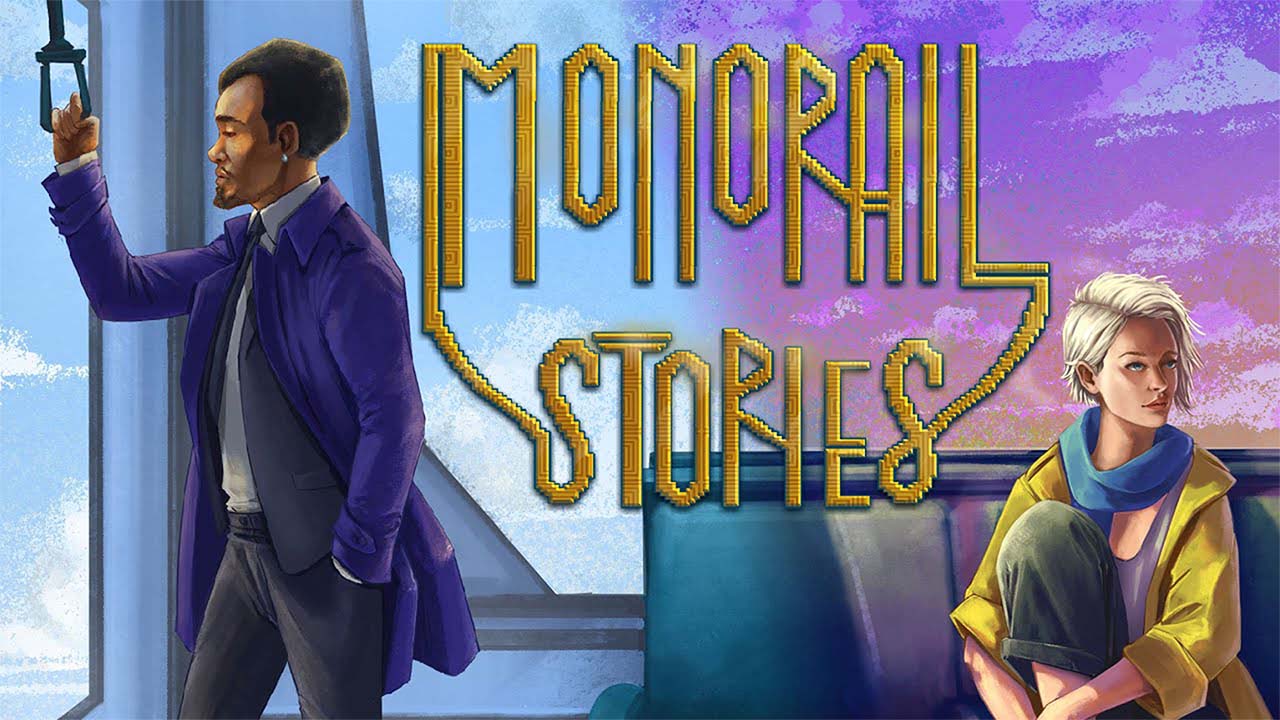To install the GAIA Kodi Addon on FireStick, follow these steps:
-
Enable Unknown Sources: Go to the FireStick home screen, navigate to Settings, then click on My Fire TV or Device, select Developer Options, and turn on Apps from Unknown Sources.
-
Install the Downloader App: From the FireStick home screen, search for “Downloader” using the remote.
Install the Downloader app and launch it.
- Enter the Source URL: Within the Downloader app, select the URL field and enter the source URL for the Gaia repository: https://repo.gaiakodi.com/.
Click Go.
- Install Gaia Repository: Once the source URL is downloaded, click on Install from the pop-up window.
Go back to the Downloader app and select the Browser tab, then navigate to the Gaia repository URL and click on it. The repository installation process will begin.
- Install Gaia Addon: After the repository installation is complete, go back to the Downloader app, select the Home tab, and click on the Gaia repository URL.
Within the repository, select Video add-ons, then choose Gaia. Click on Install to download and install the Gaia addon.
- Configure Gaia: Once Gaia is installed, open it from the Kodi home screen.
Complete the initial setup wizard, including configuring providers and enabling Real Debrid (if applicable) for optimized streaming.
- Use Gaia on Kodi: With Gaia now installed, you can access it from the Kodi home screen.
Browse through the available movies and TV shows, search for specific content, and enjoy streaming from various sources.
Remember to use a VPN like ExpressVPN for secure streaming on Kodi. Additionally, it’s important to note that using third-party Kodi addons can present potential legal and security risks.
Proceed with caution and always ensure you are accessing content through authorized sources. While Gaia has powerful scrapers and Real Debrid integration, it may run slower on certain devices.
Key Points:
- Enable Unknown Sources in FireStick settings
- Install the Downloader app and enter the source URL for Gaia repository
- Install Gaia Repository from the downloaded source URL
- Install Gaia Addon from the Gaia repository
- Configure Gaia by completing the initial setup wizard
- Use Gaia on Kodi to browse and stream movies and TV shows from various sources.
1. Installation Process for Gaia on Kodi
To install Gaia on your FireStick, follow these step-by-step instructions:
-
From the home screen of your FireStick, go to the Settings menu and select My Fire TV.
-
Scroll down and click on Developer Options.
-
Turn on Apps from Unknown Sources and ADB Debugging.
-
Go back to the home screen and click on the Search icon.
-
Type “Downloader” and click on the Downloader app from the search results.
-
Install the Downloader app and open it.
-
In the Downloader app, enter the source URL for Gaia.
The source URL is different for different versions, so make sure you have the correct one for the version you want to install. 8.
Click Go and wait for the file to download. 9.
Once the download is complete, click Install to install Gaia on your FireStick. 10.
After the installation is complete, click Done.
Congratulations! You have successfully installed Gaia on your FireStick.
Now, let’s move on to the next section to configure Gaia for improved streaming.
2. Configuring Gaia for Improved Streaming
Configuring Gaia correctly is essential to ensure smooth and high-quality streaming.
Here are the steps to configure Gaia for improved streaming:
-
Open Kodi and go to the Add-ons tab.
-
Click on My Add-ons.
-
Select Video Add-ons and locate Gaia in the list.
-
Right-click on Gaia and select Settings.
-
In the General tab, make sure “Enable Automatic Language Selection” is checked to optimize subtitles.
-
Next, go to the Providers tab.
Here, you can decide which provider packages you want to enable. You can select multiple providers to increase your chances of finding reliable sources for movies and TV shows.
-
If you have a Real Debrid account, go to the Accounts tab and enter your Real Debrid authorization code to enable Real Debrid integration.
-
In the Playback tab, you can configure Gaia’s playback settings according to your preferences.
-
Once you have configured all the settings, click OK to save the changes.
Now that you’ve configured Gaia for improved streaming, let’s proceed to the next section to learn how to access and use the Gaia addon on Kodi.
3. Accessing and Using the Gaia Addon on Kodi
After installing and configuring Gaia, you can easily access and use the addon on Kodi.
Here’s how:
-
From the Kodi home screen, go to the Add-ons tab.
-
Click on Video Add-ons.
-
Locate Gaia and click on it to open the addon.
-
You will be presented with various categories, such as Movies, TV Shows, and Search.
-
Browse through the available categories and select your desired content.
-
Choose a source from the list of available sources.
Gaia will automatically search for the best quality streams. 7.
Once you have selected a source, Gaia will begin scraping and buffering the content. 8.
Sit back, relax, and enjoy the movie or TV show you selected.
It’s important to note that using a VPN while streaming on Kodi is highly recommended to protect your privacy and ensure secure streaming. ExpressVPN is one of the fastest and most reliable VPN options for Kodi users.
In conclusion, Gaia is a powerful Kodi addon that provides access to a vast library of movies and TV shows. With its compatibility with services like Trakt.tv and Real Debrid, Gaia enhances your streaming experience.
By following the installation, configuration, and usage instructions provided in this guide, you will be able to enjoy Gaia on your FireStick. However, it’s important to remember that the use of Kodi addons may raise legal and security concerns, so proceed with caution and ensure you are using them within the boundaries of the law.