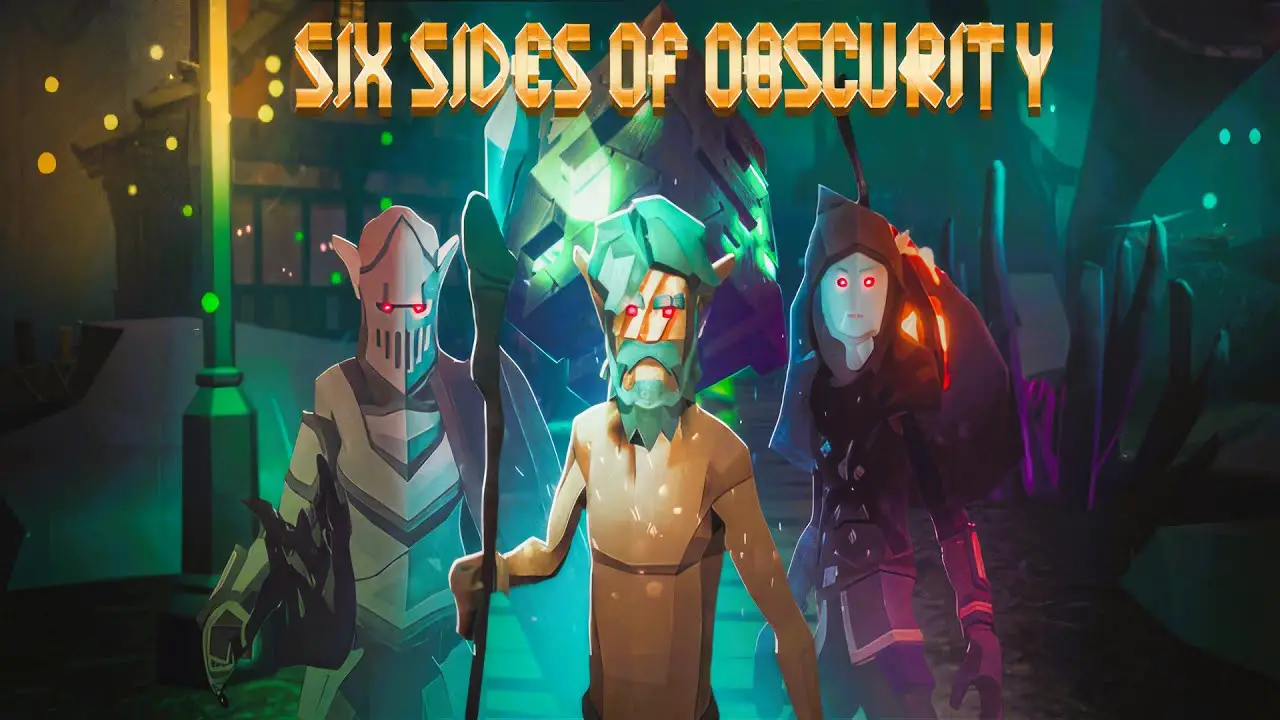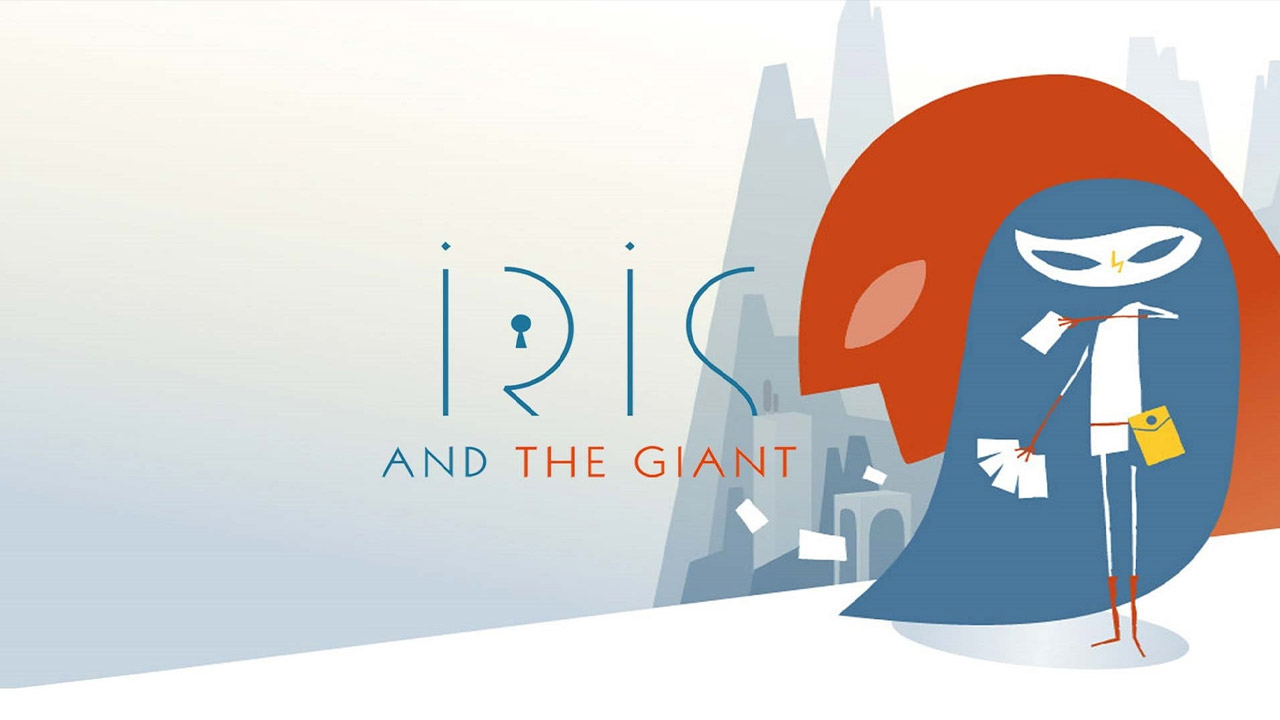On this page you’ll find useful information on how to modify the game. I made this page mainly for my own amusement, and for me to refer to. I shared it to be helpful to others. If you have any questions, please post them in the comments section.
Modding Basics
In order to install a mod in MW5, you typically need to download a zip file from the Nexus, then unzip the contents into the game’s modding directory. The default directory is:
C:\Program Files\Epic Games\MW5Mercs\MW5Mercs\Mods
So an example mod file structure might be:
C:\Program Files\Epic Games\MW5Mercs\MW5Mercs\Mods\Cockpit_HD\<mod files>
Note that you might need to create the Mods directory as it might not already exist.
Adding your mod’s files to this directory does not activate the mod within the game. It only makes the mod appear in the mod list in-game. You must then go to the mod list and check the box next to the mod’s name in order to activate it. This will activate the mod’s files so that they can modify the game. You should restart the game after doing this.
Mods have an order to them, which dictates which mods take priority when there are conflicts. Usually the game will handle mod order issues automatically, so you don’t need to worry about them. Manually sorting mods is generally not advised with MW5, unless you really know what you’re doing or are using mods that advise it. None of the mods in my recommended list require manual sorting.
Mods Overview
The names that mods have in the in-game menu can sometimes be completely different to the mod’s name on the Nexus, so I have noted these in each mod’s description. If you install the complete list, you will see mod conflicts for Yet Another Mechlab and MechNormal_HD – this is normal so don’t worry.
MW5 Mod Compatibility Pack:
Allows certain mods to work with each other correctly.
In-game name: MW5Compatibility
Source HD Texture:
Modifies the appearance of the cockpit, and the outside appearance of mechs.
In-game name: Cockpit_HD, MechNormal_HD, MechNormal_HD_DLC
Mod Options:
Allows players to customize mod options for certain mods.
In-game name: Mod Options
Immersive Overheat and Power-Up Warnings:
Improves the overheat/power-up phases so that they are more immersive. Currently conflicts with the mod ‘Cockpit Glass’.
In-game name: CockpitOverheat
Color Heat Gauge:
Improves the heat gauge so that it goes yellow then red as heat maxes out.
In-game name: ColorHeatGauge
Improved Mech Shader:
Improves the appearance of mechs. (Dull version recommended)
In-game name: MechShaderV2
Portrait and HUD distortion effect:
Improves the appearance of comms messages when they appear in-game. (Green version recommended)
In-game name: Portrait_effect
Yet Another Weapon:
Adds a ton of lore-friendly weapons to the game, improving weapon diversity.
In-game name: YetAnotherWeapon
Yet Another Mechlab:
Improves the in-game Mechlab, allowing a far greater degree of customization for mechs. This is by far the most important mod on this list.
In-game name: YetAnotherMechlab
330’s Pilot Overhaul:
Vastly improves the NPC pilot system.
In-game name: PilotOverhaul
vonBiomes 15:
A superb mod that vastly increases the diversity of biomes that players encounter in the game.
In-game name: vonBiomes
vonHUD – Complete HUD Overhaul and Battlegrid Updates:
Improves the game’s HUD (Heads-Up Display).
In-game name: vonHUD
Harmonic Warfare:
Vastly improves the game’s in-game music. Note: will be updated for DLC5 soon.
In-game name: HarmonicWarfare
TTRulez_AIMod2:
Vastly improves the behaviour of enemy mechs and lance mates in combat.
In-game name: TTRulez_AIMod2
MW5 Portrait Overhaul:
Improves the diversity of pilot portraits.
In-game name: MW5_Portrait_Overhaul
Star Map Mouse Over – Mission Logos:
Improves the Star Map display to show critical information for available missions.
In-game name: SMMO
Shush Ryana:
Prevents an NPC from providing redundant information during missions.
In-game name: ShushRyana
Recommended Mods That I Don’t Use
- Yet Another Weapon Clan
- Yet Another Equipment Collection
- Yet Another Clan Mech
- Coyote’s Missions
Mod Setup
The first step is to install all the mods in my recommended mod list (the section above this one). Follow the instructions carefully, and don’t forget to enable all the mods in the Mods menu at the initial menu screen (before you load into a game).
Once you have enabled the mods and restarted the game client, you should notice that the menu music has changed from the default music. If it has not changed, then you messed something up and should restart the process.
Assuming you installed all the mods correctly, you can now begin setting up the game correctly. I will be making a set of recommendations to create what is, in my opinion, the optimal gameplay experience for a challenging playthrough of the campaign mode. You are, of course, welcome to make your own adaptations to these to suit your own needs.
Main Menu Settings
From the main menu, go to the Settings screen and click the Gameplay tab to start.
- Gameplay Tab
- Enable Arm Lock: off
- ‘Mech Control Mode: ‘Mech Control Mode
- Enable Throttle Decay: off
- Torso Counter Rotation: off
- Enable Minimap Lock North: off
- Enable Crosshair Cooldown Pips: off
- Mirror Paper Doll: off
- Enable Vibration: off
- Aim Assist: off
- View Mode: Cockpit Camera
- Toggle Sprint: on
- Gameplay Tab, Pilot Overhaul
- Hiring Hall, Pilot Wage Modifier: 0.25 (default: 1.00)
- All other settings on default
- Mod Options Tab, Yet Another Weapon
- All settings on default
- Mod Options Tab, Yet Another Mechlab
- All settings on default
- Mod Options Tab, vonBiomes
- All settings on default
- Mod Options Tab, vonHUD
- All settings on default
- In-Game Menu (load a savegame then press Escape, and go to YAML GAME SETTINGS)
- Click Load Preset: Balanced?
- Difficulty, ‘Mech and Pilot Upkeep Multiplier: 5.00 (default: 2.00)
- Difficulty, Pay Upkeep For Cold Storage: unchecked (default: checked)
- All other settings on default