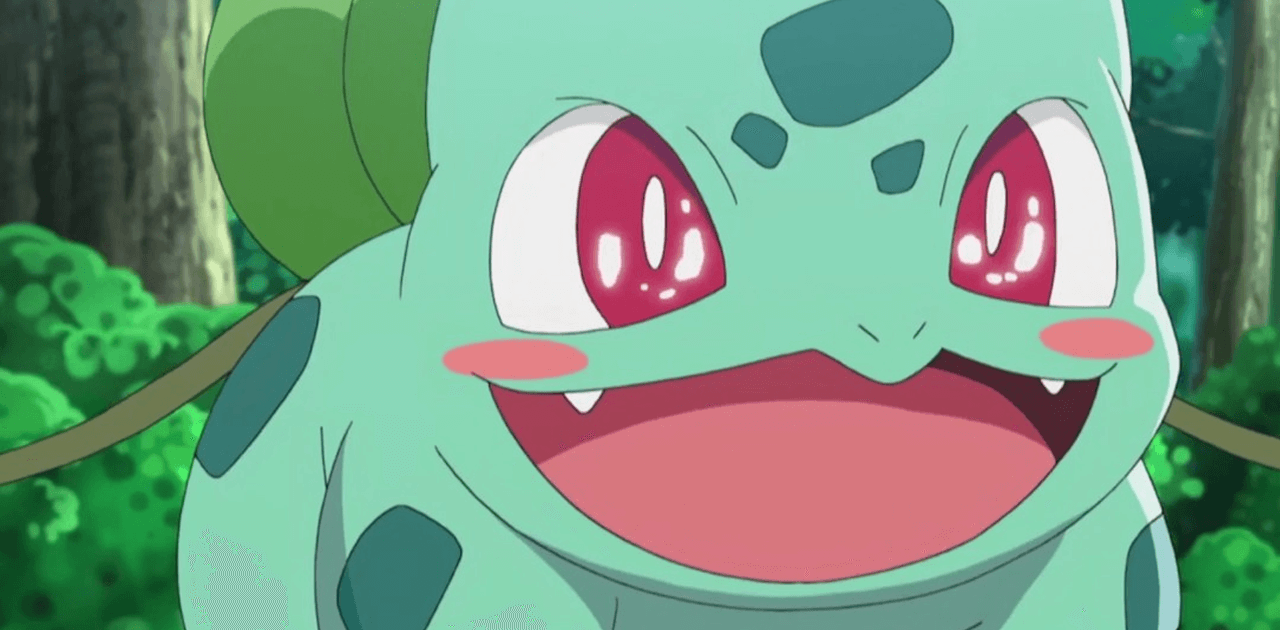To install World Sports Streams (WSS) on FireStick, you will need to follow a few simple steps. Firstly, it is recommended to use a VPN like ExpressVPN to ensure a secure connection and protect your privacy.
Once you have a VPN installed, you can proceed with sideloading the WSS app using the Downloader app, which you can find on the Amazon App Store. Once the app is downloaded, you can use WSS to access over 100 sports channels, including football, cricket, tennis, badminton, hockey, and golf.
The app also allows you to view upcoming events and matches, as well as watch pay-per-view (PPV) events. Some streams on WSS may require an external video player like MX or VLC.
It is important to note that streaming online content can be visible to ISPs and governments, so using a VPN like ExpressVPN is highly recommended to ensure privacy and avoid any complications.
Key Points:
- Install a VPN like ExpressVPN for a secure connection and privacy.
- Use the Downloader app to sideload the WSS app on FireStick.
- Access over 100 sports channels, including football, cricket, tennis, badminton, hockey, and golf.
- View upcoming events and matches, as well as watch pay-per-view events.
- Some streams may require an external video player like MX or VLC.
- Using a VPN like ExpressVPN is highly recommended to ensure privacy and avoid complications.
1. Introduction And Features Of World Sports Streams (WSS)
World Sports Streams (WSS) is a popular free app that provides users with access to over 100 sports channels. This app offers a wide range of sports to watch, including football, cricket, tennis, badminton, hockey, and golf.
With good video quality and fast servers, WSS ensures that users have a seamless streaming experience.
One of the notable features of WSS is the ability to view a schedule of upcoming events and matches. This allows sports enthusiasts to stay updated and never miss their favorite games.
Additionally, WSS also offers the option to watch pay-per-view (PPV) events, allowing users to access the latest sporting events at their convenience.
It’s important to note that some streams on WSS may require an external video player, such as MX or VLC. This ensures compatibility with a variety of devices and provides a smooth playback experience.
Now that we’ve covered the features of WSS, let’s move on to the installation process on FireStick.
2. Step-By-Step Guide: Installing WSS On FireStick
To install WSS on FireStick, you’ll need to follow these step-by-step instructions:
Step 1: Enable Unknown Sources
– Go to the Settings of your FireStick device. – Scroll to the right and select My Fire TV.
- Choose Developer Options. – Turn on the Apps from Unknown Sources option.
Step 2: Install Downloader App
– Return to the home screen and search for ‘Downloader’ using the Search option. – Select the Downloader app from the search results.
- Click on ‘Get’ to download and install the app.
Step 3: Download WSS APK File
– Launch the Downloader app. – In the URL field, enter the URL to download the WSS APK file.
(Provide the URL)
– Wait for the APK file to download.
Step 4: Install WSS on FireStick
– Once the download is complete, click on the ‘Install’ option. – Wait for the installation process to finish.
- When prompted, click on ‘Done’.
Step 5: Delete APK File
– After the installation is complete, you can delete the APK file to save storage space. Click on ‘Delete’ when prompted.
Now you have successfully installed WSS on your FireStick device. But before you start streaming, it is essential to prioritize your privacy and security.
3. Importance Of Using ExpressVPN For Streaming Privacy
When using unofficial apps like WSS to stream content, it is crucial to use a VPN (Virtual Private Network) to protect your online privacy and secure your connection. One highly recommended VPN is ExpressVPN.
Why Use ExpressVPN?
– ExpressVPN encrypts your internet traffic, making it unreadable to ISPs (Internet Service Providers) and government agencies. – It hides your IP address, ensuring that your streaming activities remain anonymous.
- It bypasses geographic restrictions, allowing you to access content from different regions.
Step-By-Step Guide: Installing ExpressVPN On FireStick
To install ExpressVPN on FireStick, follow these steps:
Step 1: Sign up for an ExpressVPN subscription.
Step 2: Go to the search option on your FireStick home screen and search for ‘ExpressVPN’.
Step 3: Select the ExpressVPN app from the search results and click on ‘Get’ to download and install it.
Step 4: Launch ExpressVPN and sign in using your account credentials.
Step 5: Connect to a server location of your choice by clicking on the ‘Connect’ button.
Once you have successfully installed and connected to ExpressVPN, you can now enjoy a secure and private streaming experience. Now, with both WSS and ExpressVPN on your FireStick device, you can access a wide variety of sports channels, Premier League matches, PPV events, and even entertainment channels.
In conclusion, streaming online content can leave your activities exposed to ISPs and government agencies. Therefore, it is highly recommended to use a VPN like ExpressVPN to secure your connection, protect your online privacy, and bypass any restrictions.
By following the step-by-step guide provided in this article, you can install both WSS and ExpressVPN on your FireStick device and enjoy a comprehensive sports streaming experience.