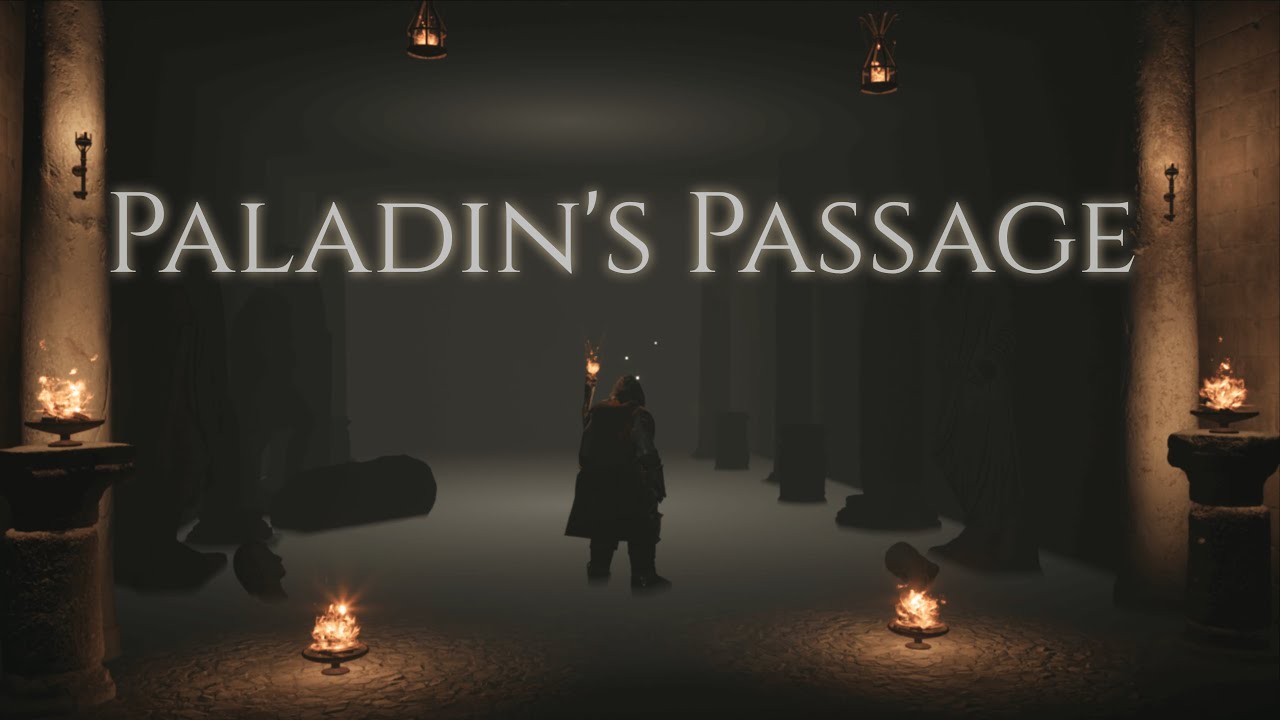In a fast-paced digital world, staying connected is of utmost importance. And what better way to stay in touch than through voicemail?
But wait! What if you’re a proud owner of the Samsung Galaxy S23 Ultra and find yourself wondering how to listen to voicemail on this cutting-edge flagship device?
Fear not, for we’re here to unveil the secrets to mastering this elusive art. In this brief guide, we’ll walk you through the steps, ensuring that you unlock the full potential of your smartphone.
Forget about the promotional noise; it’s time to dive into the practicality of accessing your voicemail with ease. Let’s embark on this journey together, shall we?
Troubleshooting: How To Access Voicemail On Samsung Galaxy S23 Ultra
Having trouble accessing voicemail on your Samsung Galaxy S23 Ultra? Don’t worry, we’ve got you covered.
Follow these troubleshooting steps to ensure you can easily listen to your voicemails:
- Check your voicemail settings: Make sure your voicemail is properly set up on your device.
Go to the Phone app, tap on the menu icon (usually three dots) in the top-right corner, and select “Settings.” From there, go to “Voicemail” or “Visual voicemail,” and ensure that your voicemail is enabled.
- Verify your voicemail number: It’s important to ensure that the voicemail number configured on your device is correct.
To check this, go to the Phone app, tap on the menu icon, select “Settings,” and go to “Voicemail” or “Visual voicemail.” Here, you can see the number assigned for voicemail. If it is incorrect, contact your service provider to obtain the correct voicemail number.
- Restart your device: Sometimes, a simple device reboot can solve minor software glitches.
Press and hold the power button on your Samsung Galaxy S23 Ultra until the power options menu appears. Then, tap on “Restart” or “Reboot” to restart your device.
- Clear the phone app cache and data: If the issue persists, clearing the cache and data of the phone app can often resolve it.
Go to your device’s Settings, select “Apps,” then find and tap on the “Phone” app. From there, tap on “Storage & cache,” and then select “Clear cache” and “Clear data.”
Listening To Voicemail On Samsung Galaxy S23 Ultra
Now that you’ve resolved any potential issues, let’s walk through the step-by-step process of listening to voicemail on your Samsung Galaxy S23 Ultra:
- Open the Phone app: Locate and tap on the Phone app icon on your device’s home screen or app drawer.
- Access voicemail: In the Phone app, you should see an icon or button labeled “Voicemail” or “Visual voicemail.” Tap on it to open the voicemail interface.
- Enter your voicemail password: If you have set up a password for your voicemail, you will be prompted to enter it at this stage. Follow the on-screen instructions to input your password.
- Listen to voicemail: Once you have entered your voicemail password, you will be presented with a list of your voicemail messages. Tap on the message you want to listen to, and it will begin playing automatically.
- Additional options: While listening to a voicemail, you can perform various actions such as replaying the message, saving it, deleting it, or forwarding it to another contact.
These options are usually displayed on the screen during playback.
Pro Tips: Making The Most Of Voicemail Features On Samsung Galaxy S23 Ultra
Now that you know how to access and listen to voicemail on your Samsung Galaxy S23 Ultra, here are some pro tips to enhance your voicemail experience:
- Set up a custom voicemail greeting: Personalize your voicemail by recording a custom greeting. This can be done in the voicemail settings of your device.
Make sure to keep it concise, polite, and professional.
- Visual voicemail: If your device supports visual voicemail, take advantage of this feature. Visual voicemail displays your voicemails in a visual interface, allowing you to see who left the message and easily select which ones to listen to first.
- Voicemail transcription: Some devices offer voicemail transcription, which converts your voicemails into text. This can be incredibly handy if you prefer to read the message instead of listening to it during certain situations.
- Customize voicemail settings: Explore the various settings available for voicemail on your Samsung Galaxy S23 Ultra. You may find options to enable/disable notifications, change voicemail playback speed, or even set up automatic voicemail forwarding to your email.
Remember, voicemail is a convenient feature that allows you to receive and manage messages even when you are unable to answer a call. By following the troubleshooting steps, using the step-by-step guide, and making use of the pro tips provided, you’ll be able to listen to voicemail on your Samsung Galaxy S23 Ultra with ease.