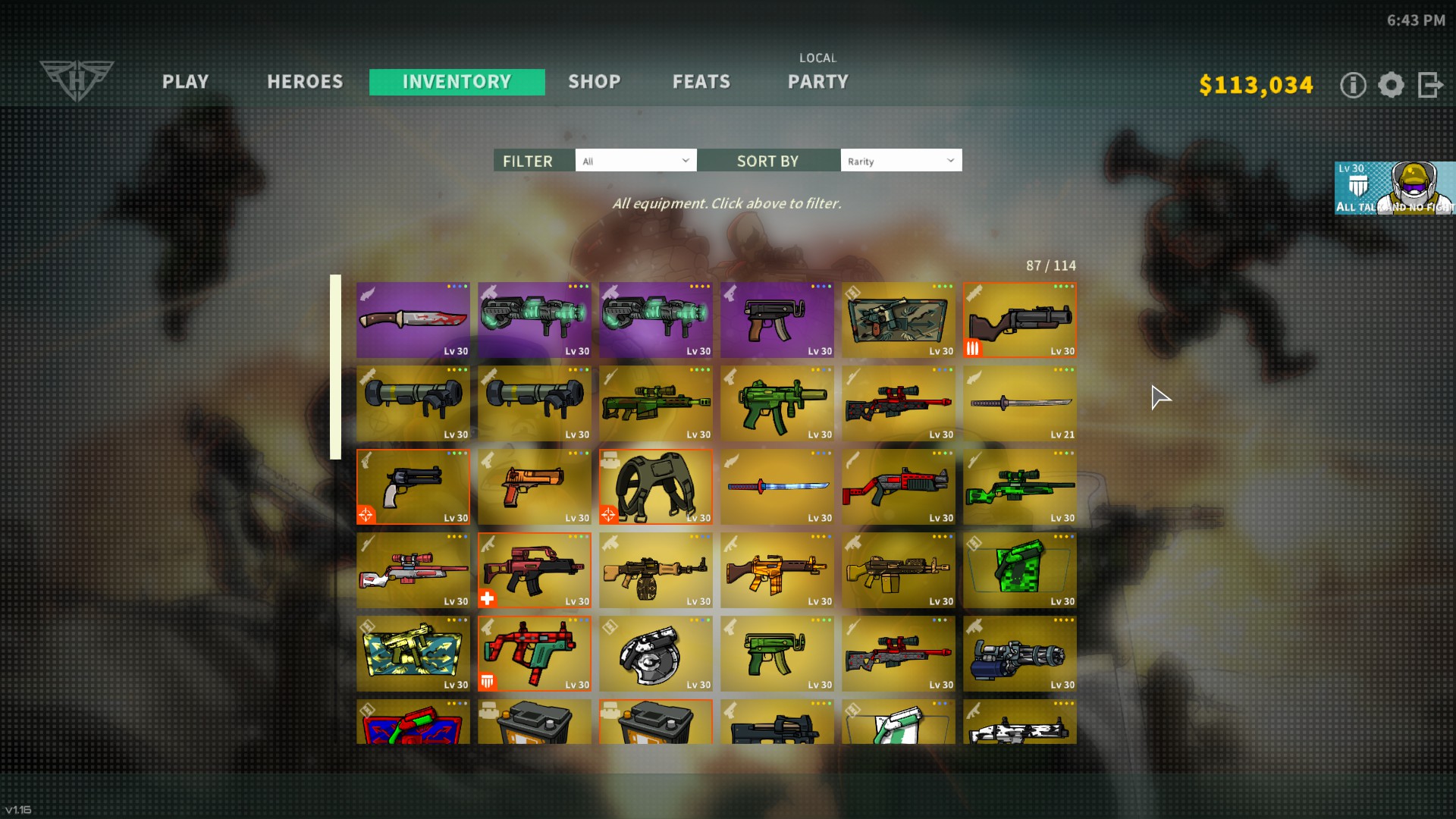Lost your save and want to find out how to restore it? Strike Force Heroes does not have cloud storage- but it does create several local backups. Here’s where to find them, and how to overwrite your existing save.
Save Loss
The most common instance of your save data being lost and you bootup the game and it treats you like you’re brand new with all your inventory wiped seems to be when your computer turns off while mid game- whether you do that purposefully or via a power outage. There might be other reasons why your save data might be lost- but luckily SFH creates multiple backups.
Save Folder
To find the saves, type in %localappdata% into your windows file search bar.
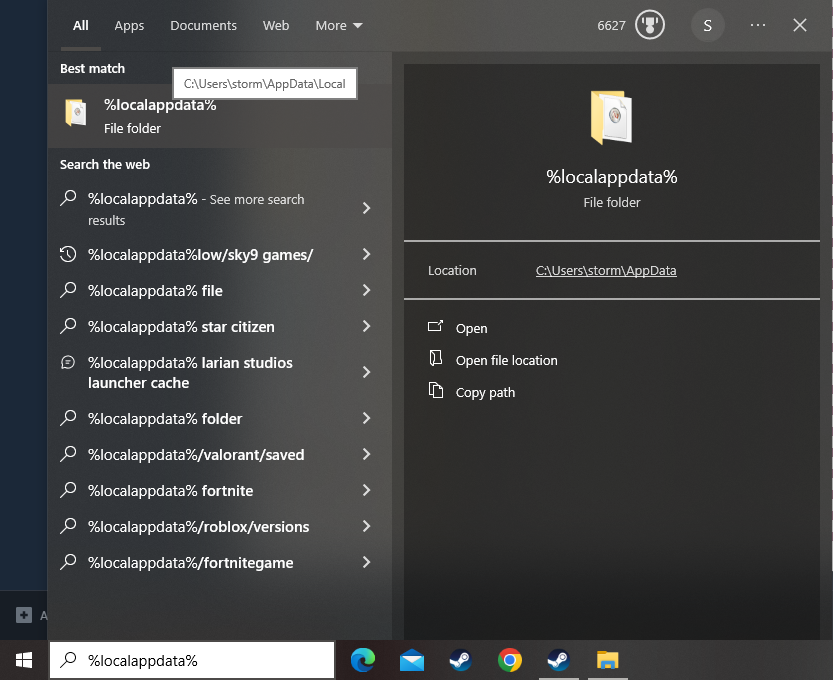
Then backtrack from Local to Appdata

Once you’re in Appdata, go to LocalLow
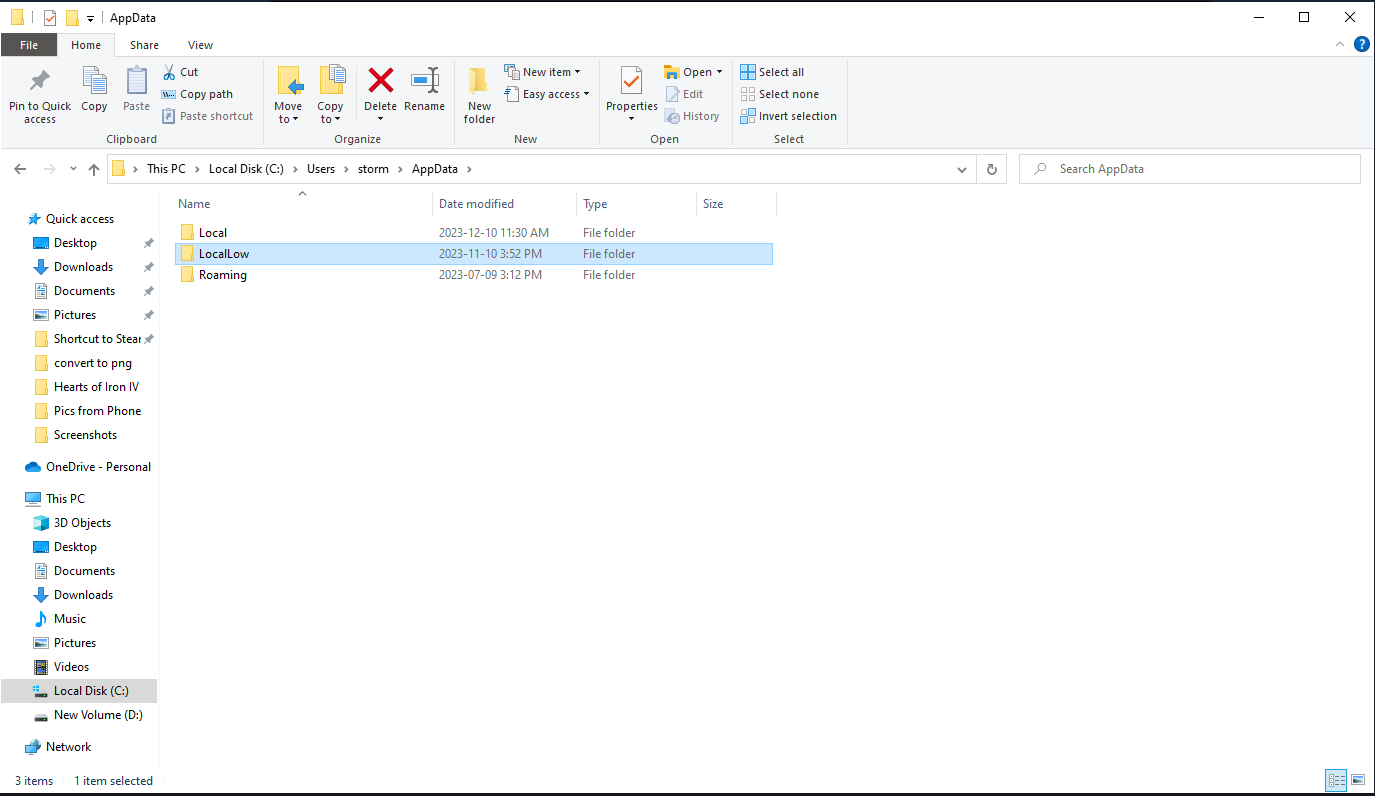
Now go to the folder Sky9 Games
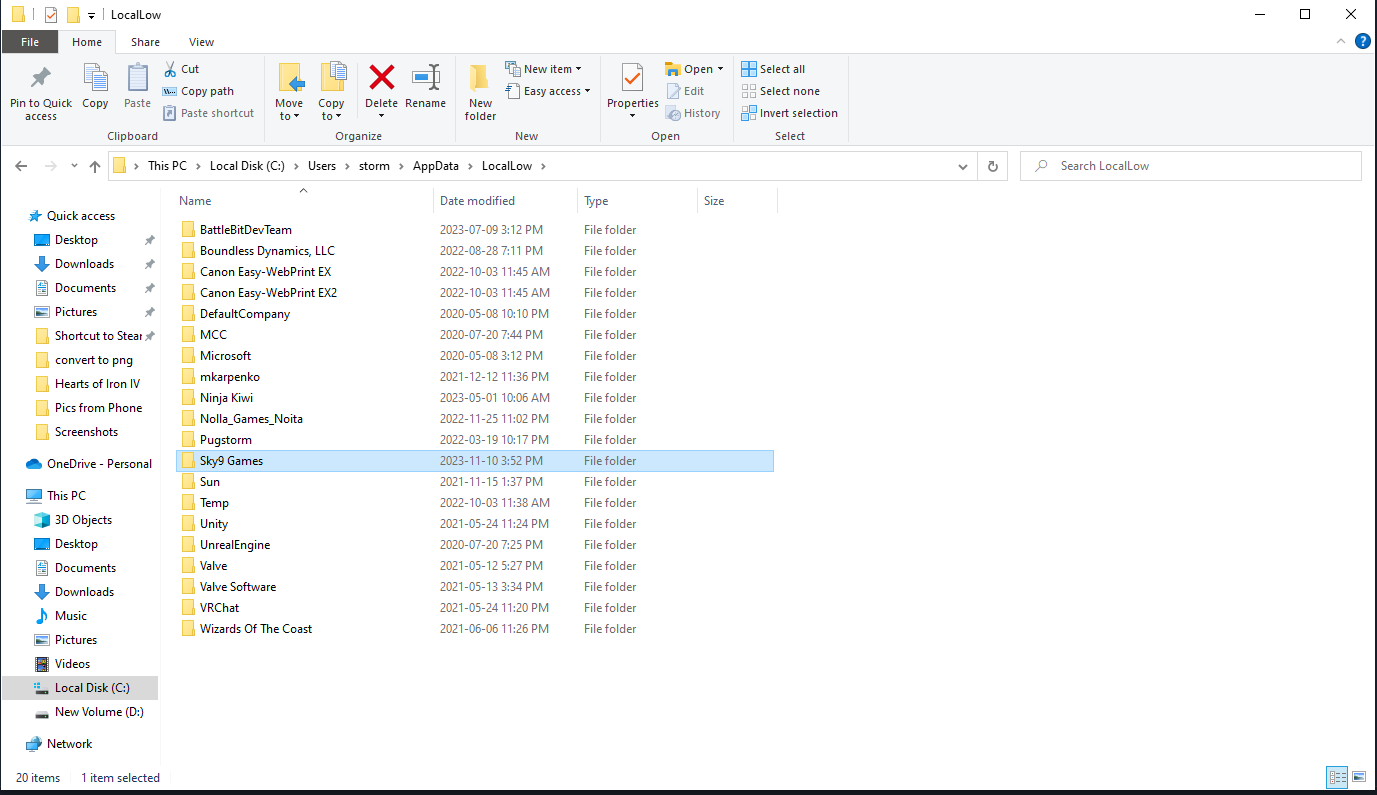
Now go to the folder Strike Force Heroes.
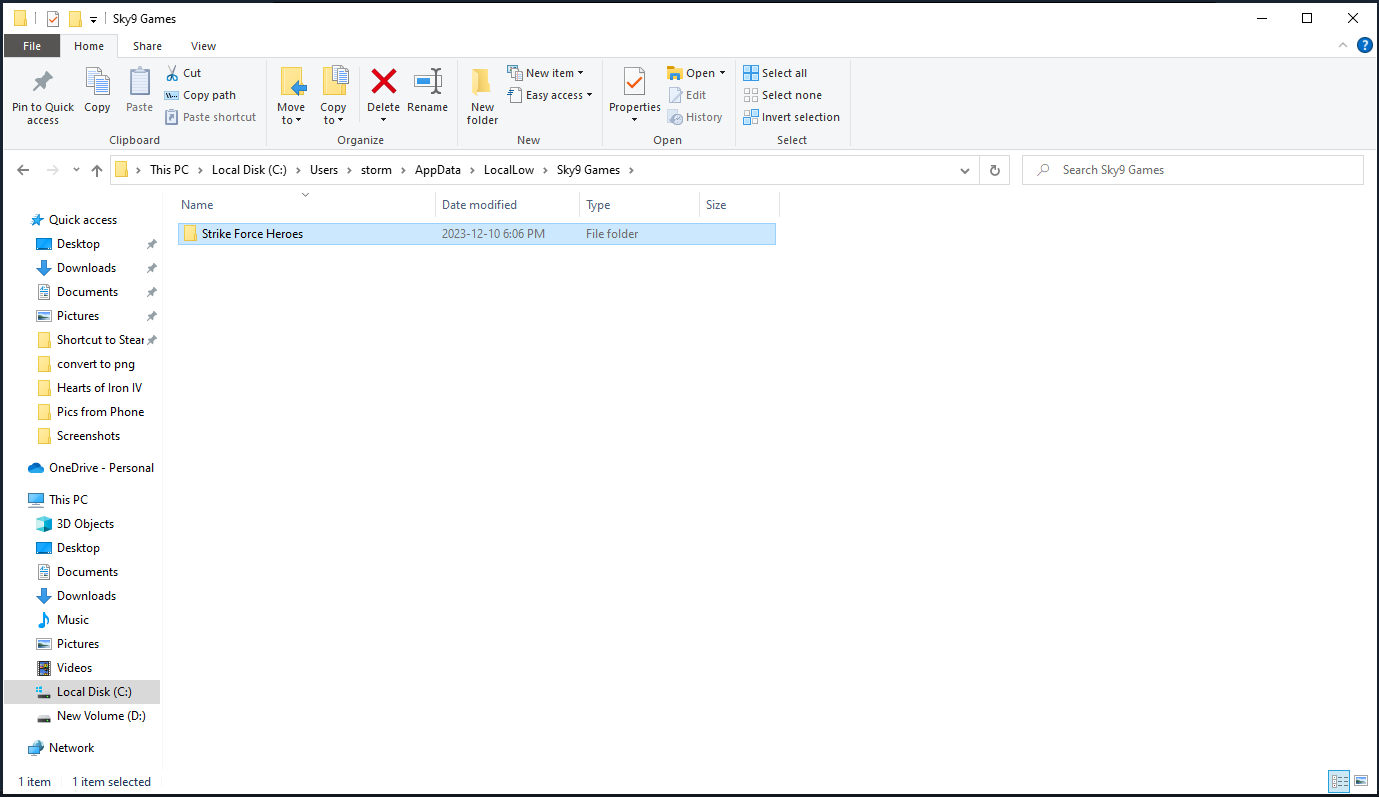
Now We’re at the save folder.
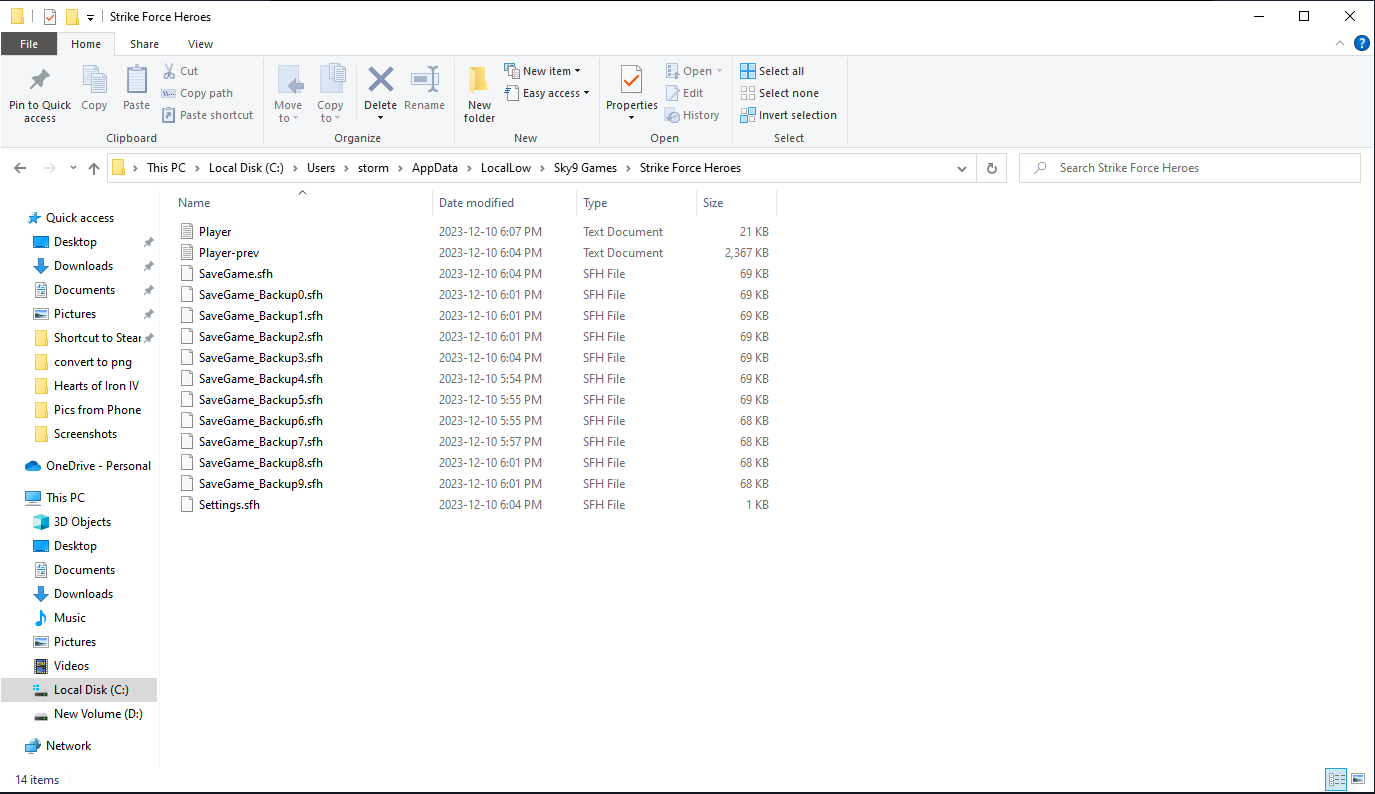
Replacing Your Save with a Backup
Now all you need to do is select one of your Save game backups, right click one of them and copy it, then paste it.
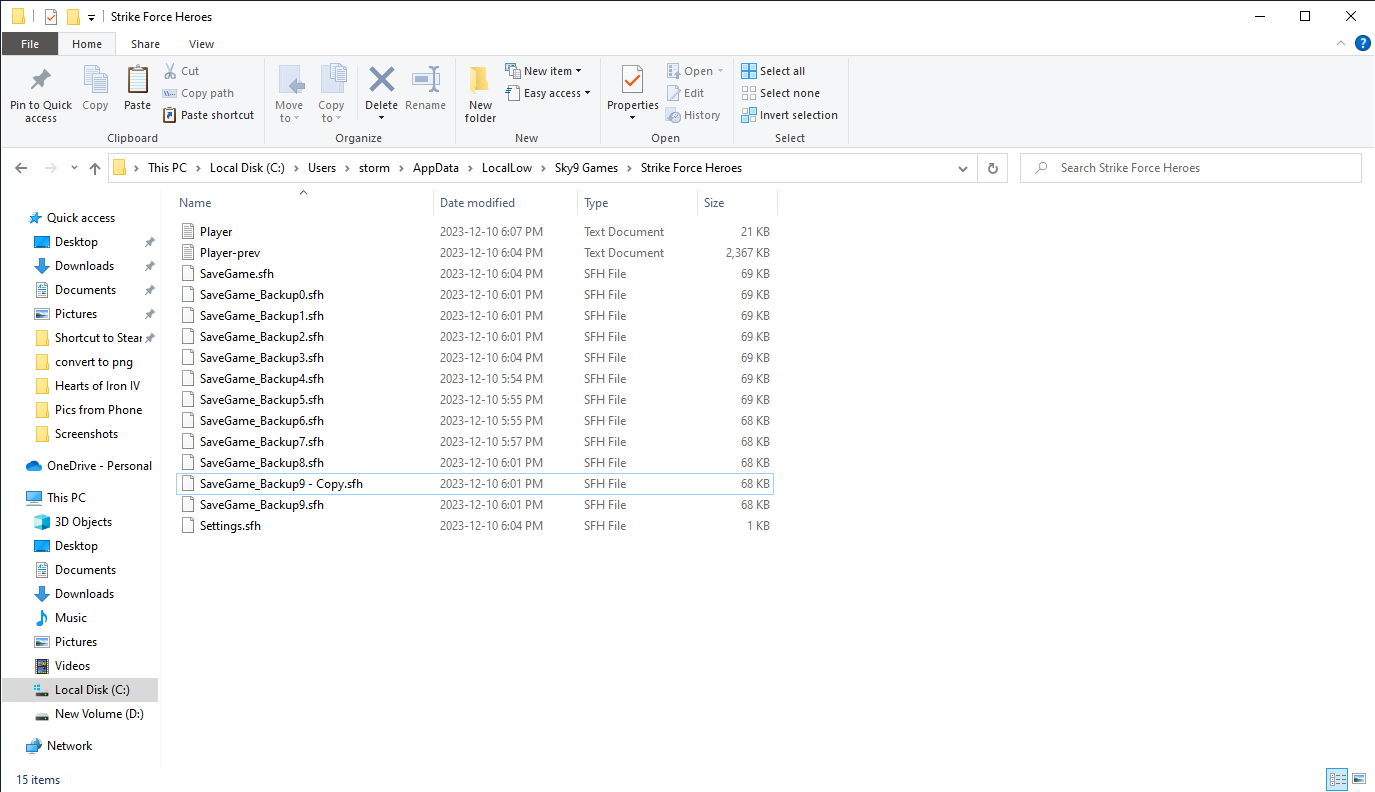
Now all you need to do is Delete the file named SaveGame.sfh, and rename your copy SaveGame.sfh
This will replace your current save data (which is basically nothing since you start back at level 1 with no missions completed and no inventory) with one of your backups.
Backups are created I believe roughly every time you complete a mission. I lost my own save data sometime in Nov 2023, but because I only played 1 mission after my data loss(to see what would happen), I still had 8 backup saves available from Nov 2023 and so I was able to restore my save.
Now you can get back to the fight with all your gear, levels, and campaign completion! Woo!