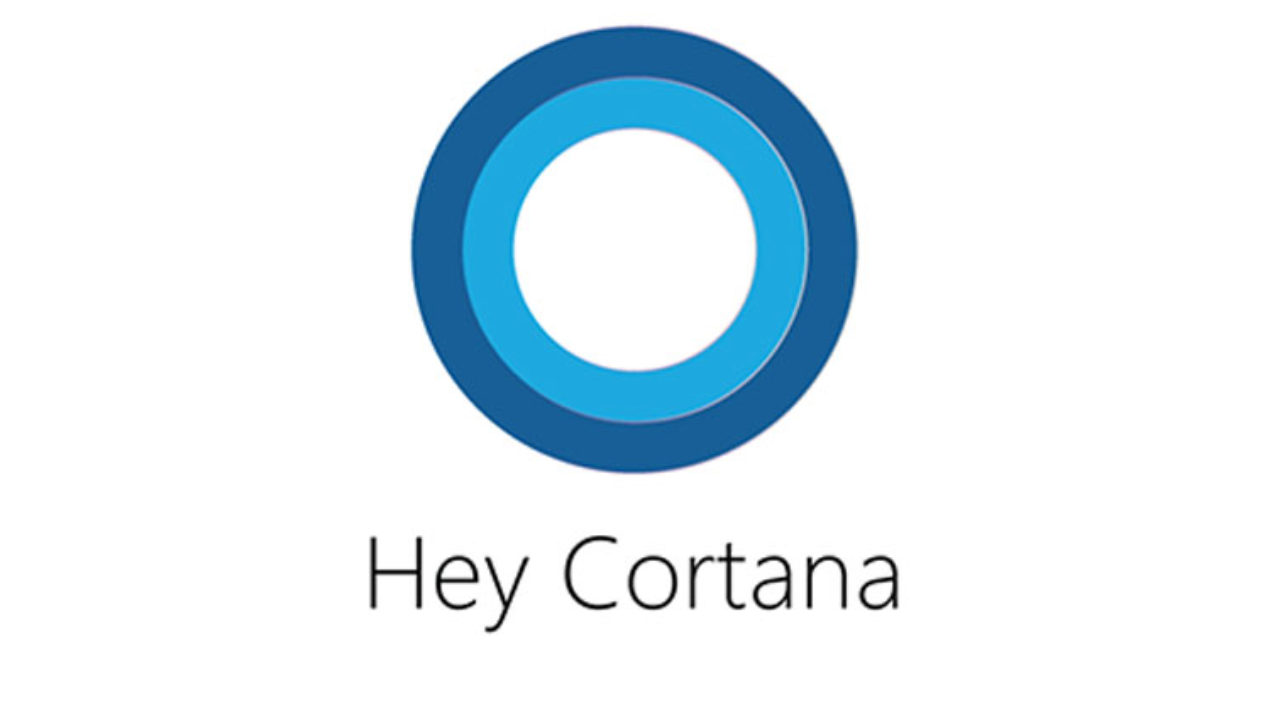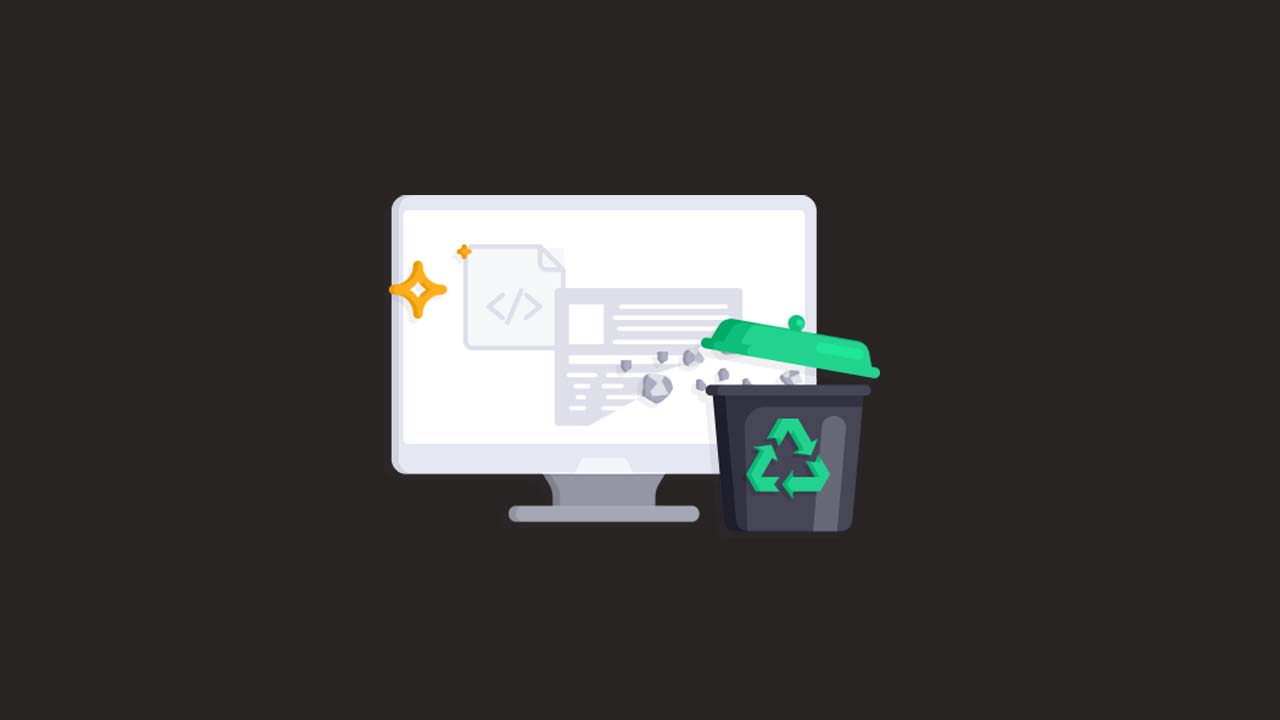To remove Cortana on Windows 10:
- Open the Start menu and type “Cortana” in the search box.
- In the Cortana settings, click on the “Talk to Cortana” tab and then click on the “Manage the ways Cortana can help me” option.
- In the Manage Cortana settings, scroll down to the bottom and click on the “Off” button next to the “Cortana can give you suggestions, ideas, reminders, alerts and more” option.
- Click on the “Turn off” button in the confirmation window to confirm the changes.
- Close the Cortana settings and restart your computer to complete the process.
Note: Disabling Cortana will prevent it from providing suggestions and alerts, but it will still be running in the background and using up system resources. To completely remove Cortana, you will need to use a third-party tool or follow advanced steps to manually remove it from your system. It is not recommended to remove Cortana unless you are experienced with modifying the Windows operating system.
What happens when I disable Cortana on Windows 10?
- When you disable Cortana on Windows 10, it will no longer provide suggestions and alerts. However, it will still be running in the background and using up system resources. To completely remove Cortana, you will need to use a third-party tool or follow advanced steps to manually remove it from your system.
Is it safe to remove Cortana from Windows 10?
- It is not recommended to remove Cortana from Windows 10 unless you are experienced with modifying the operating system. Removing Cortana can cause issues with other features and functionality of Windows, and may lead to unexpected errors and system instability.
Can I use Windows 10 without Cortana?
- Yes, you can use Windows 10 without Cortana by disabling it in the settings. However, some features and functionality may be affected if they rely on Cortana for assistance. It is recommended to only disable Cortana if you are comfortable with potentially losing access to certain features.
Can I re-enable Cortana on Windows 10 after removing it?
- Yes, you can re-enable Cortana on Windows 10 after removing it by going to the Cortana settings and clicking on the “On” button next to the “Cortana can give you suggestions, ideas, reminders, alerts and more” option. Click on the “Turn on” button in the confirmation window to confirm the changes and restart your computer to complete the process.
Can Cortana on Windows 10 be used on other devices or operating systems?
- Cortana is currently only available on Windows 10 devices, but it can be accessed on other devices by logging into the Cortana app or website with a Microsoft account. It is not available on other operating systems, such as macOS or Linux.