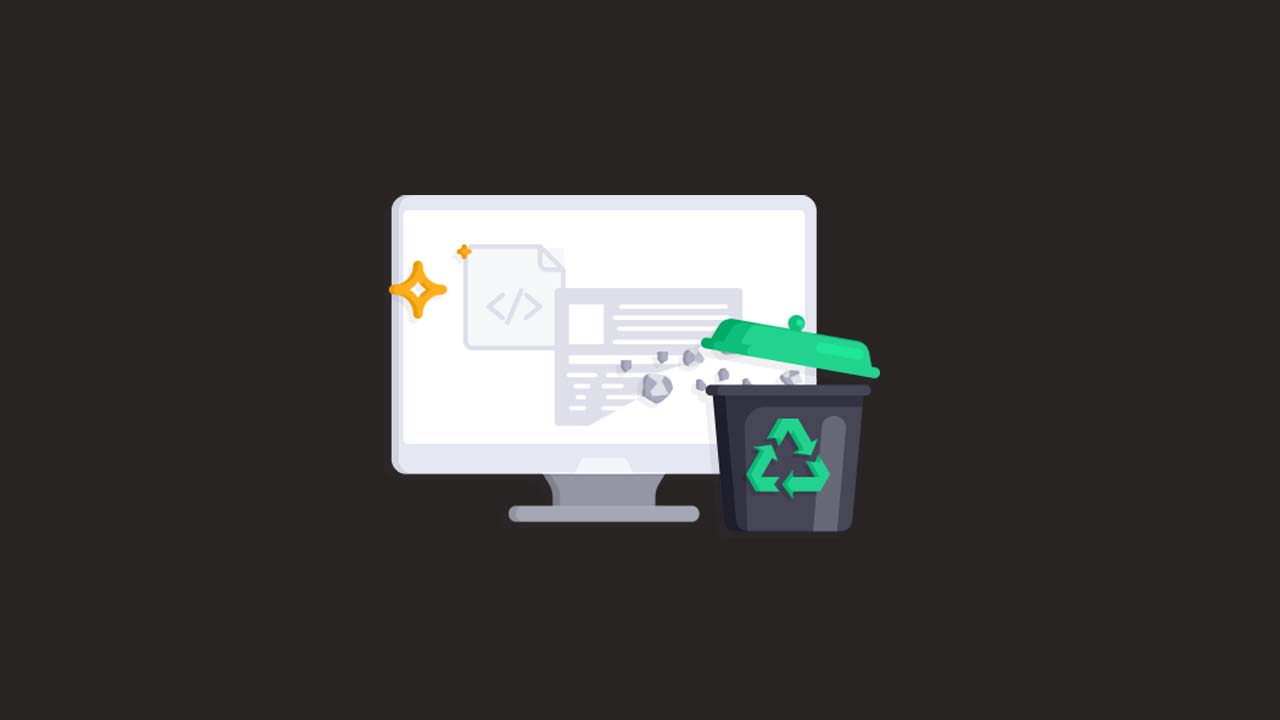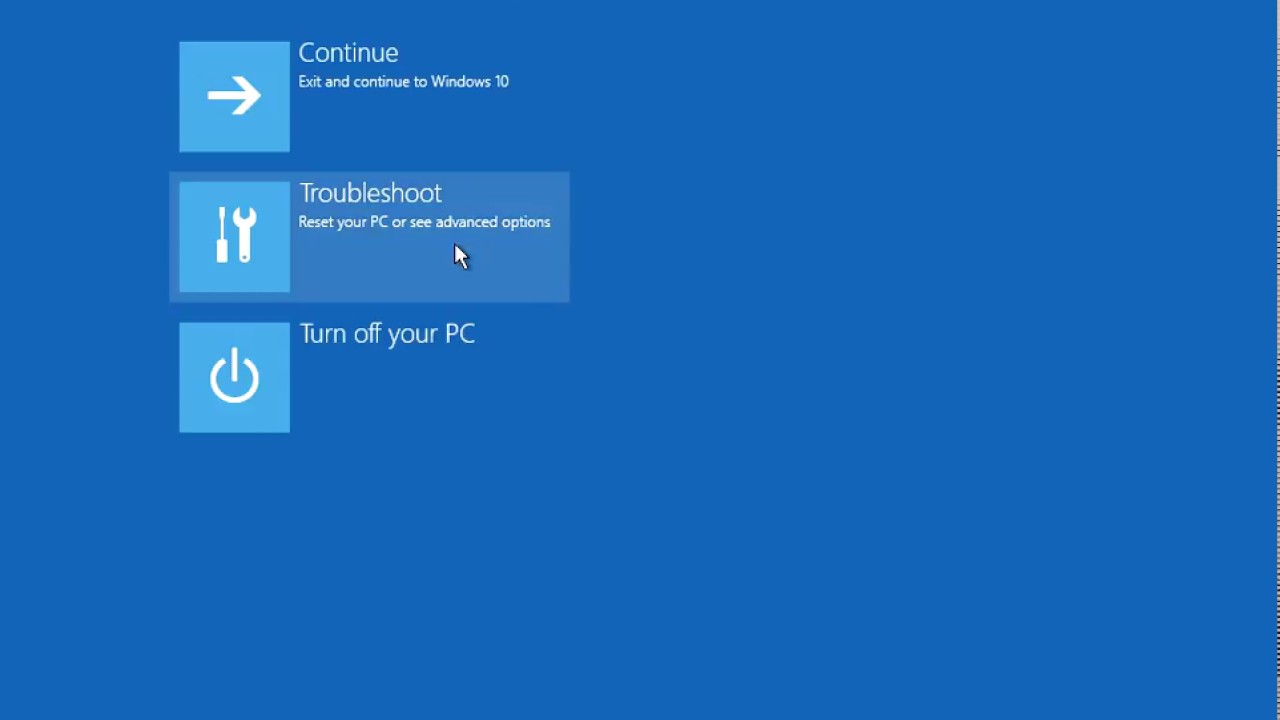Uninstalling software from your computer can be a difficult task, especially if you are not sure what you are doing. If you want to completely remove a program from your system, you need to uninstall it and then delete any leftover files that it may have left behind. This can be a time-consuming and difficult process, but there are a few things you can do to make it easier.
What are leftovers?
When you uninstall a piece of software, there are often bits and pieces left behind. These leftover files can take up valuable space on your hard drive and can even cause conflicts with other programs. That’s why it’s important to know how to remove these leftover files, known as “leftovers.”
There are a few different ways to remove leftovers. You can use a dedicated uninstaller program, you can use a third-party file cleaner, or you can do it manually.
Using a dedicated uninstaller is the best way to remove leftovers, as it will remove all traces of the program from your system. There are a number of good uninstaller programs available, such as IOBit Uninstaller, Revo Uninstaller, and IObit Advanced Uninstaller.
If you don’t want to install another program, you can use a third-party file cleaner. These programs scan your hard drive for leftover files and then give you the option to delete them. CCleaner and SlimCleaner are two popular file cleaners.
The final option is to remove leftovers manually. This is a bit more complicated and time-consuming, but it can be done. First, you need to identify the location of the leftover files. This can be done by checking the program’s installation folder or by using a search engine.
Once you’ve found the leftover files, you can delete them manually. Be careful when doing this, as you don’t want to delete any important system files.
Leftovers can be a pain, but they don’t have to be. With a little bit of effort, you can get rid of them for good.
Why are leftovers a problem?
When you uninstall a program, it doesn’t always remove everything from your computer. There can be leftover files, registry entries, and other junk that just takes up space. This is called “software bloat” and it’s a big problem.
Leftover files can cause conflicts with other programs and can even slow down your computer. Registry entries can cause errors and crashes. And all that junk just takes up valuable space on your hard drive.
Fortunately, there are ways to get rid of all that junk and clean up your computer. Here are three ways to do it:
- Use a dedicated uninstaller program. There are a number of excellent uninstaller programs that can remove all traces of a program from your computer. Our favorites are Revo Uninstaller and IObit Uninstaller.
- Use the Windows “Programs and Features” tool. Windows has a built-in tool that can remove most programs. To access it, go to Control Panel > Programs > Programs and Features. From there, you can select a program and click “Uninstall” to remove it.
- Manually delete leftover files and registry entries. If you’re feeling brave, you can try to manually delete all the leftover files and registry entries. This is a bit more complicated and there’s a risk of damaging your system, so we don’t recommend it unless you’re confident in your skills.
With any of these methods, you should be able to get rid of all the leftover junk from your computer. Once you do, you’ll have more space on your hard drive and your computer will run more smoothly.
How to uninstall a program with leftovers
When you uninstall a program from your computer, it doesn’t always remove every single file associated with that program. These leftover files can take up valuable space on your hard drive and can even lead to errors if you try to reinstall the program later. To completely remove a program and all of its leftover files, you’ll need to use a third-party uninstaller.
There are a few different uninstallers that you can use, but we recommend IOBit Uninstaller. It’s a free program that does a great job of removing all traces of a program.
To use IOBit Uninstaller, first download and install it. Once it’s installed, open the program and find the program you want to remove from the list of installed programs. Click on the program and then click the “Uninstall” button.
IOBit Uninstaller will then uninstall the program and remove all of its leftover files. You can then delete the IOBit Uninstaller program if you want.
Using a third-party uninstaller
Most people believe that uninstalling a program from their computer is as simple as deleting the program’s folder or files. However, this is often not the case, as many programs leave behind so-called “leftover” files and registry entries. These leftover files can take up valuable space on your hard drive and can even lead to errors and instability.
A much better way to uninstall programs is to use a dedicated uninstaller. These uninstallers are designed to remove every trace of a program, including all leftover files and registry entries.
One of the best uninstallers available is IObit Uninstaller. This program is completely free and very easy to use. Simply download and install IObit Uninstaller, then run it and select the program you want to uninstall. IObit Uninstaller will then scan your system for all traces of the program and remove them.
If you’re looking for a more comprehensive solution, you can try Revo Uninstaller. This program is also free and offers some additional features, such as the ability to uninstall programs that are already uninstalled but still present on your system.
No matter which uninstaller you use, make sure to restart your computer after uninstalling a program. This will help to ensure that all leftover files and registry entries are removed and that your computer is able to run smoothly.
Manually remove leftovers
Have you ever uninstalled a piece of software, only to find that there are still files and folders left behind? This can happen even if you use a third-party uninstaller or the built-in Windows uninstaller.
There are a few different ways you can go about removing these leftover files and folders. You can use a third-party uninstaller, you can use the command prompt, or you can manually delete the files and folders yourself.
In this article, we’ll show you how to remove leftover files and folders after uninstalling a piece of software in all three of these ways.
If you’re using a third-party uninstaller, such as IObit Uninstaller or Revo Uninstaller, you can use that to remove leftover files and folders. Just run the uninstaller and select the software you want to uninstall. The uninstaller will then scan for leftover files and folders and give you the option to delete them.
If you want to use the command prompt, you can do that as well. Just open the command prompt and type in the following commands:
cd %windir%\system32\
del /f /s /q %windir%\system32\*.*
This will delete all files and folders in the Windows system32 folder. You can also use this command to delete other folders, just replace %windir%\system32\ with the path of the folder you want to delete.
Finally, you can also delete leftover files and folders manually. Just go to the location where the software was installed and delete the remaining files and folders.
Uninstalling software can sometimes be a hassle, but with these methods, you can make sure that all traces of the software are removed from your system.
Conclusion
When you want to uninstall a program, it is not always as simple as just hitting the delete button. Often, there are leftovers that remain, and these can cause problems down the line. That is why it is important to know how to completely uninstall any software with leftovers. Knowing how to completely uninstall any software with leftovers is important for keeping your computer clean and free of problems. By using a third-party uninstaller or a program like CCleaner, you can make sure that all of the files and entries associated with a program are removed from your system.