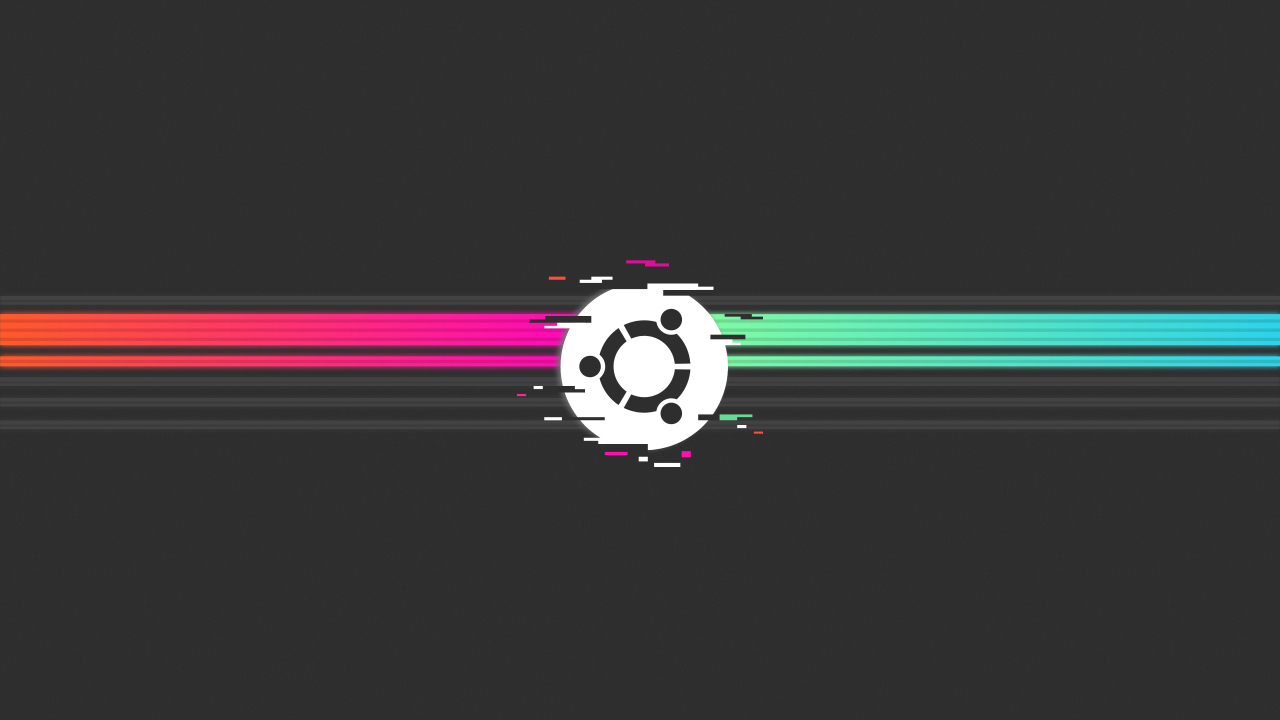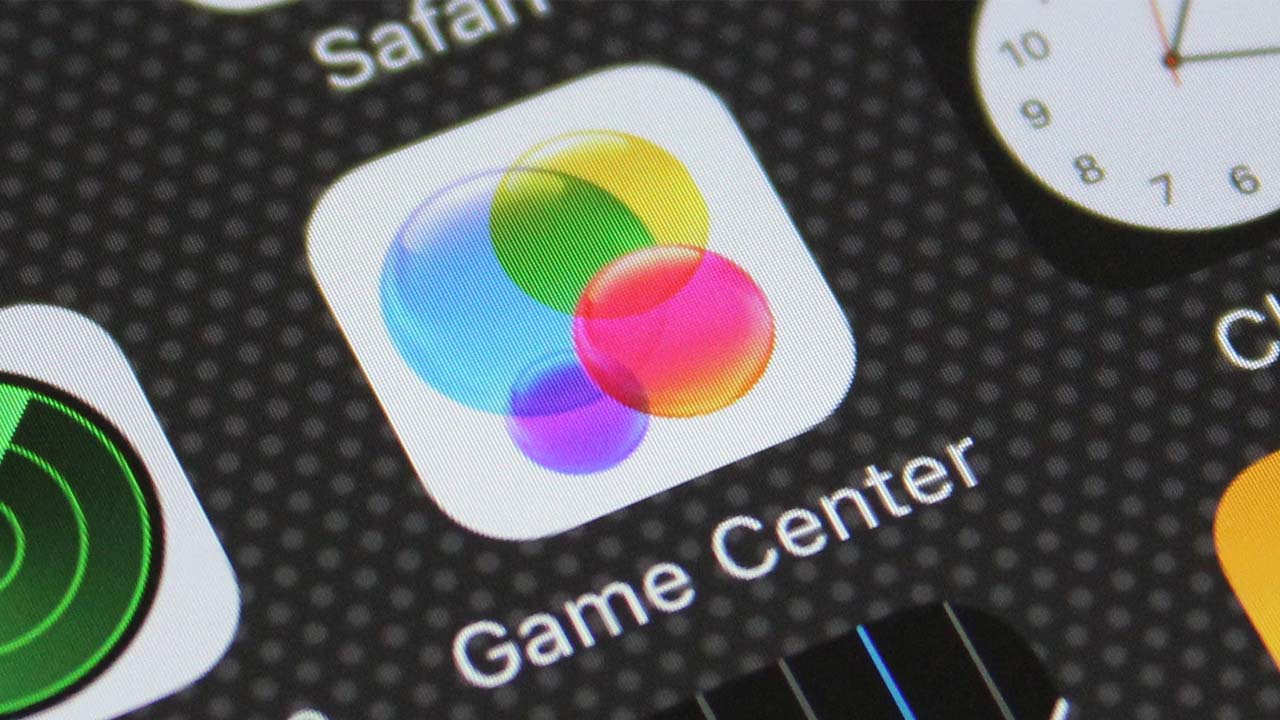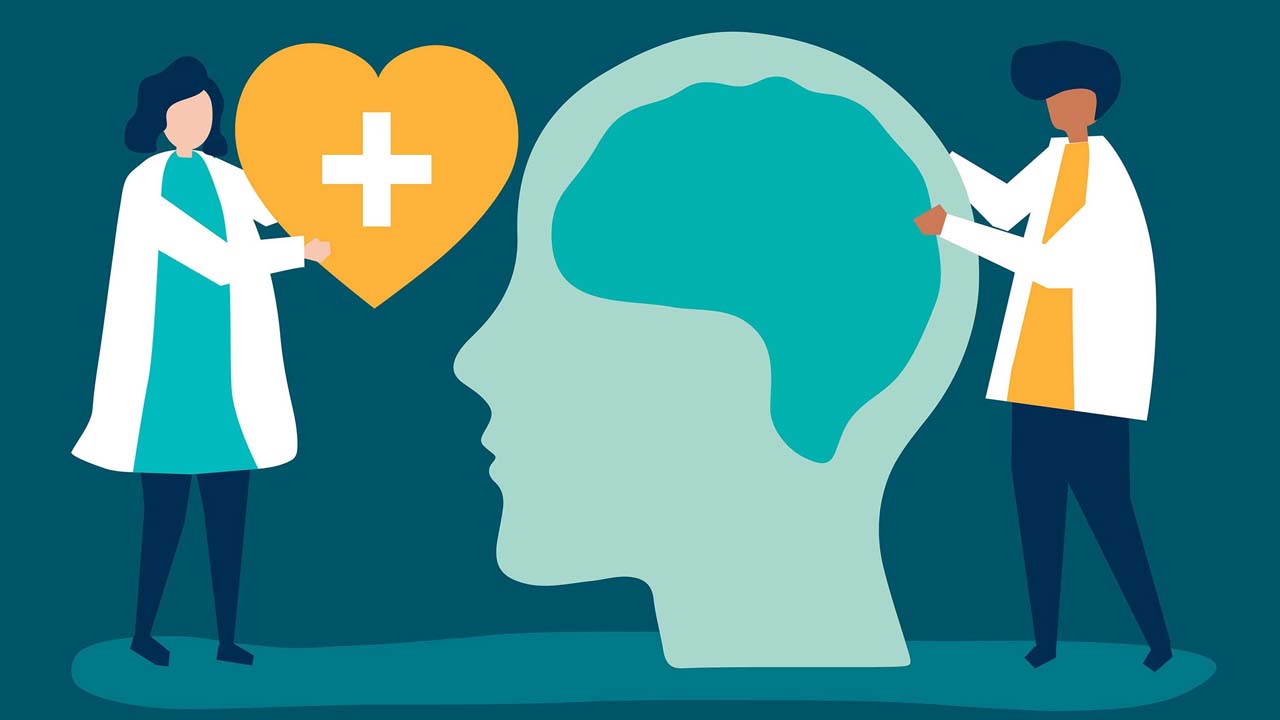When you restart a computer or server, you are essentially shutting it down and then starting it up again. This can be useful for a number of reasons, such as if the system is running slowly or if you need to apply updates or changes that require a restart.
To restart an Ubuntu server, you can use the reboot command. This is a command line utility that is built into the operating system, and it allows you to shut down and start up the system from the command prompt.
To use the reboot command, you would type reboot at the command prompt and press Enter. This will initiate the restart process, and the system will shut down and then start up again.
It’s important to note that using the reboot command will shut down the system immediately, so you should save any open files and make sure that any important processes are not interrupted before using this command.
Once the system has restarted, you can log back in and continue working as usual. The reboot command can be a convenient way to quickly restart your Ubuntu server without having to physically power it off and on again.
What is the purpose of restarting a computer or server?
- Restarting a computer or server can be useful for a number of reasons. For example, if the system is running slowly or experiencing errors, a restart can help to resolve these issues. Restarting can also be necessary to apply updates or changes that require a reboot. Additionally, restarting can help to refresh the system and improve its performance.
How do I restart an Ubuntu server?
- To restart an Ubuntu server, you can use the
rebootcommand. This is a command line utility that is built into the operating system, and it allows you to shut down and start up the system from the command prompt. To use therebootcommand, you would typerebootat the command prompt and press Enter. This will initiate the restart process, and the system will shut down and then start up again.
Is it safe to use the reboot command?
- In general, using the
rebootcommand is safe as long as you take the proper precautions. Before using therebootcommand, you should save any open files and make sure that any important processes are not interrupted. Additionally, you should make sure that the system is not in the middle of a critical operation, such as installing updates or running a critical service. If you are unsure whether it is safe to use therebootcommand, you can consult the documentation or contact your system administrator for guidance.
Can I restart an Ubuntu server remotely?
- Yes, you can restart an Ubuntu server remotely using a variety of methods. For example, if you have secure shell (SSH) access to the server, you can use a command line tool like
sshto connect to the server and run therebootcommand remotely. Additionally, many servers have a web-based management interface that allows you to perform administrative tasks, including restarting the server. You can also use remote desktop software to connect to the server and perform the restart from a remote computer.
What happens if the reboot command does not work?
- If the
rebootcommand does not work, it could be due to a variety of factors. For example, the command may not be installed on the system, or it may have been disabled by the system administrator. Additionally, the command may not work if the system is in the middle of a critical operation, or if there are issues with the system that prevent it from shutting down or restarting properly. If therebootcommand does not work, you can try alternative methods for restarting the system, such as using theshutdowncommand or physically powering off and on the server. If these methods do not work, you may need to seek assistance from a qualified technician.