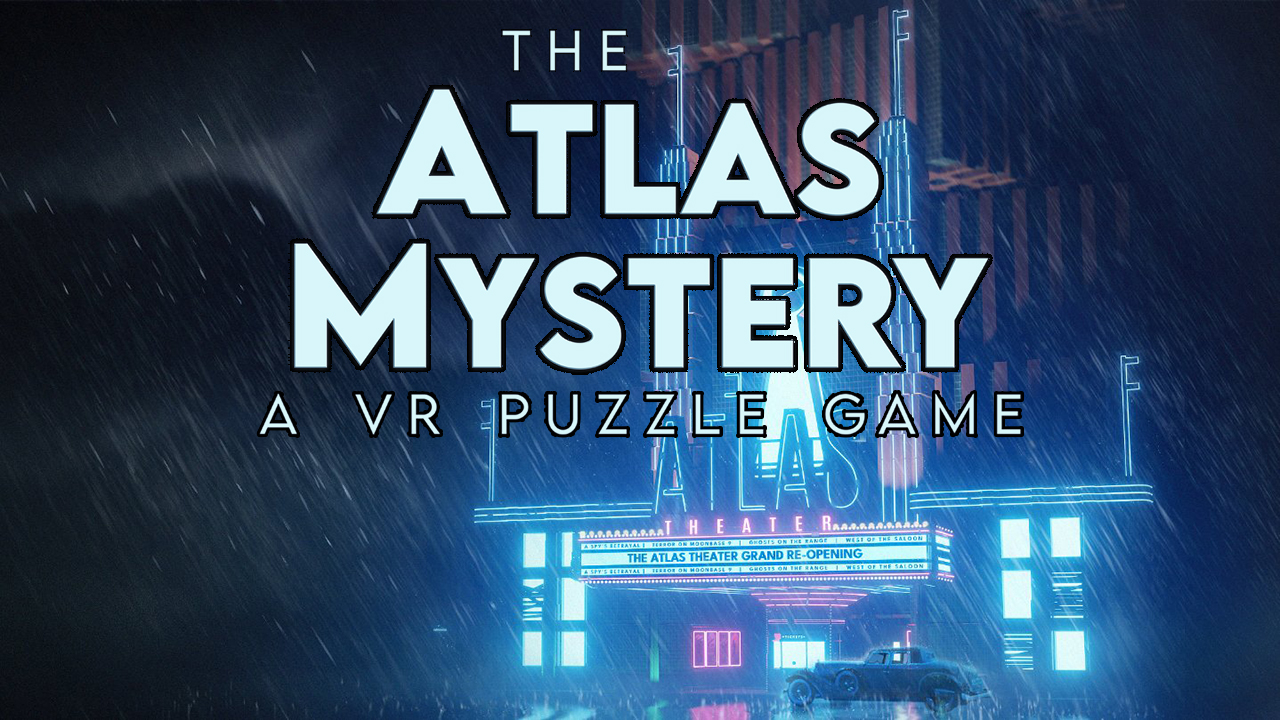In a world where technology is constantly evolving, unlocking our phones with a simple glance has become the new norm. Gone are the days of entering passcodes and swiping patterns.
Now, the extraordinary capabilities of face recognition open up a world of convenience and security. Imagine effortlessly accessing your locked apps, swiftly unlocking your phone with just a glimpse, and setting up additional layers of protection with this cutting-edge feature.
Today, we delve into the realms of face recognition on the Huawei P60 Pro, unraveling the mysteries of its setup and unlocking endless possibilities. Get ready to embark on a journey of seamless access and enhanced security.
Enrolling Facial Data for Face Recognition on Huawei P60 Pro
Face recognition technology has become a popular feature on smartphones, offering users a convenient way to unlock their devices and access locked apps. If you own a Huawei P60 Pro, setting up face recognition is a breeze.
Follow the steps below to enroll your facial data for face recognition on Huawei P60 Pro:
- Go to “Settings” on your Huawei P60 Pro.
- Tap on “Biometrics & password”.
- Select “Face Recognition” to begin enrolling your facial data.
- Keep in mind that the availability of these settings may vary depending on your specific device model.
Enabling the “raise to wake” feature in your settings is recommended to ensure a smoother face recognition experience. Additionally, make sure you have set up a lock screen password before proceeding with face recognition setup.
It’s worth noting that face unlock may only work in the MainSpace if PrivateSpace is enabled, and if multiple users are added to the device, face unlock will only work with the Owner account.
Face Unlock and Security Settings for Huawei P60 Pro
Once you have successfully enrolled your facial data, you can enjoy the convenience of face unlock on your Huawei P60 Pro. To enhance security and customize your face recognition settings, follow these steps:
- Access the device settings on your Huawei P60 Pro.
- Navigate to “Biometrics & password” and select “Face Recognition”.
- Within the Face Recognition settings, you may find a “Require eye contact” feature on some phone models. Enabling this feature enhances the security of your face unlock.
- Additionally, you can explore other features such as Autofill usernames and passwords and Require trusted device for added security.
By enabling these additional features, you can ensure that your Huawei P60 Pro is fully secured and that your personal data remains protected.
Using Face Recognition for App Lock and Locked Apps on Huawei P60 Pro
One of the benefits of face recognition technology is the ability to access locked apps on your Huawei P60 Pro with ease. To utilize face recognition for app lock and locked apps, follow these steps:
- Go to the device settings on your Huawei P60 Pro.
- Select “Access App Lock” and follow the onscreen instructions to add your facial data to the App Lock feature.
- Once you have completed the setup process, you can use face recognition to access locked apps directly from the home screen.
With Face Recognition enabled, unlocking your favorite apps becomes a breeze, providing you with a seamless and secure experience on your Huawei P60 Pro.
In conclusion, setting up face recognition on the Huawei P60 Pro is a simple yet powerful way to enhance the security and convenience of your device. By following the step-by-step guide outlined above, you can enroll your facial data, customize security settings, and use face recognition to unlock your phone and access locked apps.
Embrace the future of smartphone unlocking technology and enjoy the benefits brought by face recognition on the Huawei P60 Pro!