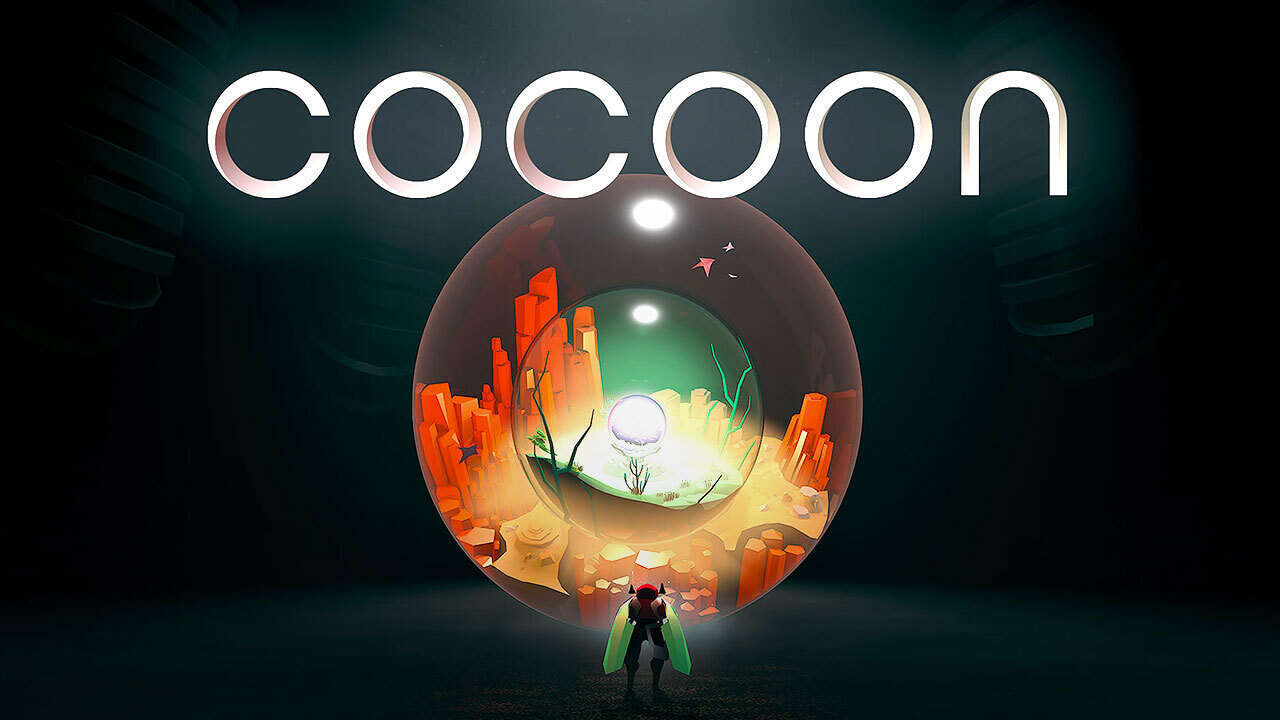Are you tired of struggling to trim videos on your Samsung Galaxy S23 Ultra smartphone? Well, fret no more!
In this article, we explore the various methods to effortlessly trim your videos and unleash your creativity. Whether you’re a social media enthusiast or simply love capturing precious moments, knowing how to trim videos is essential.
We’ll walk you through using the built-in gallery feature and even introduce you to the Google Gallery app for a more seamless editing experience. Get ready to become a video editing maestro with these simple yet effective techniques.
Let’s dive in!
Trimming Video Via Smartphone Gallery
Samsung Galaxy S23 Ultra offers users a convenient way to trim videos directly from their smartphone gallery. With a few simple steps, you can easily edit your videos to perfection.
Here’s how:
- First, open your smartphone gallery and browse through the videos to find the one you want to trim. Once you’ve located it, tap on the “Edit” option, usually represented by a pencil icon.
- Upon entering the editing mode, you will find various tools available to modify your video. To trim the video, look for the “Quick cut” or “Split” tool.
- These tools allow you to trim the video by selecting the desired sections.
- Using the “Quick cut” tool, select the start and end points of the video that you wish to keep. The remaining portions outside of this selection will be automatically removed.
- Alternatively, the “Split” tool allows you to manually cut your video into multiple segments by placing markers at specific points.
- After finishing the trimming process, save the changes to your video. You’ll find options like “Save,” “Done,” or similar prompts.
- Once saved, your trimmed video will be ready to be shared or enjoyed.
Installing And Using The Google Gallery App
If you prefer a more comprehensive set of video editing tools, you can also opt to install the Google Gallery app on your Samsung Galaxy S23 Ultra. Follow these steps to install and use the app:
- Go to the Google Play store on your smartphone and search for the Google Gallery app.
- Once you’ve found the app, tap on the install button and wait for it to be downloaded and installed on your device.
- After the installation is complete, open the app and grant it the necessary permissions to access your smartphone’s files and media.
- Once you have granted the required permissions, navigate to the “Camera” folder within the Google Gallery app.
- Locate the video you want to trim and tap on it to open it in the app’s video player.
- Inside the video player, you will find an “Edit” option. Tap on it to access the editing features of the app.
- Within the editing mode, you will have a variety of tools at your disposal, including trimming options. Use these tools to accurately trim your video according to your preferences.
- Once you are satisfied with the editing, save the changes to your video by tapping on the appropriate option within the app.
While this article specifically focuses on trimming videos on the Samsung Galaxy S23 Ultra, it’s worth noting that similar methods can be applied to other smartphones as well. If you have friends or acquaintances who use different devices, sharing this page with them will provide them with valuable information on how to trim videos on their own smartphones.
It’s important to recognize that different smartphone models may have slightly varied user interfaces or editing tools. Hence, sharing this article can serve as a starting point for further exploration and research on how to trim videos on different devices.
By expanding the knowledge base and sharing experiences, we can collectively enhance our video editing skills on various platforms.
In conclusion, the Samsung Galaxy S23 Ultra offers users a range of options to trim videos directly from the smartphone gallery or through the Google Gallery app. Whether using the smartphone’s native gallery or installing an additional app, video trimming has never been easier.
By following the step-by-step tutorial provided in this article, you can achieve flawless editing and create impressive videos on your Samsung Galaxy S23 Ultra.