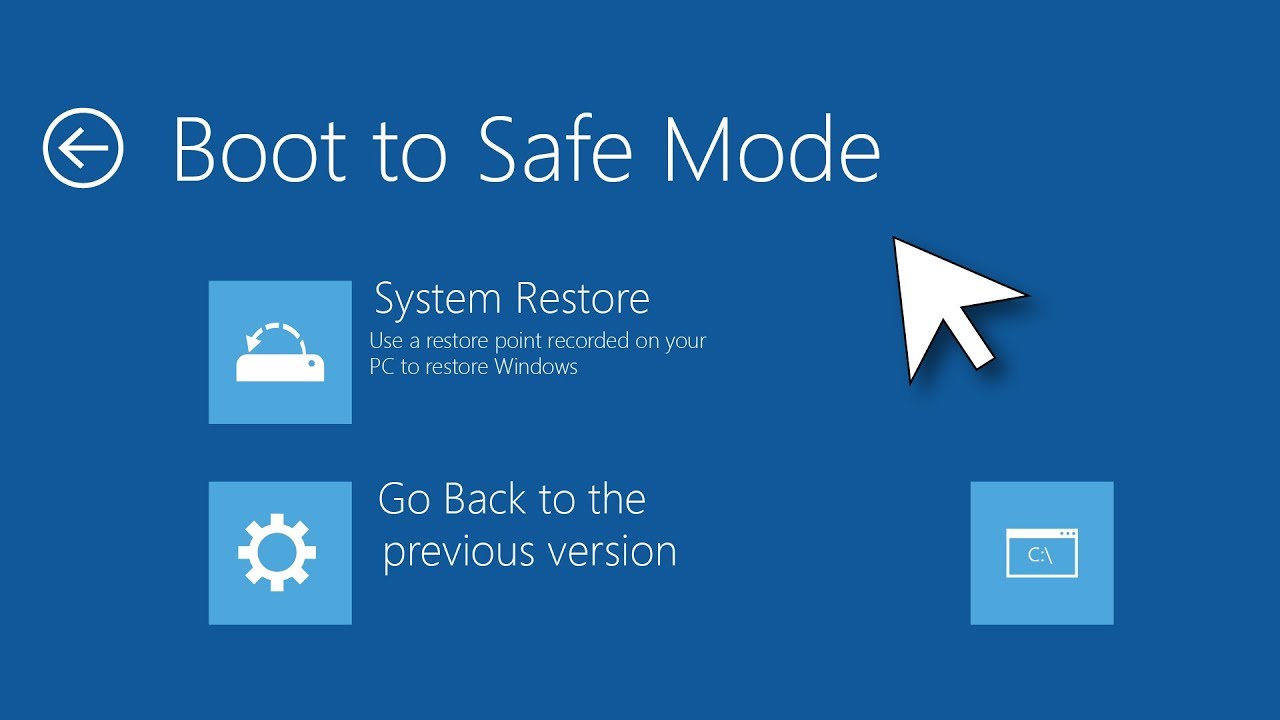There are several potential reasons why you may not be able to scroll with your touchpad on Windows 10. Some common reasons include:
- The touchpad drivers may not be installed or may be out of date.
- The touchpad may be disabled in the device manager or in the settings.
- The touchpad may be malfunctioning or damaged.
- Your touchpad may not support scrolling, or the feature may not be enabled.
To troubleshoot the issue, you can try the following steps:
- Check that the touchpad drivers are installed and up to date. You can do this by going to the device manager and looking for the touchpad in the list of devices. If the touchpad is not listed or has a yellow exclamation mark next to it, you may need to install or update the drivers.
- Make sure that the touchpad is enabled. You can do this by going to the settings and looking for the touchpad settings. You can also try using the keyboard shortcut (usually Fn + F5) to enable or disable the touchpad.
- Check for any hardware issues with the touchpad. You can do this by trying the touchpad on another computer or by using an external mouse to see if the problem persists.
- If your touchpad supports scrolling, make sure that the feature is enabled. You can do this by going to the touchpad settings and looking for the option to enable scrolling.
If you’re still having trouble, you may need to contact the manufacturer of your touchpad for further assistance.
Why can’t I scroll with my touchpad on Windows 10?
- There are several potential reasons why you may not be able to scroll with your touchpad on Windows 10. Some common reasons include: the touchpad drivers may not be installed or may be out of date, the touchpad may be disabled in the device manager or in the settings, the touchpad may be malfunctioning or damaged, or your touchpad may not support scrolling or the feature may not be enabled.
How do I check if my touchpad drivers are installed and up to date?
- To check if your touchpad drivers are installed and up to date, go to the device manager and look for the touchpad in the list of devices. If the touchpad is not listed or has a yellow exclamation mark next to it, you may need to install or update the drivers.
How do I enable my touchpad on Windows 10?
- To enable your touchpad on Windows 10, go to the settings and look for the touchpad settings. You can also try using the keyboard shortcut (usually Fn + F5) to enable or disable the touchpad.
How do I check for any hardware issues with my touchpad?
- To check for any hardware issues with your touchpad, try using the touchpad on another computer or by using an external mouse to see if the problem persists.
How do I enable scrolling on my touchpad if it supports it?
- If your touchpad supports scrolling, you can enable the feature by going to the touchpad settings and looking for the option to enable scrolling. If you’re having trouble finding this option, you may need to consult the documentation for your touchpad or contact the manufacturer for assistance.