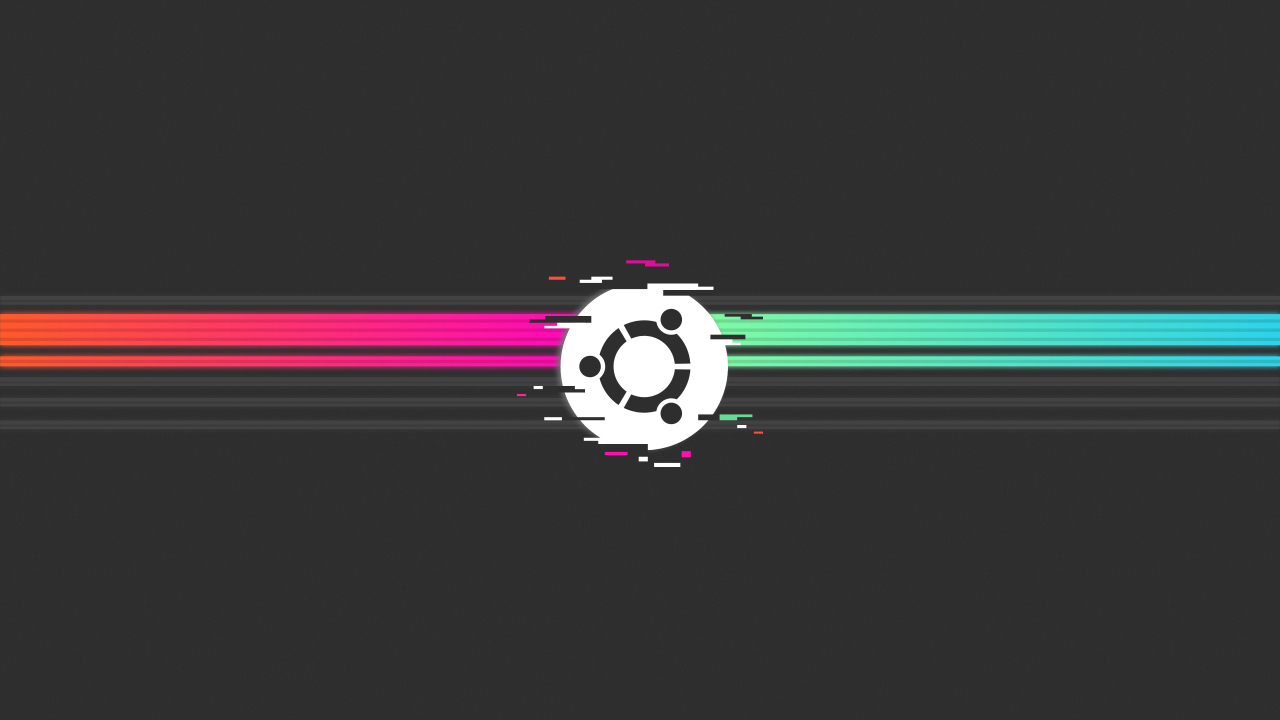If you’re having problems with your WiFi connection on your Windows 10 computer, you may find that your Ethernet connection is still working. This can be frustrating, but there are a few possible solutions that you can try to fix the problem. In this article, we’ll discuss some possible reasons why your Ethernet is working but not your WiFi, and we’ll provide some steps that you can follow to try to fix the issue.
If your Ethernet connection is working but your WiFi is not, there are a few possible reasons for this. One possibility is that the WiFi driver on your computer is outdated or corrupted. You can try updating the driver to see if that fixes the problem.
Here are the steps to update the WiFi driver on your Windows 10 computer:
- Press the Windows key + X on your keyboard to open the Power User menu.
- Select Device Manager from the menu.
- Expand the Network adapters section, and then right-click on your WiFi adapter and select Update driver from the context menu.
- In the Update Driver Software window, select Search automatically for updated driver software. Windows will search for and download any available updates for your WiFi adapter.
- Restart your computer and check if the WiFi is working.
If updating the driver doesn’t fix the problem, you can try disabling and re-enabling the WiFi adapter. Here’s how:
- Press the Windows key + X on your keyboard to open the Power User menu.
- Select Device Manager from the menu.
- Expand the Network adapters section, and then right-click on your WiFi adapter and select Disable from the context menu.
- Wait for a few seconds, and then right-click on your WiFi adapter again and select Enable from the context menu.
- Restart your computer and check if the WiFi is working.
If you’re still having problems with your WiFi after trying these steps, there may be a problem with your router or modem. In that case, you may need to contact your internet service provider for further assistance.
What could be causing my WiFi to not work, but my Ethernet to work?
There are several possible reasons for this problem, such as an outdated or corrupted WiFi driver, a problem with your router or modem, or interference from other devices.
How can I update the WiFi driver on my Windows 10 computer?
To update the WiFi driver on your Windows 10 computer, press the Windows key + X on your keyboard to open the Power User menu, select Device Manager from the menu, expand the Network adapters section, right-click on your WiFi adapter, and select Update driver from the context menu.
How can I disable and re-enable the WiFi adapter on my Windows 10 computer?
To disable and re-enable the WiFi adapter on your Windows 10 computer, press the Windows key + X on your keyboard to open the Power User menu, select Device Manager from the menu, expand the Network adapters section, right-click on your WiFi adapter, and select Disable from the context menu. Wait a few seconds, and then right-click on your WiFi adapter again and select Enable from the context menu.
What should I do if updating the WiFi driver and disabling/re-enabling the adapter doesn’t fix the problem?
If these steps don’t fix the problem, there may be an issue with your router or modem. In that case, you may need to contact your internet service provider for further assistance.
Can I still use my computer if my WiFi isn’t working?
Yes, if your Ethernet connection is working, you can still use your computer to access the internet. However, you may not be able to use any WiFi-dependent services or devices, such as wireless printers or smart home devices.