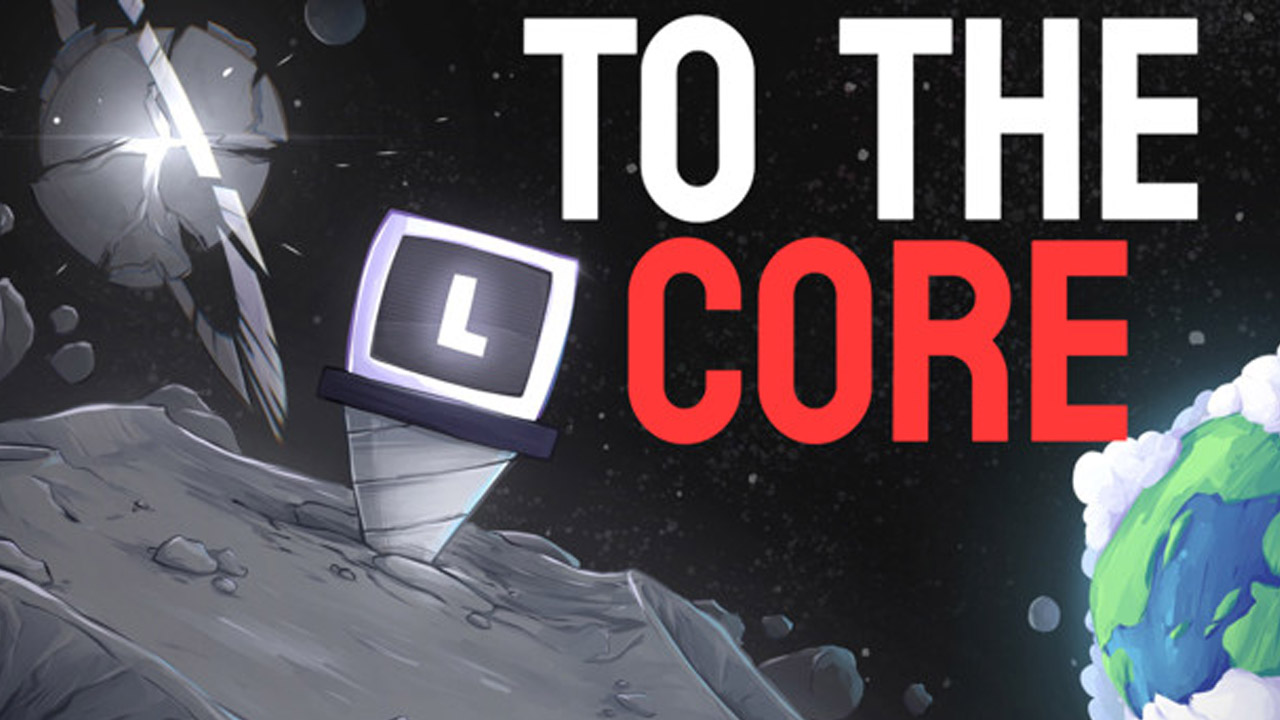Unlock the UE dev console with a simple launch parameter, play with different UE cvars & other fun things.
UE dev console
If you’re like me the dev console in Talos 1 was always neat to poke through, was a little sad that it didn’t seem included in Talos 2.
Looks like that’s not actually the case, you can enable the dev console with a simple launch parameter 🙂
Before continuing I’d recommend backing up your savegame first, you can find that by pressing WinKey+R and entering “%localappdata%\Talos2” without quotes, then press enter.
After backing up your save folder somewhere, to enable the console just right click game on Steam, go to properties, and inside the launch options box insert the following
-WhatWouldAthenaDo Destroy
Now when you next launch the game you should see a new “Load Checkpoint” option when you try to load the save, and after loading into a save it’ll show “Cheats Enabled” on the top-right.
You can now press your keyboards Tilde key (left of number 1) to open the console, from there you can tweak a ton of different UE5 settings, graphics related cvars, special Talos-related settings, etc.
Should come in very useful for those who like to tweak their INI files to perfection, since you can easily test your changes at runtime.
Have fun, and thanks to Croteam for making such a great game, this was another fun puzzle.