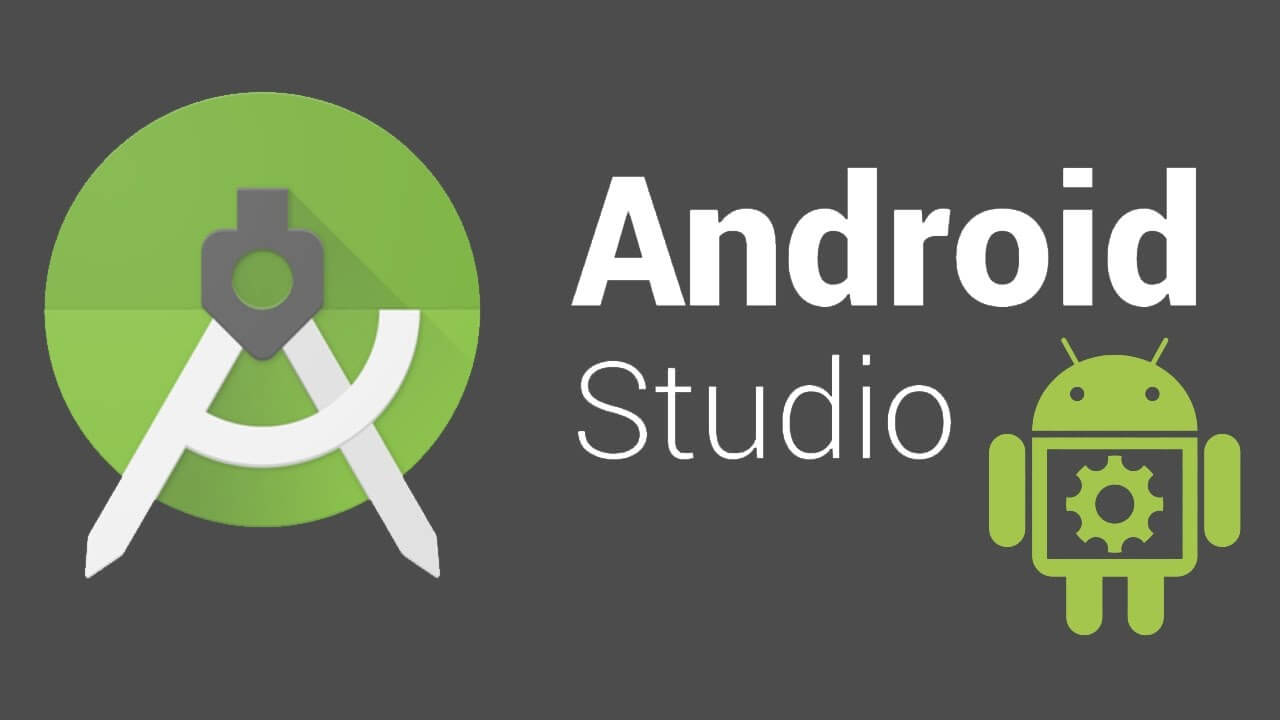Android Studio is undoubtedly the most used application to develop Android applications. The developer of the software has also been releasing new updates to improve the overall performance and quality of the program. If you’re one of the users of Android Studio and haven’t updated the program for a while now, it’s time for you to get the latest patch. But how do you download the latest Android Studio update?
How to Update the Android Studio
Getting the newest update for Android Studio is easier than you think. You can follow the simple steps below to get the latest patch for Android Studio:
- Launch Android Studio.
- From the dashboard, click the File option on the upper left corner of the screen.
- Click the Settings option from the list. Alternatively, you can also open the Settings option by pressing the Ctrl + Alt + S on your keyboard at the same time.
- From the options on the left side, click System Settings then Updates
- Click the Check for Updates… button and let the program do the job.
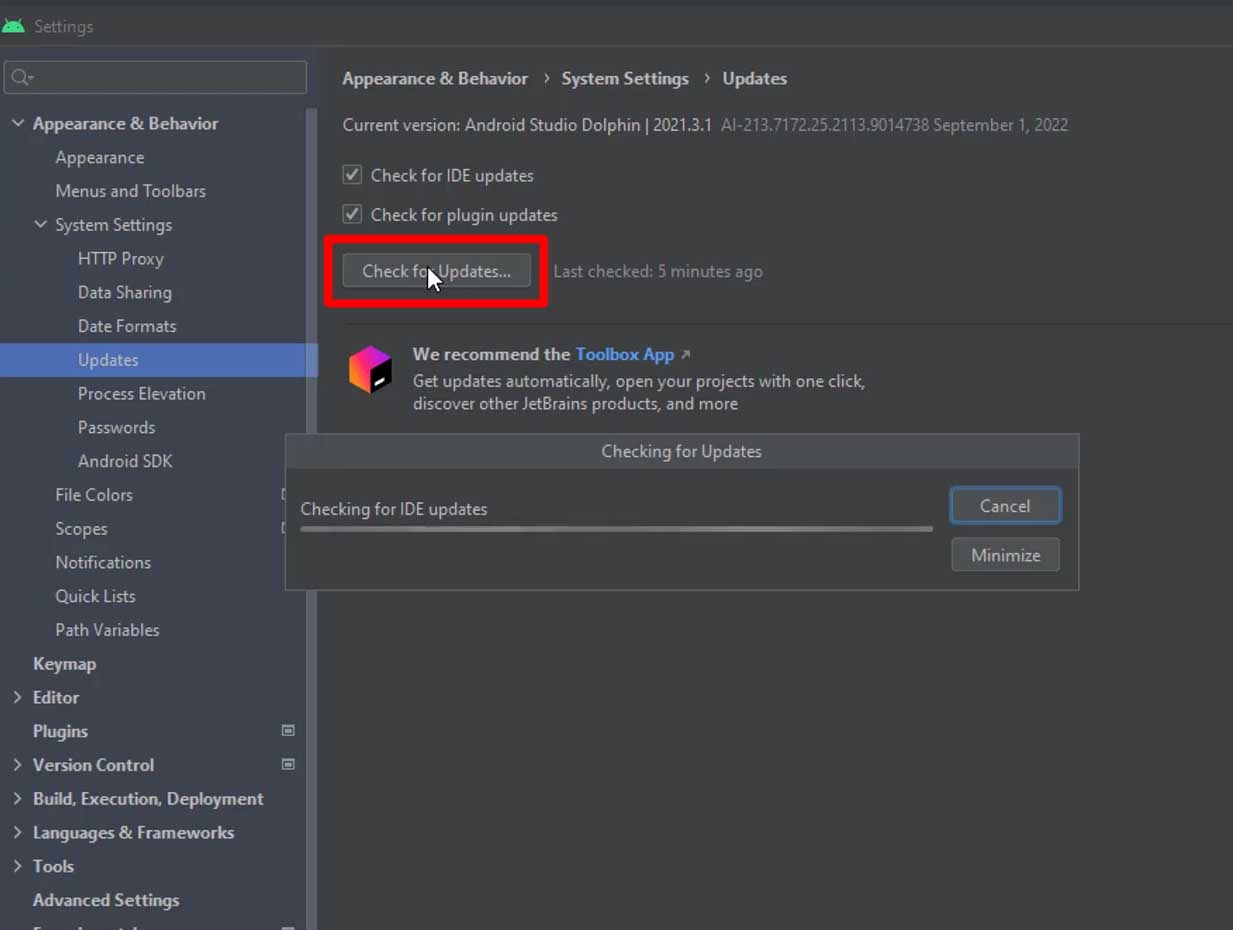
- Once the program finished checking, you should be able to see all available updates that are compatible with your device. If there’s an update, click the Update and Restart button.
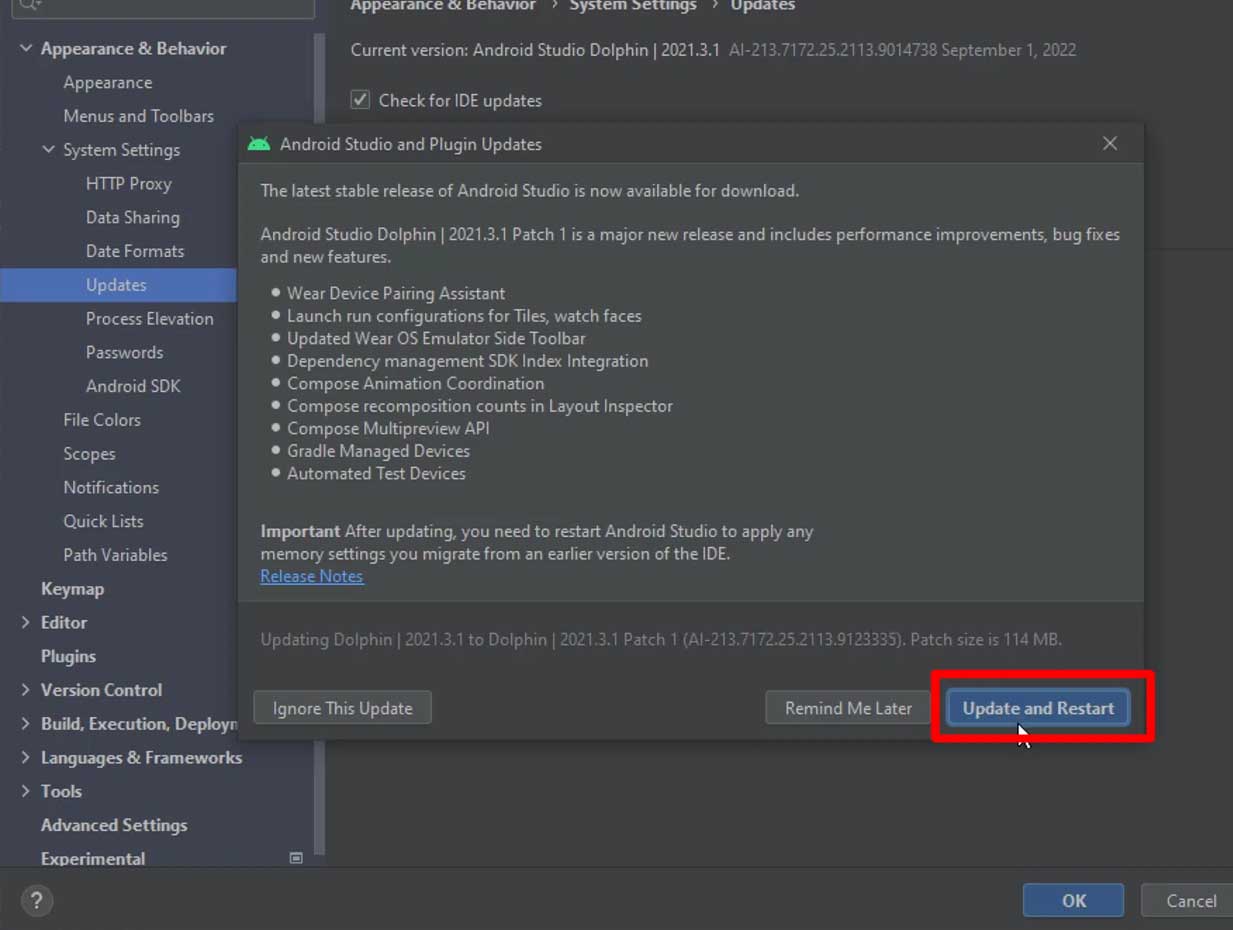
Just wait until the download and update process is finished. In the event that Android Studio did not restart, simply close and re-open the program to make sure that the updates have been properly implemented. You can check if you have the latest update by following the steps above. If there’s no update available, Android Studio will let you know.