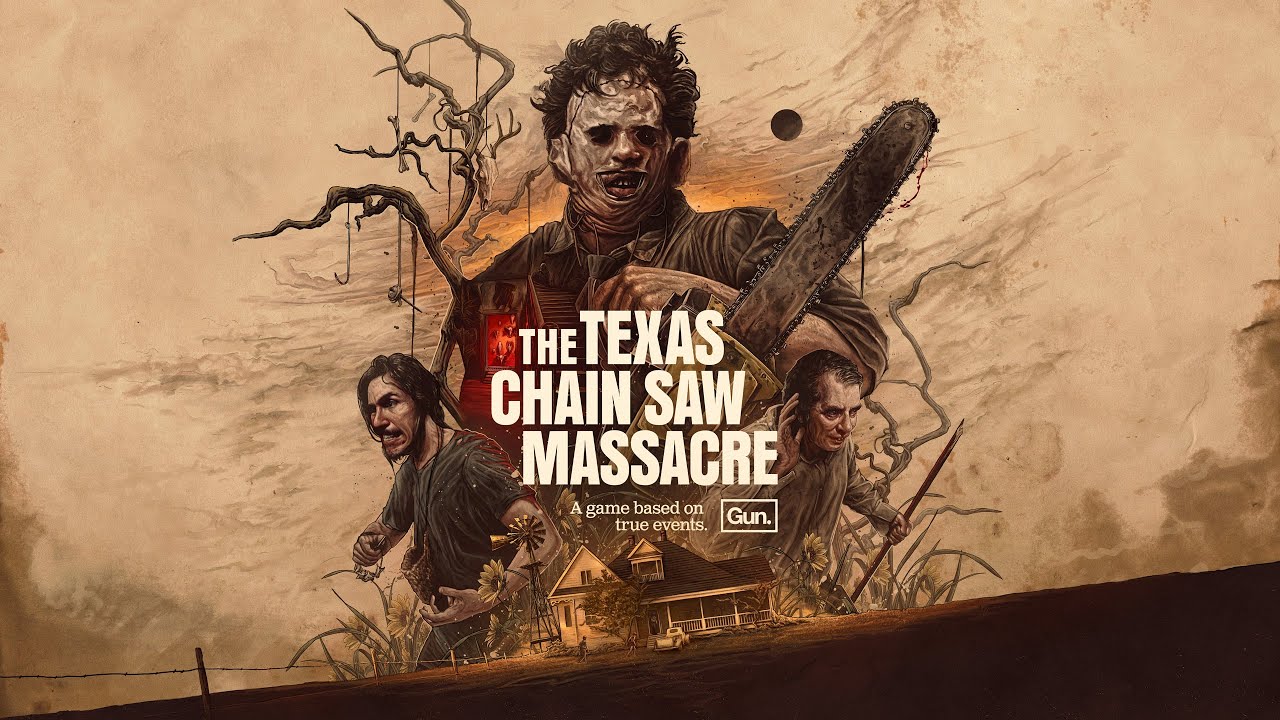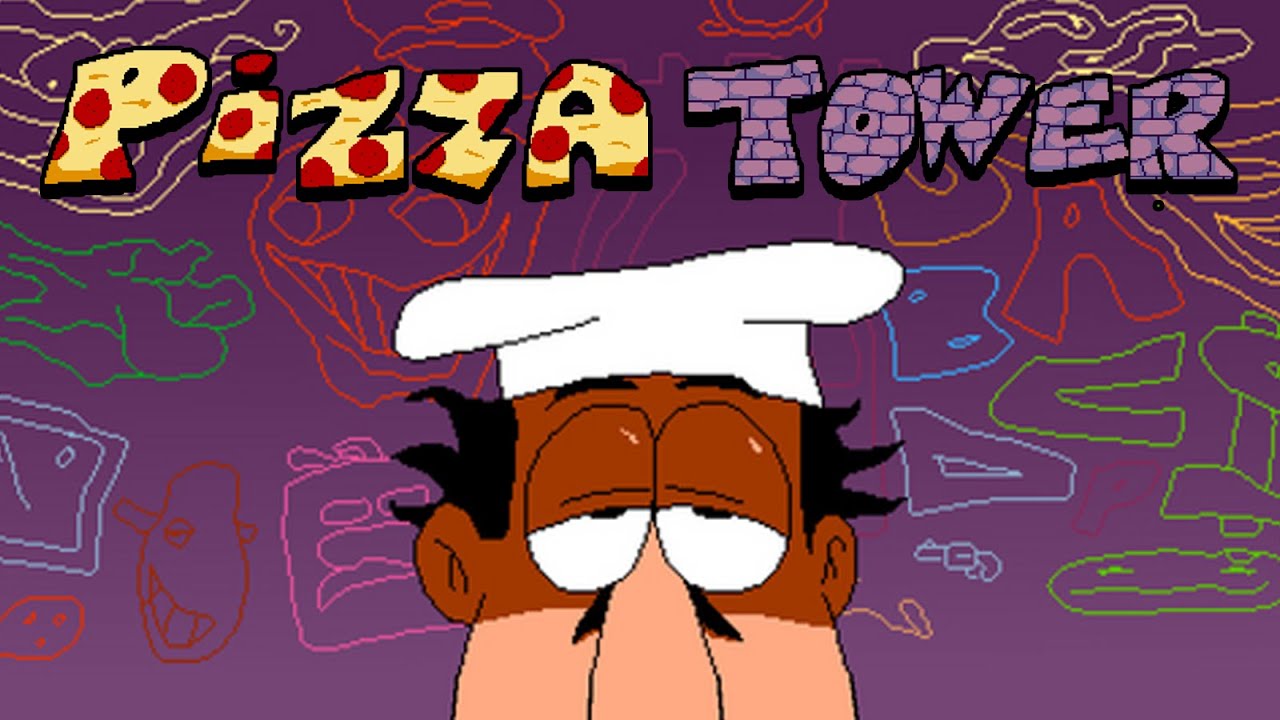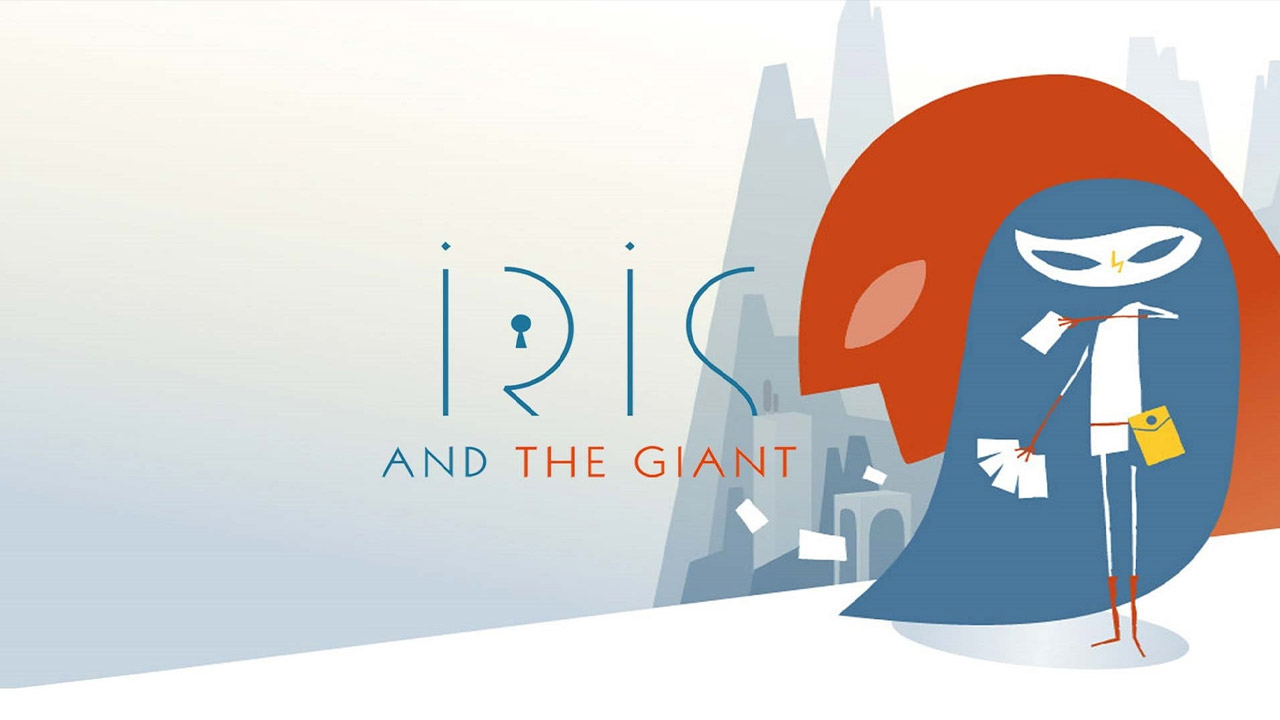In today’s fast-paced digital world, staying up to date with the latest app updates is imperative for optimal functionality and enhanced user experience. With the cutting-edge Samsung Galaxy S23 Ultra in your hands, it’s essential to keep your Play Store updated.
While precise instructions may be elusive, fear not! Google has recently rolled out a crucial update to address bugs and glitches in the Android System WebView and Chrome app.
By updating these apps through the Play Store, you can conquer any lingering issues and ensure a seamless mobile experience. So, let’s dive in and explore the wonders of updating your Play Store on the Samsung Galaxy S23 Ultra!
Importance Of Keeping Apps Updated On Samsung Galaxy S23 Ultra
Keeping apps updated on your Samsung Galaxy S23 Ultra is crucial for several reasons. Here are a few key points highlighting the importance of app updates:
- Security: App updates often contain important security patches that address vulnerabilities and protect your device and personal information from potential threats.
- Compatibility: As the Android operating system evolves, apps must be updated to ensure they remain compatible with the latest software. Failure to update apps may result in apps crashing or malfunctioning on your Galaxy S23 Ultra.
- Performance: App updates often include performance improvements that can optimize the speed and functionality of your device. By keeping your apps up to date, you can experience smoother and more efficient usage on your Samsung Galaxy S23 Ultra.
- New Features: App updates may introduce exciting new features or enhancements that enhance your overall user experience and productivity. By updating your apps, you can take advantage of these added functionalities.
Turning On Auto-Updates For Apps
To ensure that your apps are always up to date on your Samsung Galaxy S23 Ultra, you can enable the auto-update feature. This convenient feature automatically downloads and installs updates for your installed apps.
Here’s how you can turn on auto-updates for apps:
- Open the Google Play Store app on your Samsung Galaxy S23 Ultra.
- Tap on the Menu icon located in the upper-left corner of the screen (usually represented by three horizontal lines).
- Select Settings from the menu that appears.
- Scroll down and locate the Auto-update apps option.
- Tap on Auto-update apps and choose one of the following options:
- Over any network: This option allows apps to update automatically using both Wi-Fi and mobile data connections.
- Over Wi-Fi only: With this option, apps will only auto-update when connected to a Wi-Fi network, saving your mobile data.
- Ask me every time: This option prompts you to manually confirm each app update before it’s installed.
- Choose your preferred option and exit the settings menu.
App Updates Fix Bugs, Make Improvements, And Provide General Tune-Ups
App updates play a vital role in enhancing the overall user experience on your Samsung Galaxy S23 Ultra. Here’s why app updates are crucial:
- Bug Fixes: App updates often include bug fixes, addressing issues or glitches encountered in previous versions. By keeping your apps updated, you can ensure a smoother and more stable app performance.
- Performance Enhancements: App updates may bring performance improvements, optimizing resource usage and reducing battery drain. These improvements can enhance the speed and responsiveness of the apps on your Galaxy S23 Ultra.
- User Interface Enhancements: App updates may introduce visual changes, improving the user interface and making apps more intuitive to navigate and use.
- New Features and Functionality: App updates often introduce new features or functionalities that expand the capabilities of the app. By updating your apps, you can access these new features and enjoy an improved app experience.
In summary, regularly updating your apps on the Samsung Galaxy S23 Ultra is essential for security, performance, bug fixes, and gaining access to new features. Enabling auto-updates ensures that you stay up-to-date effortlessly.
Remember to keep an eye out for app updates and take advantage of the improvements they offer for a seamless user experience on your device.
For more information or assistance on updating specific apps, refer to the official Google support documentation or the app developer’s website.