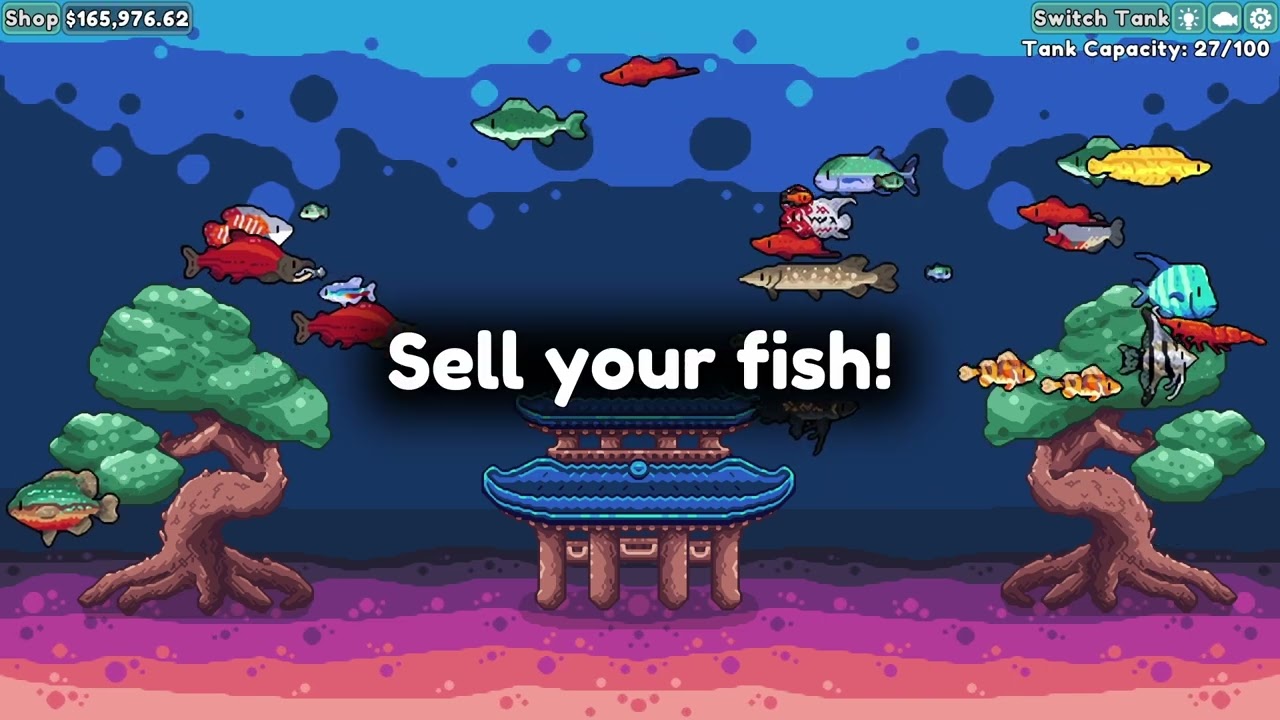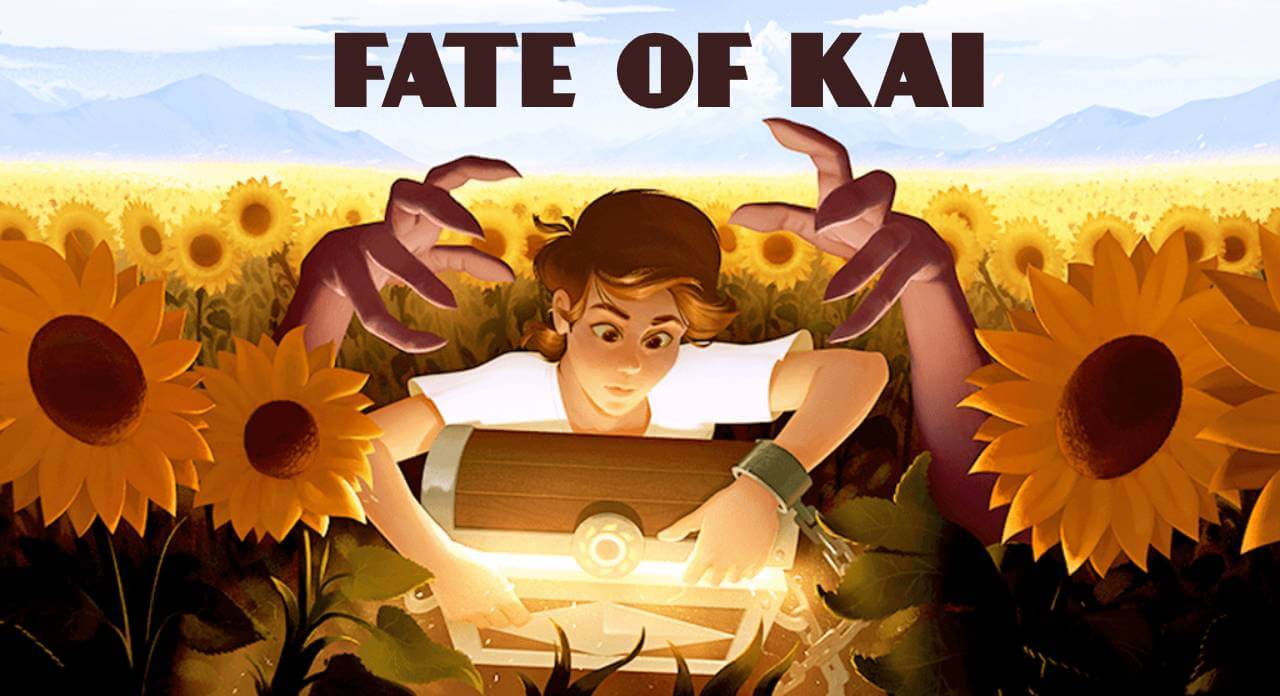In today’s fast-paced digital world, staying up-to-date with the latest technological advancements is essential. And if you’re a proud owner of the Samsung Galaxy S23 Ultra, you know the importance of updating your applications.
But how exactly can you ensure that your device is running smoothly and efficiently? In this article, we’ll explore the intricacies of updating applications on your Samsung Galaxy S23 Ultra.
From bug fixes to enhanced performance and exciting new features, updating your apps is crucial. So sit back, relax, and prepare to unlock the full potential of your Samsung Galaxy S23 Ultra.
And who knows, you might even discover some exclusive offers along the way!
1. Enabling Auto-Updates For Samsung Galaxy S23 Ultra
One of the easiest ways to ensure that your applications on the Samsung Galaxy S23 Ultra are always up to date is by enabling the auto-updates feature.
This feature allows your device to automatically install new updates for your applications so that you can benefit from bug fixes, improved performance, and new features without having to manually update each app. Here’s how you can enable auto-updates on your Samsung Galaxy S23 Ultra:
-
Unlock your device and go to the Google Play Store. – Tap on the three horizontal lines at the top-left corner of the screen to open the menu.
-
Scroll down and select “Settings” from the menu options. – In the “General” section, tap on “Auto-update apps.”
-
You will be presented with three options: “Do not auto-update apps,” “Auto-update apps at any time,” and “Auto-update apps over Wi-Fi only.” Choose the option that suits your preferences.
-
Selecting “Auto-update apps at any time” will enable auto-updates for all your installed applications, regardless of your current network connection. – If you prefer to conserve data, choosing “Auto-update apps over Wi-Fi only” will only allow updates when connected to a Wi-Fi network.
-
Once you have selected your preferred option, the auto-updates feature will be enabled, and your applications will automatically update in the background.
By enabling auto-updates on your Samsung Galaxy S23 Ultra, you can ensure that you are always running the latest versions of your applications, thus experiencing the best performance and the latest features they have to offer.
2. Updating System WebView And Chrome App On Samsung Galaxy S23 Ultra
In order to ensure the smooth functioning of your Samsung Galaxy S23 Ultra, it is crucial to keep your System WebView and Chrome app up to date.
Recently, Google released an update to address an issue affecting Android devices with the Android System WebView and Chrome app. To update these applications on your Samsung Galaxy S23 Ultra, follow the steps below:
- Open the Google Play Store on your device by locating the app icon on your home screen or app drawer. – Once the Play Store is open, tap on the search bar at the top of the screen and type in “Android System WebView.”
-
Tap on the search result that corresponds to the app developed by Google LLC.
-
On the app page, tap on the “Update” button. If the button is grayed out, it means that the app is already up to date.
-
Repeat the above steps to update the Chrome app on your device. – After updating both the System WebView and Chrome app, you can enjoy the latest bug fixes and performance improvements released by Google for these applications.
For more detailed information or troubleshooting, you can visit the Google support website or contact their support team.
3. Verizon Promotional Offers For Samsung Galaxy S23 Ultra Users
Verizon, a leading telecommunications company, is offering a range of promotional offers for Samsung Galaxy S23 Ultra users.
These offers aim to provide customers with attractive incentives and bonuses. One of the current promotions is offering up to $540 in credits for customers bringing a phone or getting an iPhone 14 Plus.
Here are the key details of the Verizon promotional offers:
-
To be eligible for the credits, customers need to add a new smartphone line with a 4G/5G smartphone on a postpaid Unlimited Plus plan. – The total credits of $540 will be applied over a period of 36 months.
-
It is important to note that if the eligibility requirements are no longer met during the 36-month period, the credits may stop being applied. – Additionally, Verizon mentions a separate offer of a $200 Verizon e-gift card for customers porting in.
These promotional offers from Verizon provide an opportunity for Samsung Galaxy S23 Ultra users to not only enjoy the benefits of their high-performance device but also receive additional incentives and rewards through their carrier.
In conclusion, keeping your applications up to date is crucial for optimizing your Samsung Galaxy S23 Ultra’s performance and ensuring you have access to the latest features and bug fixes. Enabling auto-updates simplifies the process by automatically updating your applications.
Additionally, updating the System WebView and Chrome app is essential for a smooth user experience. Taking advantage of promotional offers like the ones provided by Verizon can further enhance the overall value and benefits of owning a Samsung Galaxy S23 Ultra.