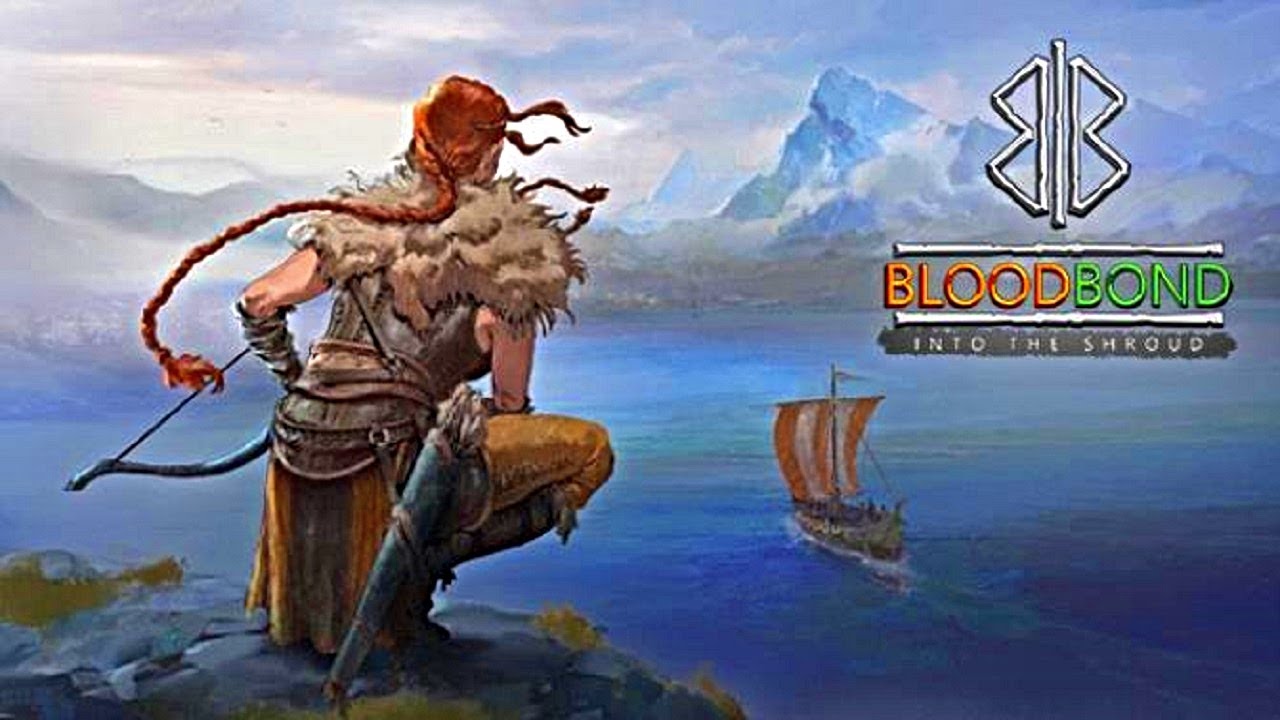To use the Roku mobile app, first make sure it is downloaded on your iOS or Android device. Once installed, open the app and connect to the same Wi-Fi network as your Roku streaming device. This will enable the app to recognize and control your Roku device. You can then use the app to navigate through the Roku interface, search for channels, and manage your Roku account.
The app also allows for screen mirroring, which enables you to display and control your mobile device’s screen on your TV. Additionally, you can use the app’s Private Listening feature by plugging in or connecting headphones to your mobile device and toggling the headphones icon on the app on or off.
This allows you to listen to streaming content privately without disturbing others. Overall, the Roku mobile app offers convenient and versatile control of your Roku streaming device and enhances your streaming experience.
Key Points:
- Download and install the Roku mobile app on your iOS or Android device
- Connect your mobile device to the same Wi-Fi network as your Roku streaming device
- Use the app to navigate the Roku interface, search for channels, and manage your Roku account
- Utilize screen mirroring to display and control your mobile device’s screen on your TV
- Use the Private Listening feature to listen to streaming content privately with headphones
- The Roku mobile app enhances your streaming experience and offers versatile control over your Roku device.
Accessing The Roku Mobile App
The Roku mobile app is a powerful tool that allows you to control your Roku streaming device through your smartphone or tablet. Available for both iOS and Android devices, this app provides a convenient and user-friendly interface to enhance your Roku experience.
To get started with the Roku mobile app, follow these steps:
- Go to the App Store or Google Play Store and search for “Roku mobile app.” Download and install the app on your device.
- Make sure your Roku streaming device is connected to the same Wi-Fi network as your smartphone or tablet.
- Launch the app and follow the on-screen instructions to connect your mobile device to your Roku streaming device.
- Once connected, you will have access to a wide range of features and functionalities that will make your Roku streaming experience more enjoyable.
Controlling Your Roku Streaming Device
The Roku mobile app provides you with seamless control over your Roku streaming device. Here are some key features that will assist you in navigating and managing your content:
- Touchpad Controls: The app includes a touchpad feature that mimics the functionality of a traditional remote control. Use your finger to swipe or tap on the touchpad to navigate through menus and select desired options.
- Keyboard Input: The Roku mobile app also features a virtual keyboard, making it easy to enter text when searching for channels, movies, or TV shows. Simply tap on the keyboard icon in the app, and the virtual keyboard will appear on your device’s screen.
- Channel Management: The app allows you to manage your channels more efficiently. You can add new channels, remove existing ones, and even rearrange them according to your preference with just a few taps.
- Media Streaming: With the Roku mobile app, you can easily display photos and videos from your mobile device onto your TV screen. Select the media option in the app and follow the instructions to cast your media onto your Roku-connected TV.
Using The Private Listening Feature
One of the standout features of the Roku mobile app is the Private Listening feature, which lets you listen to streaming content through connected headphones. This is particularly useful when you want to enjoy your favorite shows or movies without disturbing others.
Follow these steps to use the Private Listening feature:
- Plug in your headphones to the headphone jack on your smartphone or connect them via Bluetooth if your device supports it.
- Launch the Roku mobile app and navigate to the remote section.
- Look for the headphones icon on the remote screen and tap on it to turn on Private Listening.
- Once enabled, the audio from your Roku streaming device will be routed to your headphones, allowing you to enjoy your content privately.
By using the Roku mobile app, you can take full control of your Roku streaming device and enhance your viewing experience. From managing channels to streaming media and even enjoying content privately with the Private Listening feature, this app offers a wide range of features to ensure convenience and flexibility while using your Roku device.
So, download the Roku mobile app today and unlock the full potential of your Roku streaming experience!