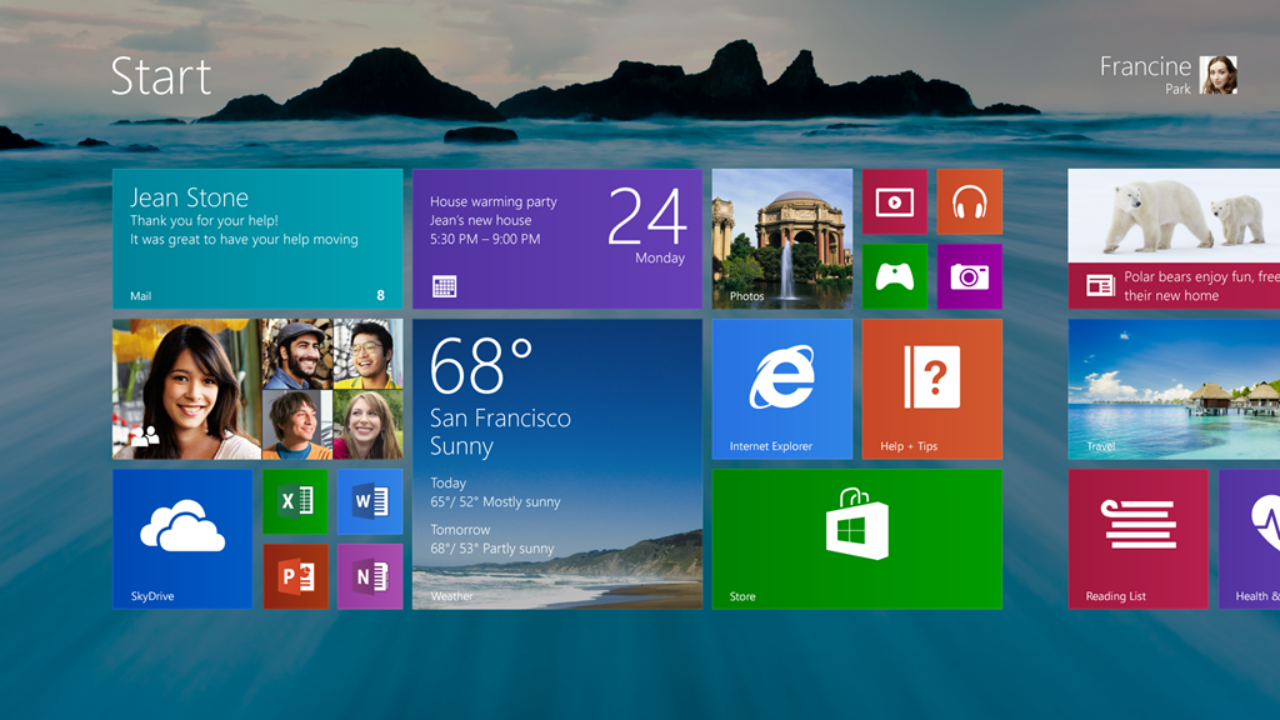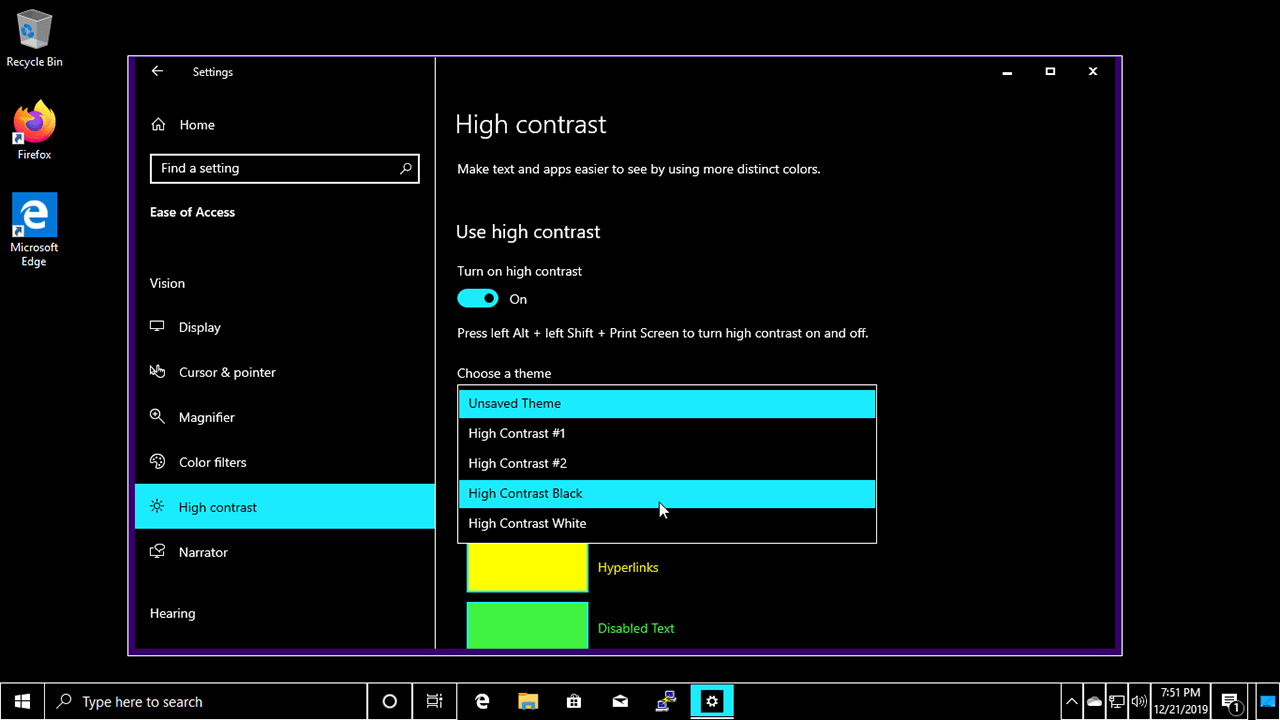Downgrading from Windows 8 to Windows 7 is possible, but it can be a complex and potentially risky process. It’s important to carefully consider whether downgrading is the best option for you, and to take the time to properly prepare for the process.
Before attempting to downgrade from Windows 8 to Windows 7, it’s essential to back up all of your important files. This will protect your data in case something goes wrong during the downgrade process, and will ensure that you don’t lose any important information. It’s also a good idea to make sure that your computer meets the system requirements for Windows 7, and to check for any available updates or drivers that may be needed.
Once you’ve backed up your files and prepared your computer, you will need to have a valid Windows 7 installation disc or USB drive in order to perform the downgrade. If you don’t already have one, you can purchase a copy of Windows 7 from Microsoft or a licensed retailer.
To begin the downgrade process, insert your Windows 7 installation disc or USB drive into your computer and restart your computer. You may need to adjust your computer’s boot order in the BIOS settings to boot from the installation media. Once your computer boots from the installation media, follow the on-screen instructions to install Windows 7. Keep in mind that this will overwrite the existing Windows 8 installation, so make sure you’ve backed up your files and are prepared to perform a clean installation of Windows 7.
It’s important to note that downgrading from Windows 8 to Windows 7 may not be the best option for everyone. In some cases, it may be better to stick with Windows 8 or to upgrade to a more recent version of Windows. Additionally, the downgrade process can be complex and can result in data loss, so it’s important to carefully consider all of your options before deciding to downgrade.
Is it necessary to back up my files before downgrading from Windows 8 to Windows 7?
- Yes, it is essential to back up all of your important files before attempting to downgrade from Windows 8 to Windows 7. This will protect your data in case something goes wrong during the downgrade process, and will ensure that you don’t lose any important information. It’s also a good idea to make sure that your computer meets the system requirements for Windows 7, and to check for any available updates or drivers that may be needed.
What do I need in order to downgrade from Windows 8 to Windows 7?
- In order to downgrade from Windows 8 to Windows 7, you will need a valid Windows 7 installation disc or USB drive. If you don’t already have one, you can purchase a copy of Windows 7 from Microsoft or a licensed retailer. You will also need to back up all of your important files before attempting to downgrade, to protect your data in case something goes wrong.
How do I start the downgrade process?
- To begin the downgrade process, insert your Windows 7 installation disc or USB drive into your computer and restart your computer. You may need to adjust your computer’s boot order in the BIOS settings to boot from the installation media. Once your computer boots from the installation media, follow the on-screen instructions to install Windows 7. Keep in mind that this will overwrite the existing Windows 8 installation, so make sure you’ve backed up your files and are prepared to perform a clean installation of Windows 7.
Are there any risks to downgrading from Windows 8 to Windows 7?
- Yes, there are risks to downgrading from Windows 8 to Windows 7. The downgrade process can be complex and can result in data loss, so it’s important to carefully consider whether downgrading is the best option for you and to properly prepare for the process. Additionally, downgrading may not be the best choice for everyone, and in some cases it may be better to stick with Windows 8 or to upgrade to a more recent version of Windows.
What should I do if I encounter problems while downgrading from Windows 8 to Windows 7?
- If you encounter problems while downgrading from Windows 8 to Windows 7, the first thing you should do is try to troubleshoot the issue. This may involve checking for available updates or drivers, or performing a clean installation of Windows 7. If you are unable to resolve the issue on your own, you can contact Microsoft support for assistance. Additionally, you can try searching online for solutions or asking for help on forums or support communities.