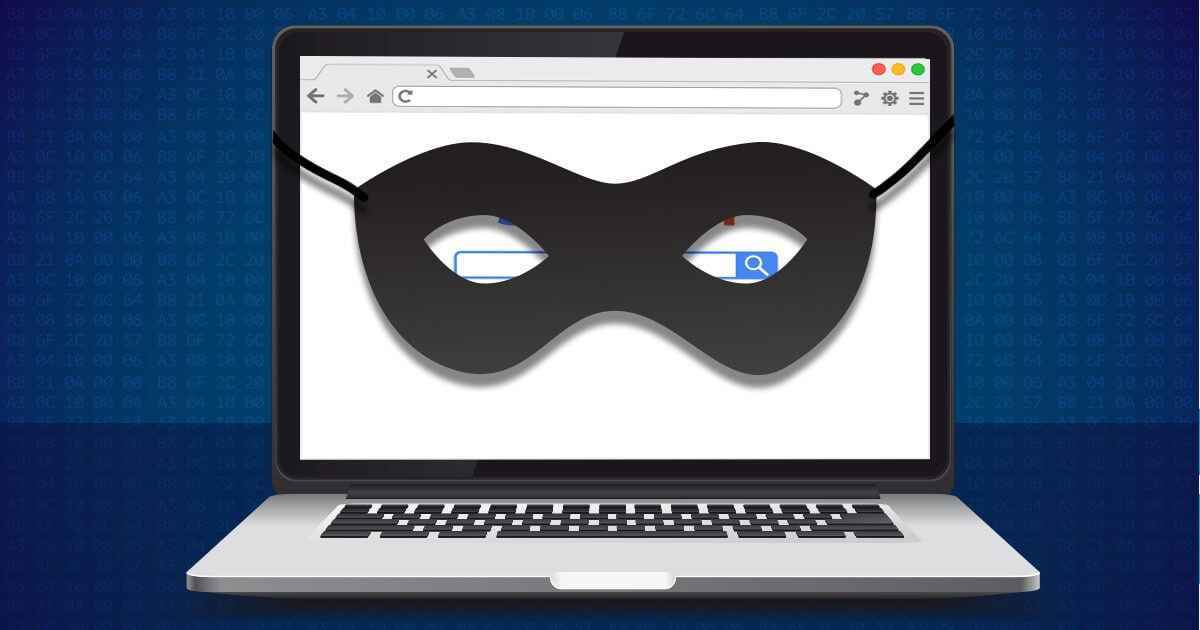Facebook has launched a new Facebook layout design and they are currently rolling out for beta testing. It’s not clear if all Facebook users are getting the chance to test the new design. But you will receive a notification telling you to try their new design.
I am one of the users who received this notification and tested the new Facebook design. I personally use the new design for more than a week to get familiarized. However, I still prefer to use the old design. Not only because I’m familiar with it, but because the navigation is much easier.
If you’re like me who wants to use the old Facebook layout than the beta design, here is the guide on how you can switch back to the old Facebook design.
How to Use the New Facebook Design 2020
In case you haven’t received the notification, you can still try doing a manual switching. Just follow the steps below.
- Login to your Facebook account.
- Click the dropdown arrow at the top right of the navigation tab.
- Find the “Switch to New Facebook” button located on top of the Log Out button.
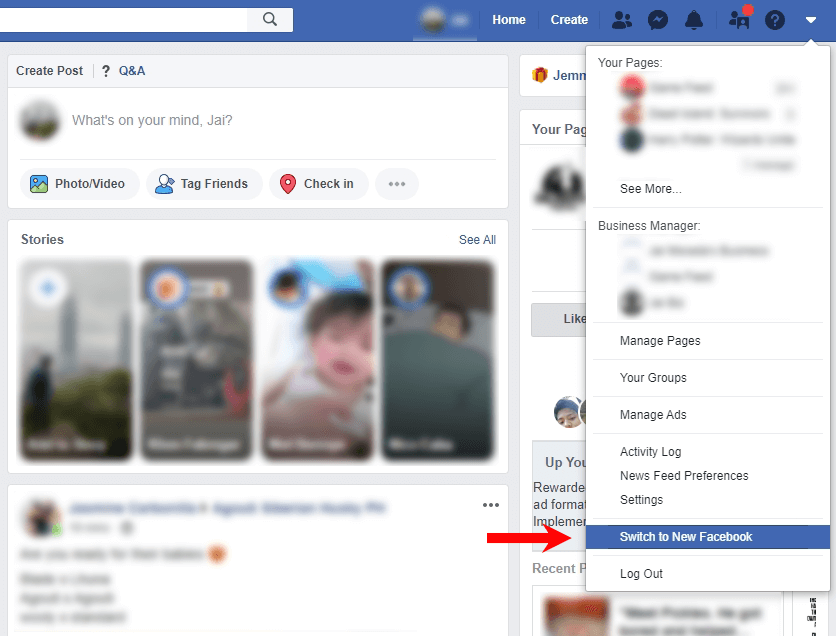
Now that you’ve already switched to the Facebook beta design, you can now get the new interface and feature such as the dark mode.
How to Switch Back to Old Facebook Design 2020
For users who are not happy with the new design, you can still go back and use the classic Facebook interface. To do this,
- Login to your Facebook account.
- Click the dropdown arrow at the top right of the navigation tab.
- Find the “Switch to Classic Facebook” button located on top of the Log Out button.
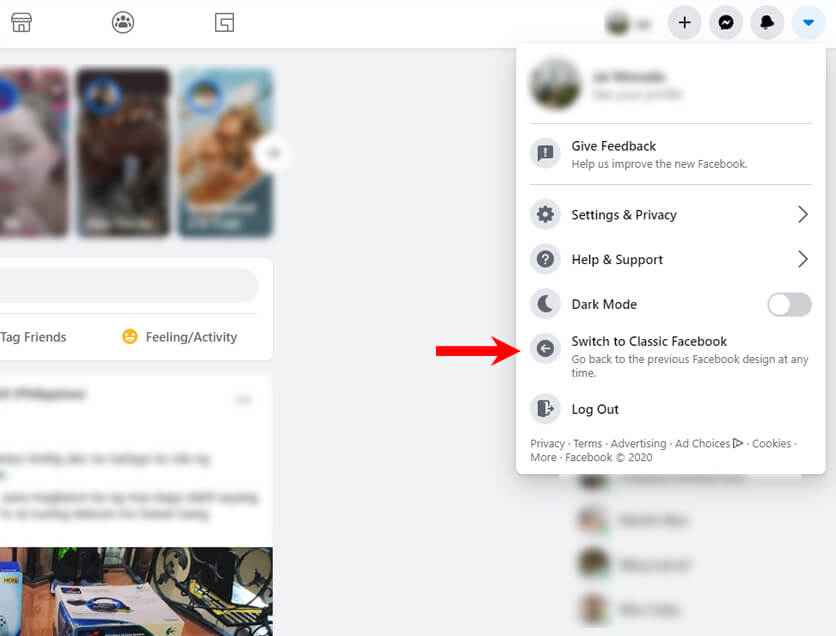
And that’s it. You will be moving back to the classic Facebook interface and do the normal things that you’re doing.