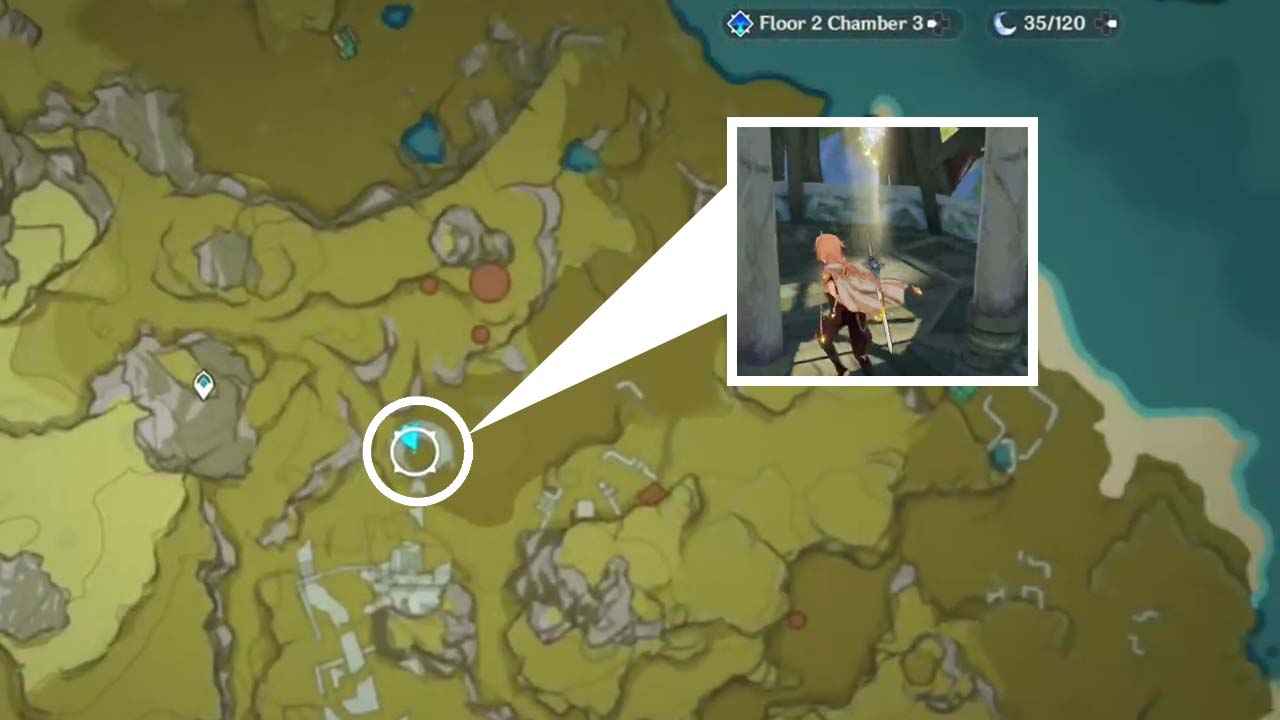To cast a Chrome browser tab to Chromecast, you need to first plug in and set up your Chromecast device. Then, download and install the Google Home app and use it to set up your Chromecast. Once your Chromecast is set up, you can cast content from your Chrome browser or Chromecast-enabled apps. To cast a tab from Chrome, open Chrome, click on the More option, select Cast, and choose your Chromecast device.
You will see the Display and Cast connected icons during casting. Videos and images will appear on both your computer and TV, but the sound will only play on your TV.
If you want to cast your entire computer screen, open Chrome, click on the More option, select Cast, click on Sources, and choose your Chromecast device. If you want to cast music or videos from your computer, open Chrome, open the file in a Chrome tab, click on the More option, select Cast, and choose a Chromecast-enabled device.
It’s important to have a strong Wi-Fi connection and a compatible computer with Google Chrome version 72 or higher for successful casting.
Key Points:
- To cast a Chrome browser tab to Chromecast, you need to first set up your Chromecast device and install the Google Home app.
- Open Chrome, click on the More option, select Cast, and choose your Chromecast device to cast a tab from Chrome.
- Display and Cast connected icons will appear during casting, with videos and images appearing on both your computer and TV.
- For casting the entire computer screen, open Chrome, select Cast, click on Sources, and choose your Chromecast device.
- To cast music or videos from your computer, open Chrome, open the file in a Chrome tab, select Cast, and choose a Chromecast-enabled device.
- A strong Wi-Fi connection and a compatible computer with Google Chrome version 72 or higher are necessary for successful casting.
Plug In And Set Up Your Chromecast Device
Casting a Chrome browser tab to a Chromecast device allows you to enjoy your favorite content from your computer on a larger screen. Before you begin casting, make sure you have the necessary equipment and a strong Wi-Fi connection.
Here’s how to set up your Chromecast device:
- Plug your Chromecast device into an HDMI port on your TV. – Connect the Chromecast device to a power source using the USB cable provided.
- Switch your TV to the HDMI input connected to the Chromecast device. – Follow the on-screen prompts to complete the initial setup process.
Download And Install The Google Home App
To control and manage your Chromecast device, you’ll need to download and install the Google Home app. This app allows you to set up Chromecast, customize settings, and discover new content.
Here’s what you need to do:
- Open the app store on your mobile device. – Search for and download the Google Home app.
- Once downloaded, launch the app and sign in to your Google account.
Cast Content From Chrome Browser Or Chromecast-Enabled Apps
Now that your Chromecast device is set up and you have the Google Home app installed, you’re ready to start casting content from your Chrome browser or Chromecast-enabled apps. Follow these steps to cast a Chrome tab:
- Ensure that your computer meets the requirements: a compatible computer with Google Chrome version 72 or higher. – Open the Chrome browser on your computer.
- Click the three-dot menu icon in the top-right corner of the browser window. – From the dropdown menu, select “Cast”.
- A small window will appear, showing available casting devices. Choose your Chromecast device from the list.
- The tab you want to cast will now appear on your TV screen, while still being visible on your computer monitor. – During casting, you will see the “Display” and “Cast connected” icons in the browser toolbar.
Keep in mind that during tab casting, videos and images will appear on both your computer and TV, but sound will play only on your TV. Also, note that some browser plugins may not be compatible with casting.
To cast your computer screen instead of just a tab, follow these additional steps:
- Open the Chrome browser on your computer. – Click the three-dot menu icon and select “Cast” from the dropdown menu.
- In the casting window, click on the dropdown menu next to “Sources”. – Choose “Cast desktop” to share your entire screen with the Chromecast device.
- Select your Chromecast device from the list. – Your entire computer screen will now be mirrored on your TV.
If you want to cast music or videos stored on your computer, do the following:
- Open the Chrome browser on your computer. – Open the file you wish to cast in a Chrome tab.
- Click the three-dot menu icon and select “Cast” from the dropdown menu. – Choose your Chromecast-enabled device from the list.
- The music or video file will now be played on your TV through the Chromecast device.
In conclusion, casting a Chrome browser tab to Chromecast is a convenient way to enjoy content from your computer on a larger screen. By following these step-by-step instructions, you can seamlessly stream videos, images, and even your computer screen to your TV, providing an enhanced viewing experience.