To play Karagon in multiplayer, you can either host a session through the main menu (players are only able to join when you are logged in), or you can rent/create a dedicated server that runs 24/7.
To rent a dedicated server from LogicServers:
To create your own dedicated server, follow this guide. This is for advanced technical users only.
How to Create a Dedicated Server
You will need to do port forwarding on your router. Don’t ask me how to do it. Google it. This dedicated server hosting is very similar to other games like ARK or Minecraft.
- Download the Karagon Dedicated Server tool from Steam. I think you need to own the game to have access to this. Go to your Steam Library, enable ‘Tools’, and search ‘Karagon Dedicated Server’ to find and install it.
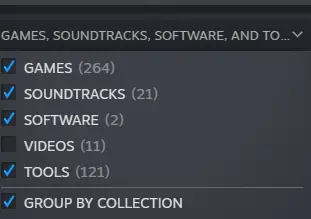
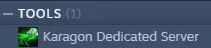
- Edit Start_Steam_Server.bat in Notepad, and choose the max players and port you want to use. You will need to set up port forwarding for that port through your router. The default port is 7887.
- Start the server once to generate config files. Then close it. Then Go to /NewKaragon/Saved/Config/Windows/Server/Settings.ini and edit the settings you want.
most of the settings are obvious, but those that aren’t:- server admins need your steam64 ID
- game difficulty is 1.0 for normal, 0.5 for easy, 0.499 for very easy. putting any other value there might break the game.
- max players is overriden by the commandline in the .bat file, so you can just ignore it (or remove it from the command line file to edit here).
- Run Start_Steam_Server.bat to run the server. The server will auto-save every 30-60 seconds. You can close it anytime while it’s not saving if you want to shut it down.


