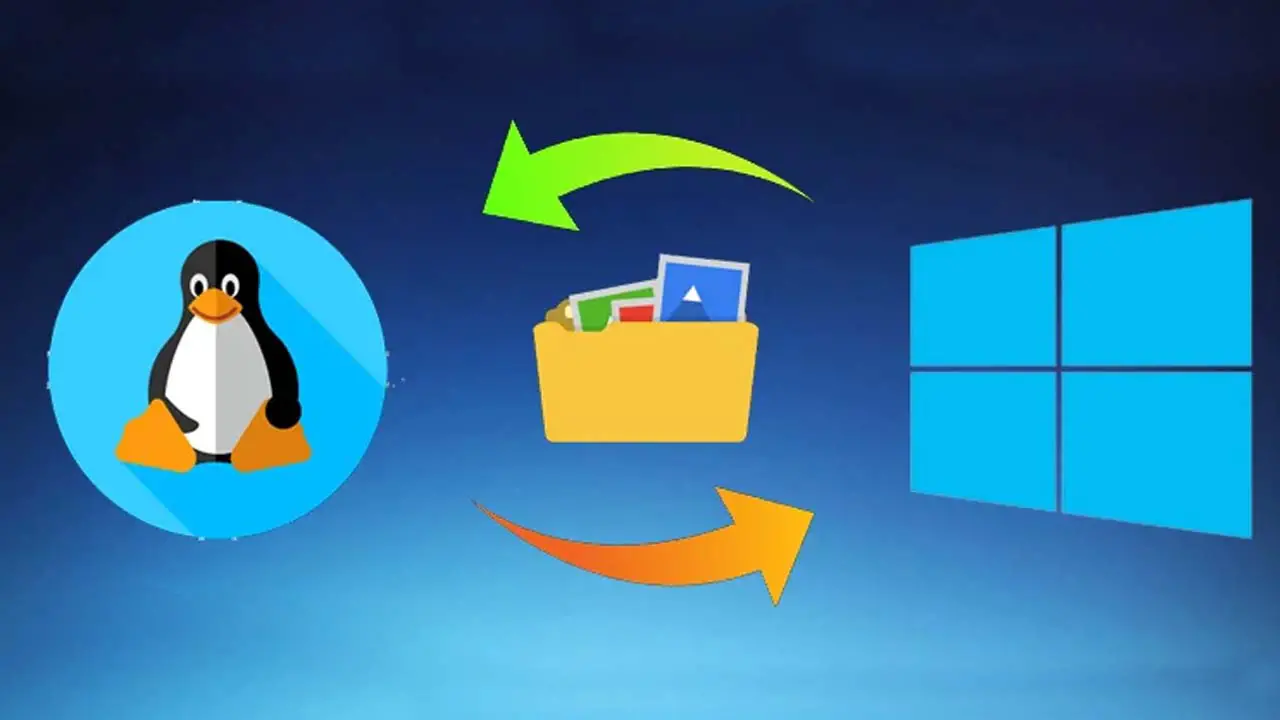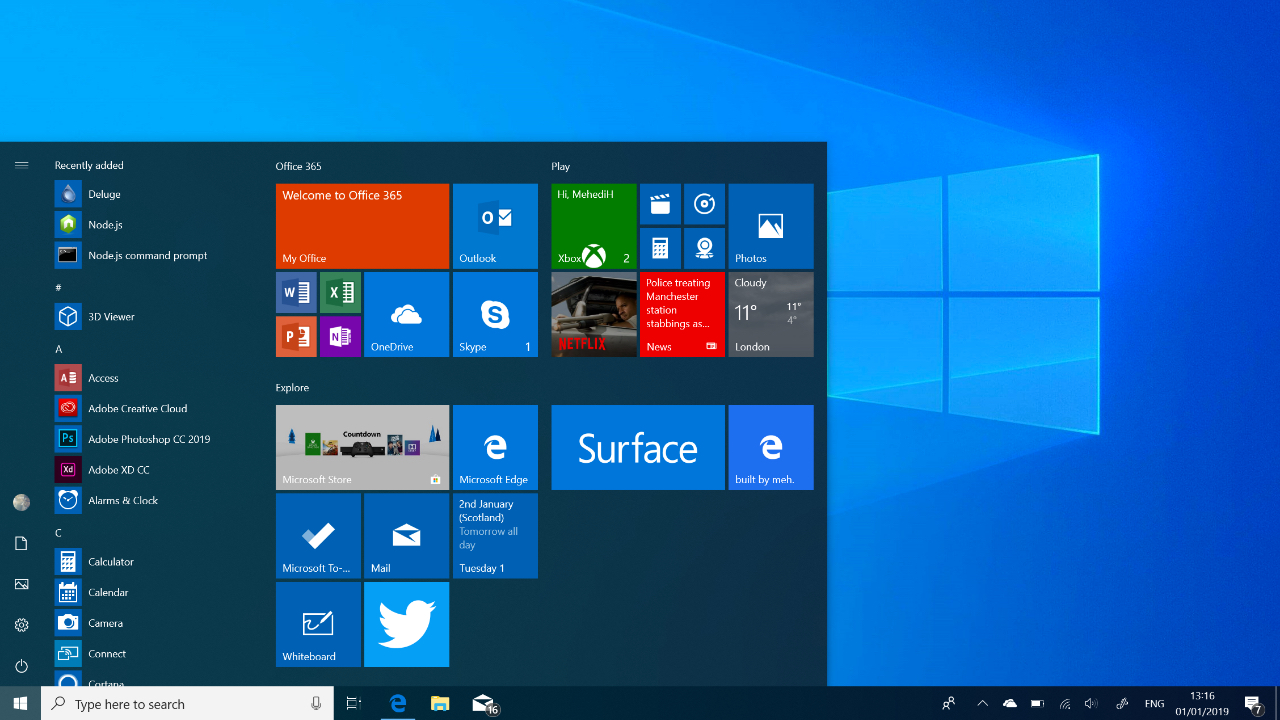To transfer files between a Linux and Windows 10 computer using a LAN cable, you can use a network file sharing protocol like SMB (Server Message Block) or NFS (Network File System). Both of these protocols allow you to access the files on one computer from the other computer over a local area network (LAN) connection. Here’s how to do it:
- First, connect the Linux and Windows 10 computers to the same LAN network using a LAN cable.
- On the Linux computer, open the terminal and run the following command to install the SMB (or NFS) client software:
sudo apt-get install cifs-utils (for SMB)
or
sudo apt-get install nfs-common (for NFS)
-
- Once the SMB (or NFS) client is installed, you can mount the Windows 10 shared folder on the Linux computer using the following command:
sudo mount -t cifs //<Windows 10 IP address>/<shared folder> /mnt/<mount point> -o username=<Windows 10 username>,password=<Windows 10 password>
Replace <Windows 10 IP address> with the IP address of your Windows 10 computer, <shared folder> with the name of the folder you want to access on Windows 10, <mount point> with the path where you want to mount the Windows 10 shared folder on the Linux computer, <Windows 10 username> with the username of your Windows 10 user account, and <Windows 10 password> with the password of your Windows 10 user account.
For example, if the IP address of your Windows 10 computer is 192.168.1.100, the name of the shared folder is share, the mount point on the Linux computer is /mnt/win, and the username and password of your Windows 10 user account are user1 and password1, respectively, you would run the following command:
sudo mount -t cifs //192.168.1.100/share /mnt/win -o username=user1,password=password1
- Once the Windows 10 shared folder is mounted on the Linux computer, you can access its contents as if they were local files on the Linux computer. You can copy, move, and delete files in the shared folder using the standard Linux commands.
- When you’re done accessing the Windows 10 shared folder, you can unmount it from the Linux computer using the following command:
sudo umount /mnt/<mount point>
Replace <mount point> with the path where you mounted the Windows 10 shared folder on the Linux computer. For example, if you mounted the Windows 10 shared folder at /mnt/win, you would run the following command to unmount it:
sudo umount /mnt/win
That’s it! Using this method, you can easily transfer files between a Linux and Windows 10 computer using a LAN cable.
Can you transfer files between Linux and Windows using a LAN cable?
- Yes, you can transfer files between Linux and Windows using a LAN cable by using a network file sharing protocol like SMB or NFS.
Is it safe to transfer files between Linux and Windows using a LAN cable?
- Yes, it is generally safe to transfer files between Linux and Windows using a LAN cable. However, it is recommended to use a secure network file sharing protocol like SMB over SSL or NFS over SSH to encrypt the data transfer and protect it from unauthorized access.
Are there any risks involved in transferring files between Linux and Windows using a LAN cable?
- There are some risks involved in transferring files between Linux and Windows using a LAN cable. For example, if the network is not properly secured, the data transfer can be intercepted by an attacker, who could potentially gain access to the transferred files. It is also possible for the transferred files to become corrupted or damaged during the transfer process.
Can you transfer files between Linux and Windows using a wireless connection?
- Yes, you can transfer files between Linux and Windows using a wireless connection by setting up a wireless network file sharing protocol like SMB or NFS.
Is it faster to transfer files between Linux and Windows using a LAN cable or a wireless connection?
- In general, transferring files between Linux and Windows using a LAN cable is faster than using a wireless connection. This is because LAN cables provide a faster and more stable connection than wireless networks, which can be affected by interference and other factors.