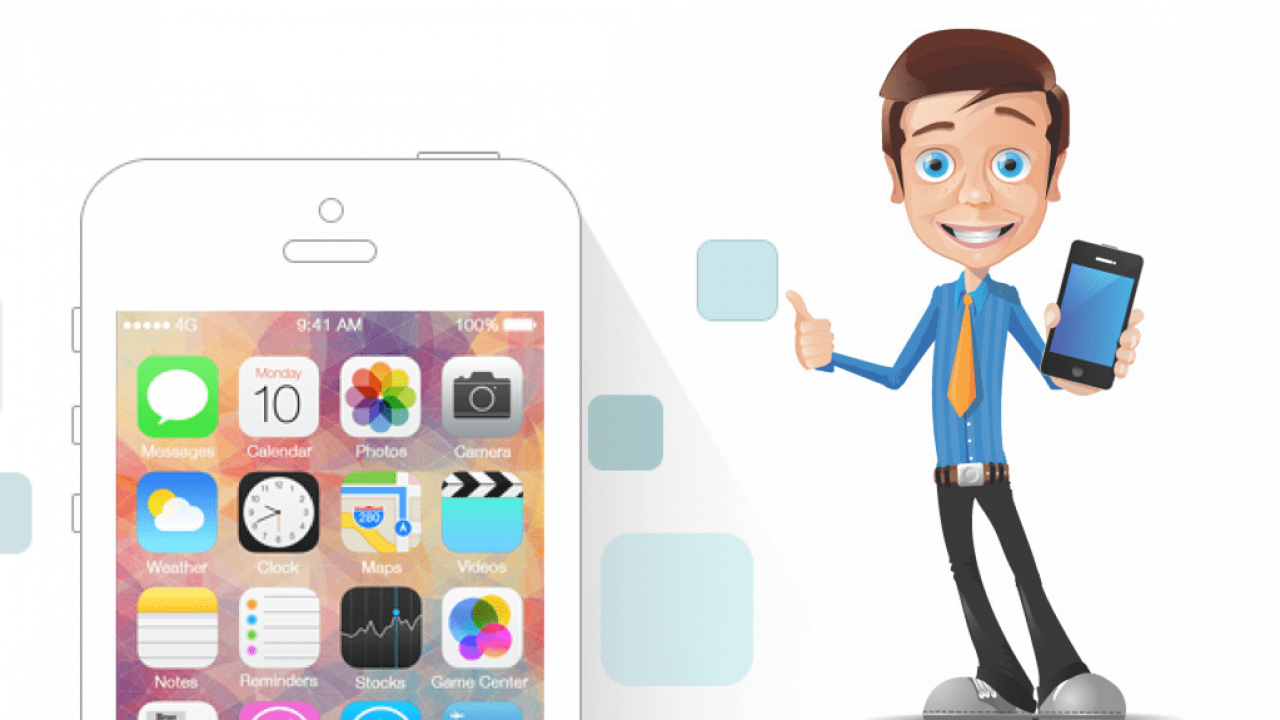To make a thumbnail for your YouTube video using Canva, follow these steps:
- Go to Canva.com and create an account if you don’t already have one.
- Click on the “YouTube Thumbnail” option from the templates on the home page.
- Choose a template that you like and click on it to edit it.
- Add your own text and images to the thumbnail. You can use the tools on the left side of the screen to edit the text, change the font and colors, and add images or graphics.
- Once you’re satisfied with your thumbnail, click the “Download” button in the top right corner to save it to your computer.
- Go to your YouTube channel and click on the video that you want to add the thumbnail to.
- Click on the “Custom thumbnail” option and select the thumbnail that you just downloaded from Canva.
- Click “Save” to upload the thumbnail to your video.
That’s it! You should now have a custom thumbnail for your YouTube video. Keep in mind that the thumbnail is an important part of your video, as it can help to grab the attention of viewers and increase the number of clicks on your video.
What are the dimensions of a YouTube thumbnail?
- The recommended dimensions for a YouTube thumbnail are 1280 pixels wide by 720 pixels tall. This size ensures that the thumbnail will look sharp and clear on all devices, including desktop computers, laptops, tablets, and smartphones.
Can I use a custom thumbnail on my YouTube video?
- Yes, you can use a custom thumbnail on your YouTube video. In fact, it is highly recommended to use a custom thumbnail, as it can help to grab the attention of viewers and increase the number of clicks on your video. To use a custom thumbnail, you will need to upload it to your YouTube channel and then select it as the thumbnail for the video that you want to use it with.
Can I create a thumbnail using Canva for free?
- Yes, you can use Canva to create a thumbnail for your YouTube video for free. Canva offers a wide range of templates and tools that you can use to design and customize your thumbnail, and you can use these for free as long as you are happy to use the images and graphics that are included in the free version of Canva. If you want to use your own images or premium graphics from Canva, you will need to upgrade to a paid plan.
Can I use a video frame as my YouTube thumbnail?
- Yes, you can use a frame from your video as your YouTube thumbnail. To do this, you will need to use a video editing tool to extract the frame that you want to use as the thumbnail. Once you have the image, you can upload it to Canva and use it as the base for your thumbnail design. Keep in mind that the thumbnail should be visually appealing and should grab the attention of viewers, so you may want to add text or other elements to the thumbnail to make it stand out.
Can I add text to my YouTube thumbnail in Canva?
- Yes, you can add text to your YouTube thumbnail in Canva. Canva provides a range of text editing tools that you can use to add and customize the text on your thumbnail. You can change the font, size, color, and alignment of the text, and you can even add special effects like drop shadows or outlines to make the text stand out. When adding text to your thumbnail, make sure to use a font that is easy to read and that contrasts well with the background so that it is easily visible to viewers.