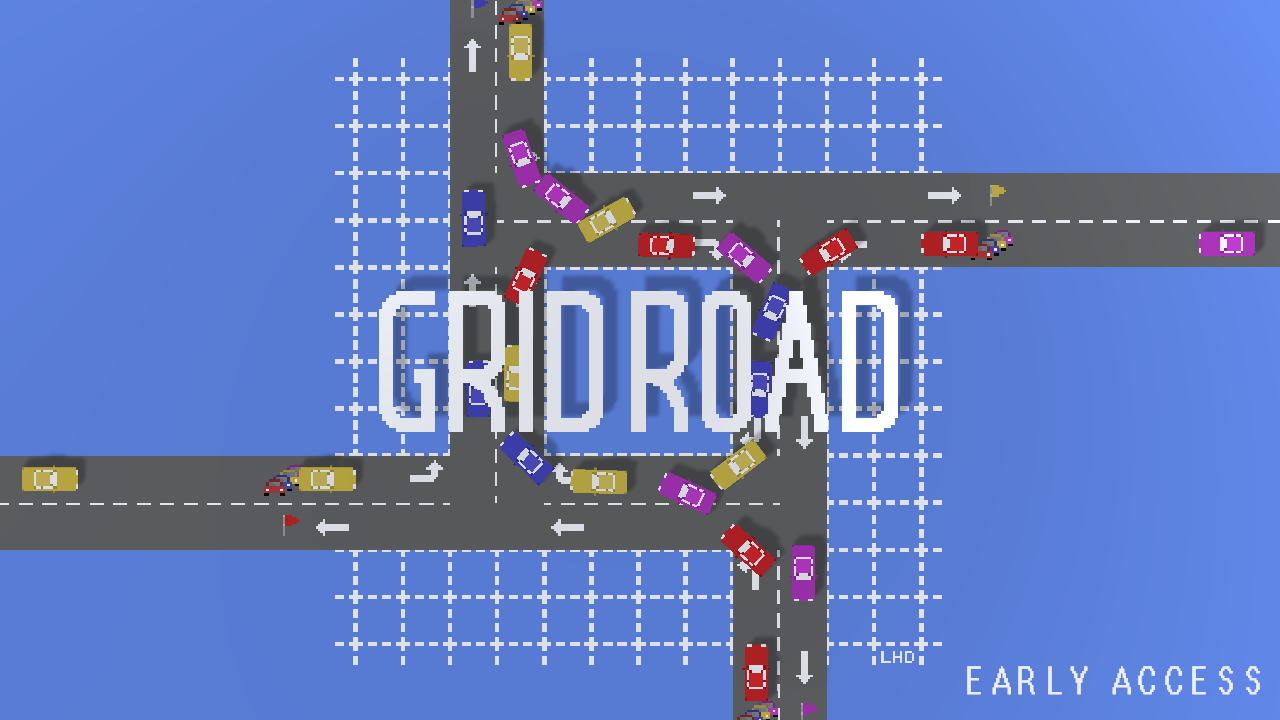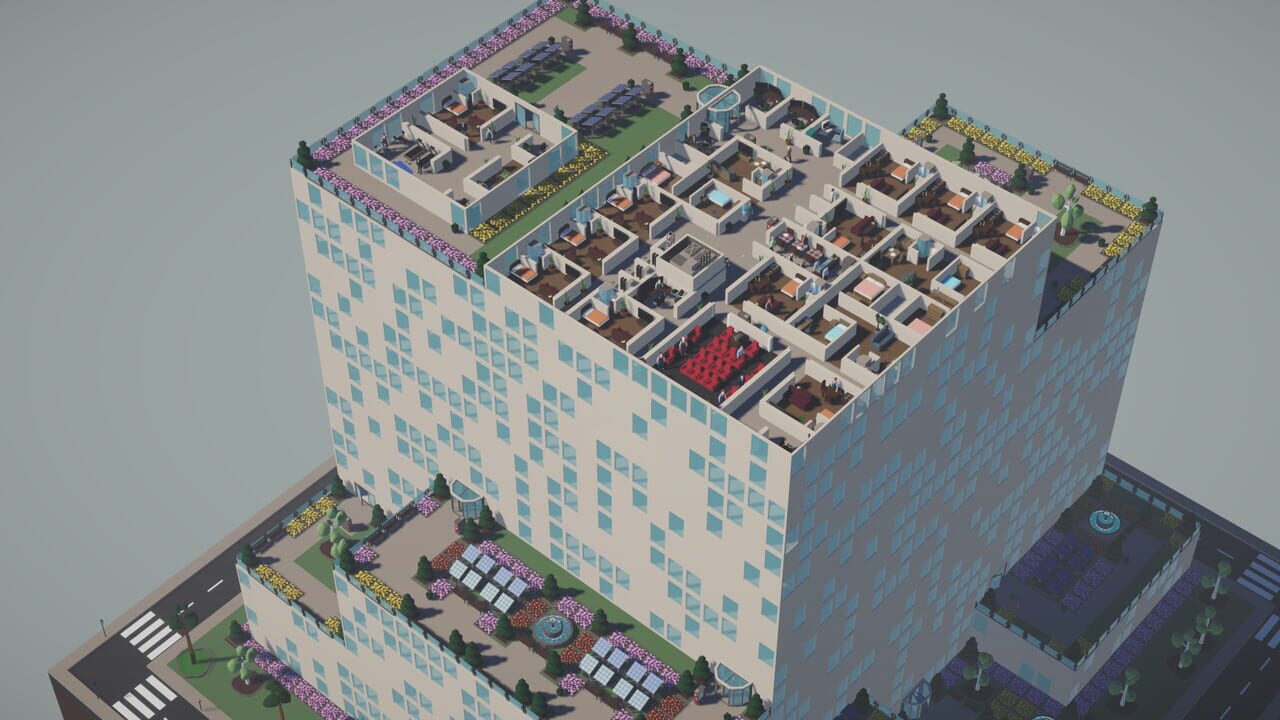A tutorial on how to install mods in the game.
Getting Started
Before we begin, you’ll need to download these programs:
- The 2023 Steam release of Persona 3 Reload
- The Reloaded II modding framework (Release.zip)
- The All-In-One Prerequisite Installer (Persona.PrerequisiteInstaller.exe)
Install Modding Prerequisites
There are seven core runtime libraries that our modding tools require to run.
The All-In-One Prerequisite Installer will download, verify, and install them for you.
- Run Persona.PrerequisiteInstaller.exe (you will need administrator permissions).
- A console window will appear. Press Enter to begin.
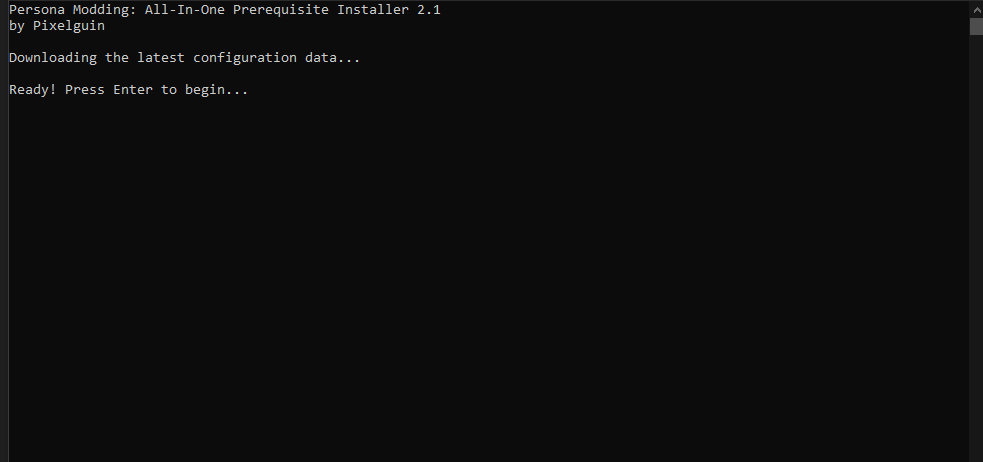
- Follow along with the program and press Enter when you’re ready.
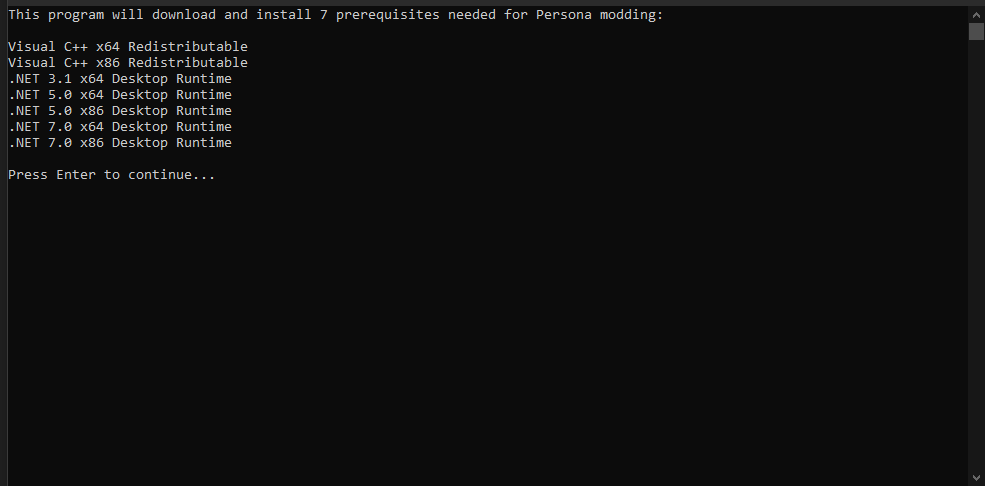
- Read the terms of use – if you agree to them, type y and press Enter.
The prerequisite installer can be run in Quiet Mode or Manual Mode.
- Read the description given by the program and decide which mode you’d like to use.
- To run the program in Quiet Mode, type quiet and press Enter.
- To run the program in Manual Mode, type manual and press Enter.
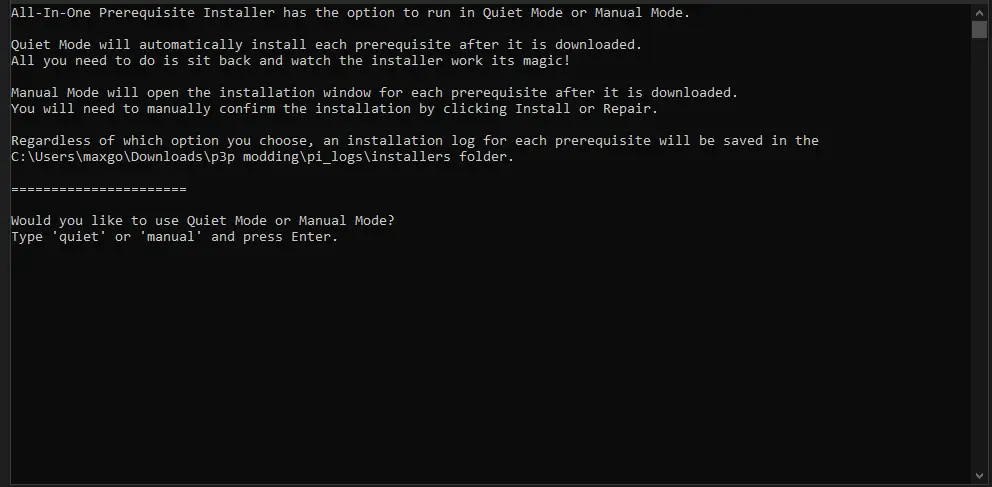
- you selected Quiet Mode, just wait – the installer will automatically download, verify, and install every prerequisite for you.
- If you selected Manual Mode, the installer will automatically download and verify the prerequisites, but you will have to manually confirm each installation.
If the console window shows All finished!, you’re ready to continue.
- Restart your PC before continuing if the program recommends it.
Set Up Reloaded II
Locate P3R Game Folder
Before starting the Reloaded II program, you’ll need to know where the folder with your P3R.exe game executable is on your PC.
- In your Steam library, right-click Persona 3 Reload.
- Hover over Manage, then click Browse local files.
- A File Explorer window with your P3R game folder will appear.
Remember or copy this folder path – see the image below for reference.
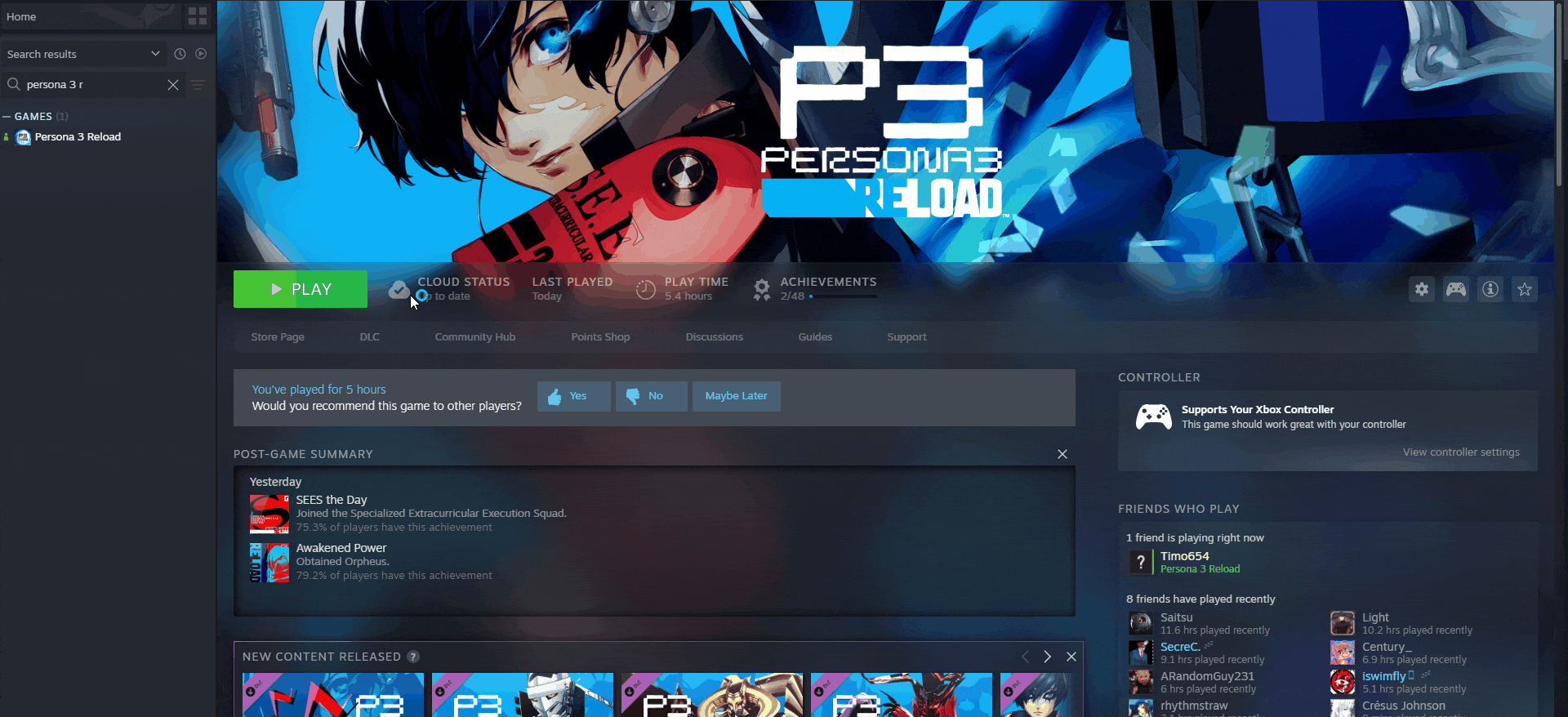
Add P3R.exe to Reloaded II
- Unzip your Release.zip download and launch Reloaded-II.exe.
- Click the plus icon on the left tray to Add an Application.
- Open your P3R game folder that you just located and select P3R.exe.
Persona 3 Reload should now be added to Reloaded II.
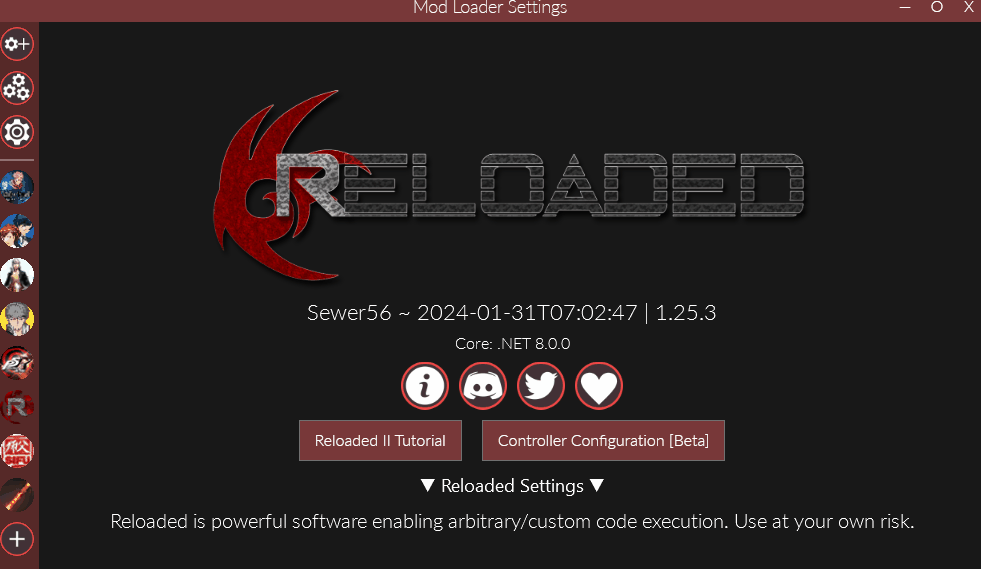
Now you’re done with the hardest part, we’re going to do a quick quality of life change for you that will get you some mods a little faster.
Add GameBanana Download Source
Congrats, you’re done with the hardest parts!
We’re going to do a quick quality-of-life tweak to let you download mods directly from GameBanana in Reloaded II.
- Select Persona 3 Reload in Reloaded II (the blue button with the protagonists).
- A new tray will open on the left with some text options – select Edit Application.
- At the bottom of the window, click the small Mod Download Sources option.
- Enable GameBanana (turn the grey minus into a red plus) and enter 18557 for the GameID.
If you’ve followed these instructions correctly, you can now download P3R mods from GameBanana!
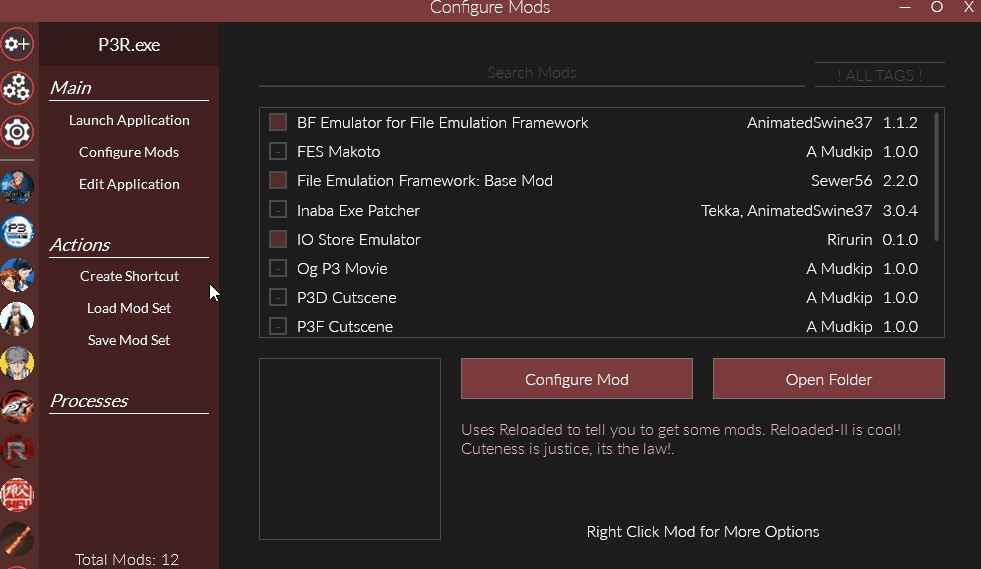
Let’s Get Some Mods
Browse for a Mod
- Click the gear with a plus to open the Download Mods window in Reloaded II.
- Next to the button will be a dropdown that says All Sources – click this and change it to Persona 3 Reload to only show mods for P3R.
- Find an interesting mod and click it to read its description.
Make sure to read the mod description entirely before downloading it.
Some mods have special setup instructions or incompatibilities with other mods.
Download a Mod
- Once you’ve read the entire description, click Download to install the mod in Reloaded II.
- Reloaded might automatically install P3R Essentials, Inaba EXE Patcher, or a few other things – these are important prerequisites for modding that we’ll go into in just a moment.
In this example, I’ll be downloading Fes Makoto:
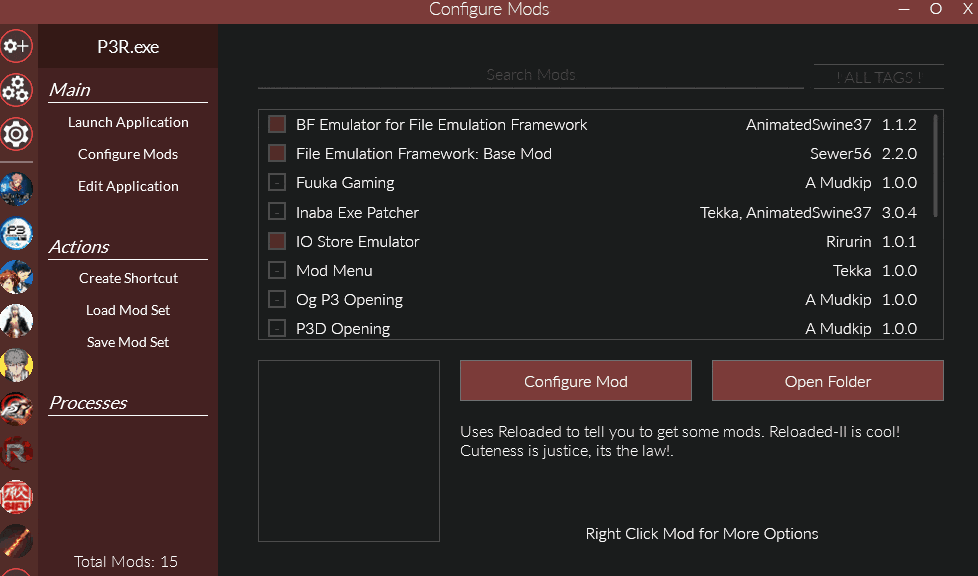
Enable and Manage Mods
Now that you have your mods installed, let’s enable them in Reloaded II.
- If Reloaded downloaded the P3R Essentials mod loader, enable it and move it to the top of your loadout.
- If Reloaded downloaded the Inaba EXE Patcher program, enable it and move it to the top of your loadout, below P3R Essentials.
- Enable any other mods you would like to use – if two mods edit the same files, the mod closest to the bottom of your loadout will take priority.
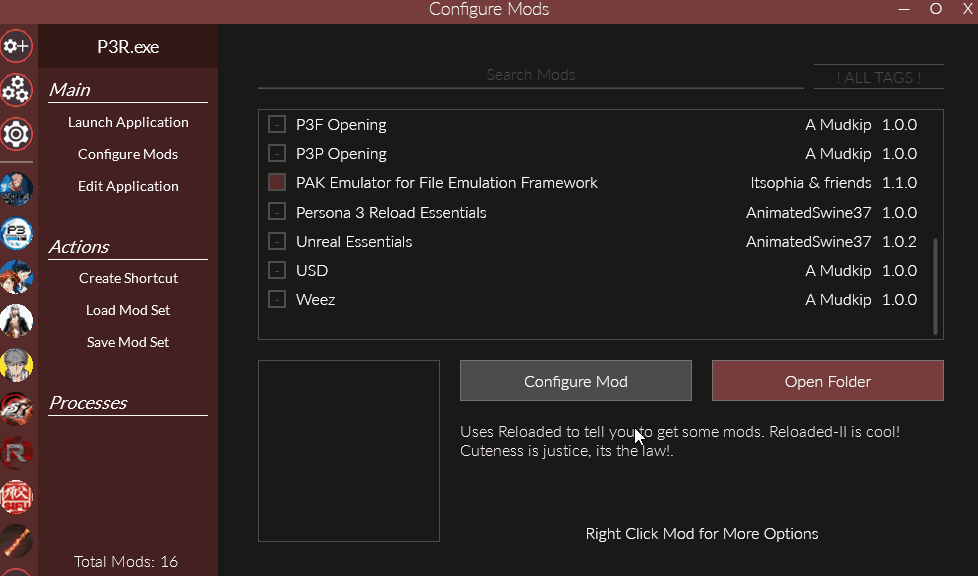
- When you’re all done, click Launch Application to launch P3R with mods!
- You must launch P3R through Reloaded II for mods to load – clicking Play on Steam will launch the vanilla game.

FAQ
I’m using the Microsoft Store / PC Game Pass version. Can I mod it?
Someone will hopefully make a guide for Game Pass! When they do I will link it here.
Be aware that most mod creators are using the Steam version of the game and may not be able to provide support for any MS-specific issues.
My mods aren’t working!
- Are you sure you selected the correct path to P3R.exe?
- Are you sure Unreal Essentials is enabled and at the top of your loadout?
- Are you sure you enabled the mods you wanted?
- Are you sure none of your mods have incompatibilities listed on their GameBanana pages?
If your answer to all of these is “yes,” you can ask for help in the Persona Modding Discord server!
Make sure to use the p3-user-help channel.