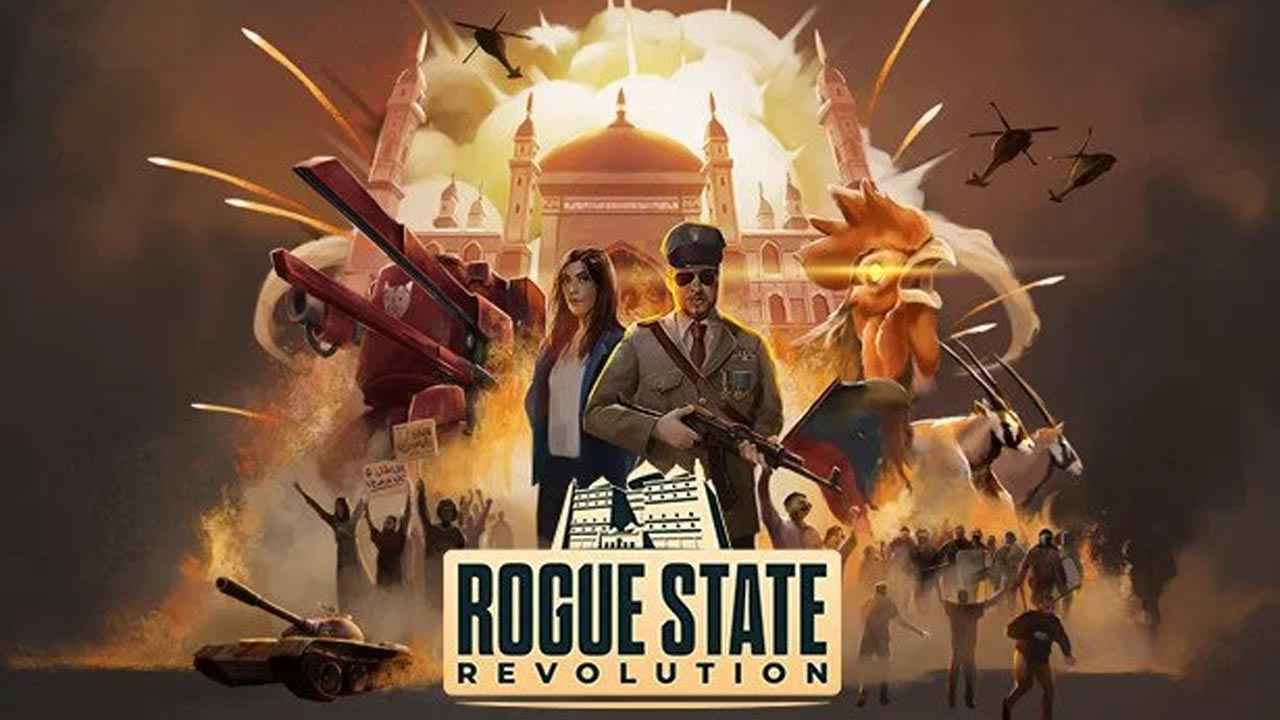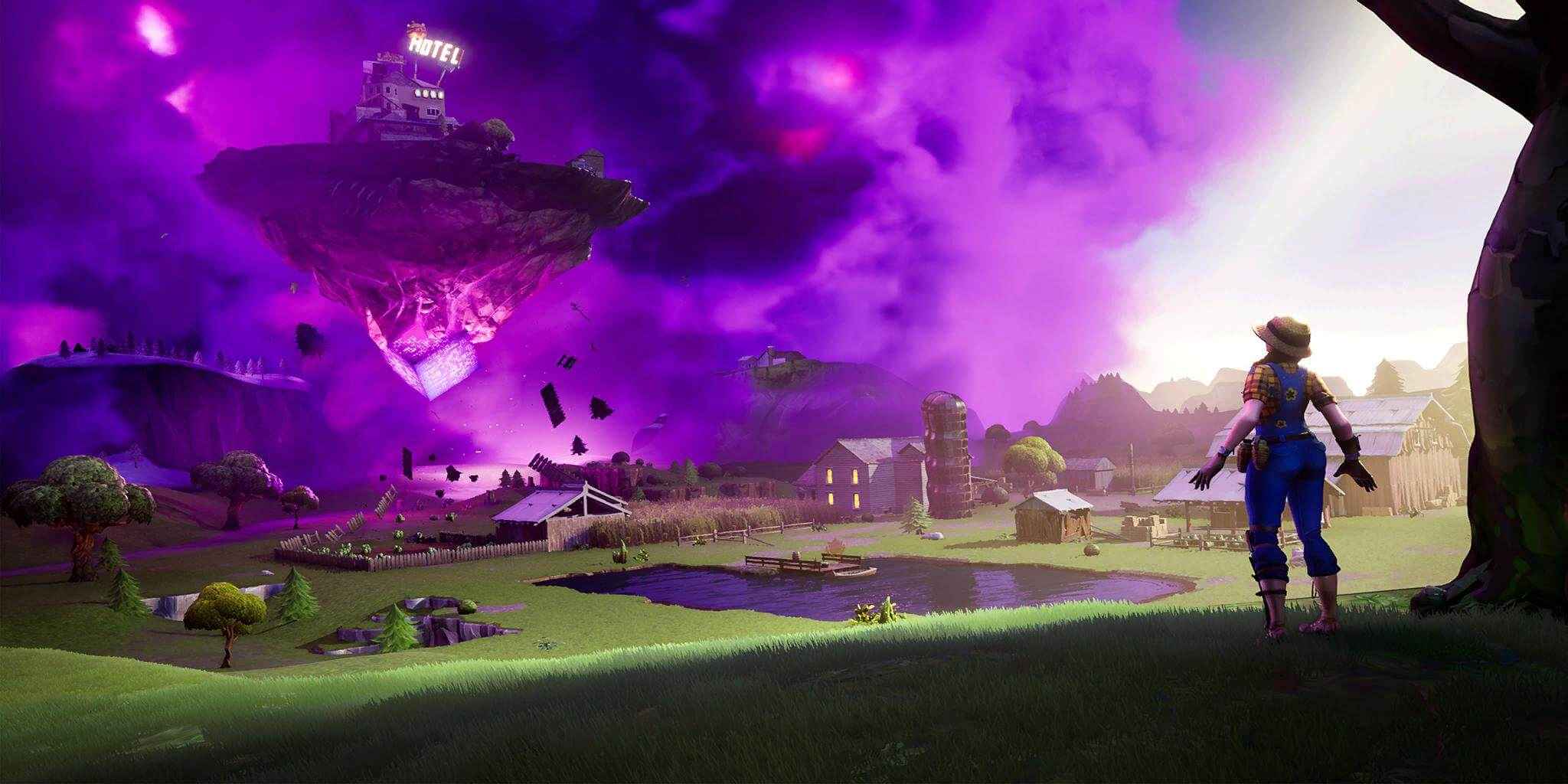Rogue State Revolution has arrived and has everything to excite you in this new turn-based strategy game. While many players are already enjoying the game, it seems that many players are also getting some issues while playing Rogue State Revolution. According to reports, players have been getting random Rogue State Revolution PC crashing, freezing, and black screen issues.
The game has started growing since its launch and to help you get the best gaming experience in Rogue State Revolution, we’re here to give you the most common and recommended fixes to solve the issues. Without further ado, let’s get into it.
How to Fix Rogue State Revolution Issues
At the start of our troubleshooting process, we want you to take a look at the system requirements of Rogue State Revolution. Make sure that your PC is powerful enough to handle the processing of the Rogue State Revolution. Below is the minimum and recommended system requirements of the game.
Rogue State Revolution Minimum Requirements
- OS: Windows 7
- Processor: Intel Core i3 6100 / AMD X4 750K
- Memory: 8 GB RAM
- Graphics: NVIDIA GeForce GTX 670 (2GB)
Rogue State Revolution Recommended Requirements
- OS: Windows 10 64 Bit
- Processor: Intel Core i5 8600K
- Memory: 16 GB RAM
- Graphics: NVIDIA GeForce GTX 1050 Ti (4 GB)
- Storage: 2 GB available space
For those who didn’t meet the minimum requirements, then the only way for you to play the Rogue State Revolution is by getting a hardware upgrade. Players who meet the minimum and recommended requirements can try the following fixes to solve the issues in the game.
Enable Windowed Mode Instead of Fullscreen
If your game is crashing, we recommend playing it on Windowed mode. Unfortunately, there’s a chance that the borderless-window and fullscreen mode of Rogue State Revolution may cause some conflict with your system. This kind of issue is one of the problems that the developer need to address.
Verify Rogue State Revolution Game Integrity on Steam
Every time that you encounter the game crashing on Rogue State Revolution, you should first verify the integrity of the game. This process will repair any damaged or missing files that cause your Rogue State Revolution game to crash. Below are the steps on how to do this:
- Open Steam and click the Library tab.
- On the left side, find and right-click the Rogue State Revolution’ icon.
- Select Properties and go to the Local Files tab.
- Under this section, click the “Verify integrity of game files…” button.
Wait until the verification is complete and see if the issue has been solved. If not, proceed to the next step.
Update PC Drivers
Another reason why you’re getting a black screen and random game crash while playing Rogue State Revolution is your outdated PC drivers. Below are the download links where you can get the latest and official drivers for your computer.
- Download the latest DirectX version
- Download the latest VCRedist version
- Download the latest dotNet Framework version
- Download the latest GPU drivers
Stop Resource-Hogging Software
Chances are that you have a lot of applications installed on your PC. Some of these applications have been constantly using the resources that possibly trigger Rogue State Revolution crashing. We highly suggest closing the applications that you are not using while playing Rogue State Revolution.
Some of the most popular apps that eat a lot of resources while in the background are web browsers like Chrome Browser, media players like VLC, and more. You can also check the Task Manager and see if there’s any application eating lots of resources in your background.
Exclude or Temporarily Disable Antivirus
Another reason why Rogue State Revolution keeps on crashing on PC is your antivirus. Antivirus companies such as ESET and AVG have usually updated their software to improve security. There’s a chance that Rogue State Revolution’ executable file (.exe) is being marked as a virus.
If you download Rogue State Revolution from the official site such as Steam, we’re 100% sure that the game files are safe. Your antivirus may be giving you a false positive report. So, you have to exclude the .exe of Rogue State Revolution and see if the problem has been solved.