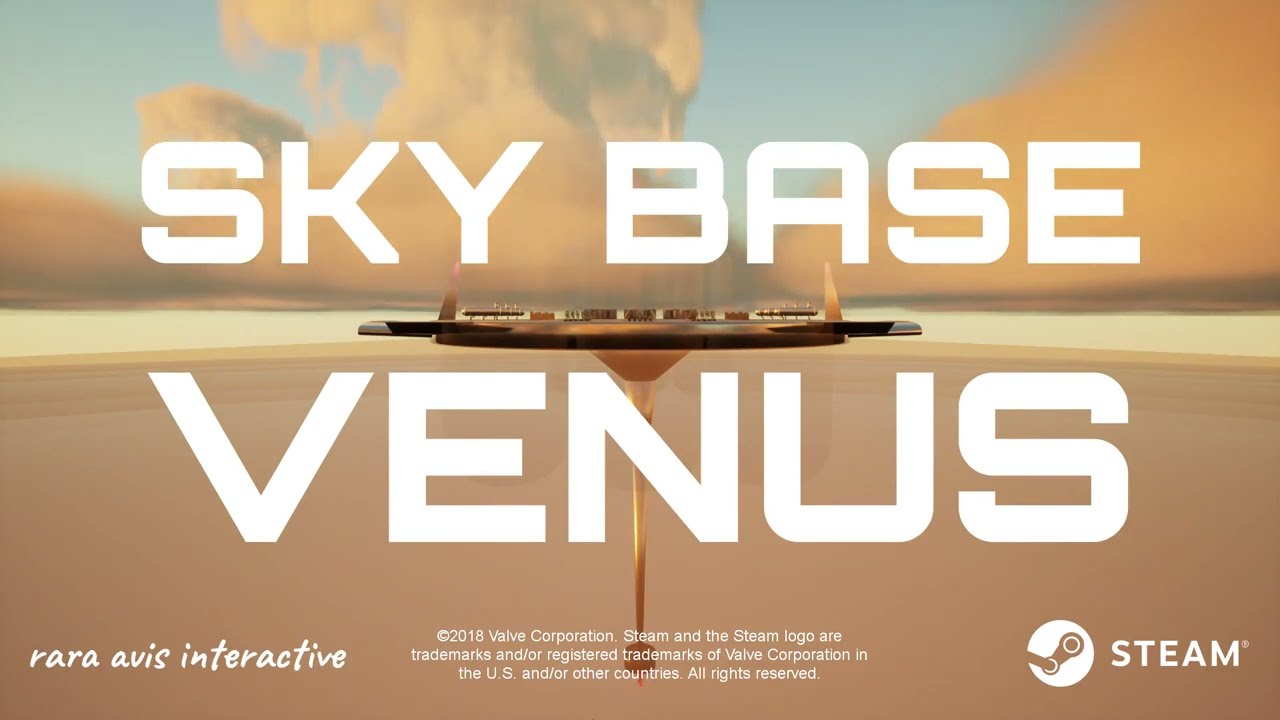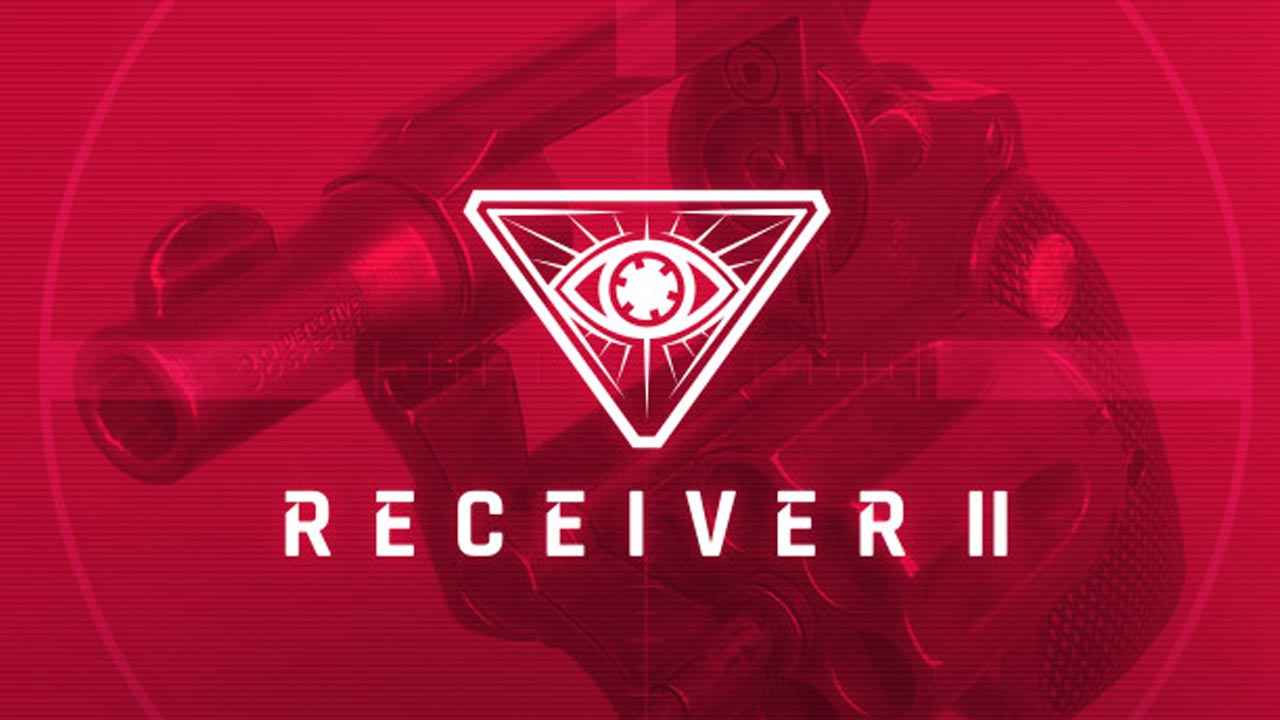This guide may help people who are new to the genre to avoid confusion about things that may be obvious to more experienced simulation game players.
Object of the game
Sky Base Venus is a computer based simulation of a space station placed in the clouds over the planet Venus. The overall objectives are to choose available resources and equipment to be delivered during the time windows when rockets can be launched from Earth to Venus. The equipment needs to be installed and operated in ways that will support the crew’s needs, goals, and science missions chosen for the station. Successful achievements of goals and science missions provide the station with science points that help determine the annual budget of the station, and thus its ability to fund more deliveries from Earth.
Implementation of solar power infrastructure is the first step in building the base. While other resource materials can always be shipped from the Earth, the budget will not indefinitely support those shipments. You are provided a number of technologies for purchase from earth (or assemble on site from raw materials). These will allow you to harvest gasses from the clouds of Venus and convert them, in a series of steps, to things like food, water, Oxygen, Hydrogen, plastics, etc.
These processes are complicated by the use of solar energy which is much less available at night. So choosing operating modes to correspond to energy availability will help to optimize production. It is also a challenge to figure out how many of each piece of equipment you will ultimately need to efficiently operate the whole base to meet its survival and operational needs.
Due to limited budgets, you have to build up the station over time, which also gives you an opportunity to observe how the systems work together. This will give you insights into what equipment you want to invest in for the next shipment and what supplies you will still want supplied from earth. Various strategies can be successful.
If you can get the station to sustainably supply the energy, water, oxygen, plastics, and hydrogen, you will have the ability to survive and be somewhat productive even if earth shipments are curtailed later in the game, But if unexpected events occur, your creativity in operating the base could become all-important while you hope for shipments to resume.
What is on the screens and how do you interact with them
Sky Base Venus has one main screen. It is like a dashboard with all your information and controls
around the edges. In the middle, an aerial view from above the base can be manipulated by moving or scrolling your mouse for various views and zooms. In the upper left corner there is an icon the re-centers the base in the center of the view.
Access to everything on this page is via mouse. When you hover the mouse pointer over something, pop-up text typically appears to explain what you are looking at. Your mouse will also allow you to click into pop-up menus or select items for graphing or for numerical entries.
Along the right bottom of the screen you will find a “?” for help and a ‘=’ icon for the main menu to save and quit games, etc. There are is also the large pause/un-pause icon ” ll ” . The game automatically pauses when you are being called to observe or input something. You may have to press “ok” if requested, and/or un-pause to restart the game clock. The 3 time compression icons ” > , >> , >>> ” give you a choice of time compression modes when the game clock is running to help you speed up or slow down the action.
Along the left bottom of the screen you will find the hammer icons for a pop-up menu to choose equipment to install, the space ship icon to bring up a separate screen for ordering materials and equipment from earth (see next chapter), a check mark icon to see a list of goals (suggested at various times via pop-ups on the screen), and a beaker icon for a pop-up menu of science missions to choose from.
When you click on the Hammer Icon you can click further to specific categories of equipment and hover over each equipment type to see all the operating parameters of that equipment. If you have that equipment on board, you can click on it and highlight it. (If you don’t have one onboard, clicking will build one from your raw materials if available on board.)
Then you can place that equipment on the platform of the Sky Base wherever you want by clicking that place. You will see the base of the equipment highlighted there. After you un-pause, it will take some time for the equipment to be installed and then glow red. At that point if you click on the equipment, a control screen for that equipment will pop up on the screen so you can decide whether you want to shut it off, what times of day this equipment will operate, and what priority this equipment will have for power relative to other equipment. You can also recycle equipment to raw materials for 1/2 credit via the recycle icon. To make the pop-up control go away, click on any empty part of the sky base platform. To make the equipment menu go away, click on the Hammer icon.
A resource list (inventory/max capacity) is on the upper right side of the screen (note the slider bar to access hidden resources), Key resource inventories (food, water, power, oxygen) are repeated along the top of the screen and color coded for whether they are increasing or decreasing to get your attention.
Also near the top of the screen there are the countdowns for days until the next shipment and the next delivery from earth, along with the cash on hand for those deliveries. Next to it you will also find the % progress graph for any science missions currently underway.
In the upper right corner you have the current science point count/ the budgeted count, which resets with each periodic performance review.
On the right side of the screen you will see the 24 hour graph that you can apply to any of the resources to help you troubleshoot related equipment by showing the changes
Below that you have the information and setting related to altitude (affects solar power) and location of the base (required to start some science missions). Near there is also a center of gravity screen to help you keep the base from getting unbalanced as you add equipment.
Earth Shipment Purchase Order Screen
When you click on the Rocket Ship Icon, the game pauses and you go to the purchase order screen. The Order required to start the game pops up shown soon after starting a new game. It is fully filled out with some typical items, but it allows you to start with your own custom choices if you wish. Subsequent shipments start blank or with any items you have marked as recurring.
There is information on this page that tells you the typical usage of key resources (Food, water, Oxygen, etc) so you can have at least enough to last until the next shipment. You can check the recurring box on any ordered item so they are automatically added to future orders unless you change the amount before the shipment.
You can see the total available to spend in the upper right hand corner, and the current order total cost in the middle on the top. Near that there is also information on the way the shipping costs are calculated so you can adjust the order to best utilize the shipping costs
To add a new item to the order, click on the + box and a line item showing “solar panel” will show at the bottom of you list. This is just the first possible item on the pop-up menu. You need to use your mouse to bring up the rest of that menu and also use the slider on it to show all the possible items so you can click on the item that you want. While hovering the mouse pointer over your choice, you will also see all the operating parameters for that equipment so you can see what that equipment does and decide how you will use it.
You can adjust amounts for each ordered item by either using the up and down buttons or by clicking on the amount and entering a new amount using your keyboard. As you add items you will see the total order cost increasing which includes shipping. If you over-order, your order be lost if you ok the request to leave the page. So cancel instead so you can adjust the order to below your budget. You can increase the order any time before shipping if your budget goes up.
The game stops right before any shipment. Answer OK but do not un-pause. Instead click on your Rocket ship icon and make sure your order is up to date. Then OK your order and it will ship right away or if necessary after you un-pause.
Some observations on strategy
The game typically ends if your base runs out of oxygen, water, or food long enough that your crew does not survive. So you want to make sure you have enough of these. You may get away for a while, just by buying enough from Earth to keep you going. But the challenge is to become more self-sufficient.
The risk of seeking self sufficiency is that the processes you use to make critical materials on-site also consume other of those materials on-site. So if you are not monitoring how things are running, you could wind up using all the water on growing food or converting it to hydrogen, so that your colonists actually run out of water ever if you are shipping the basic amount in from Earth. So whatever processes you are operating, consider what they are using in addition to what they are producing,
Also keep running enough science missions to closely exceed your targeted science point goal so your cash budget doesn’t go down so fast that you are not yet self-sufficient when your budget shrivels up.
It is a little bit of a balancing act. Therein lies the challenge and the fun.