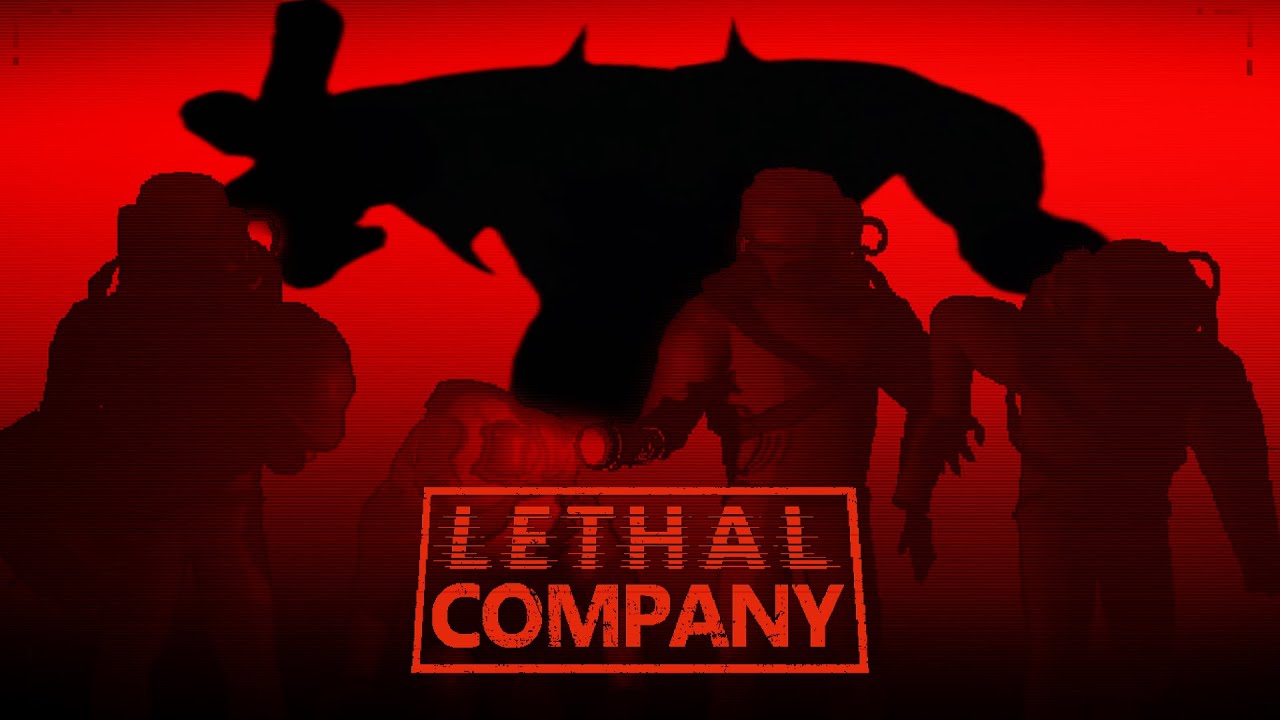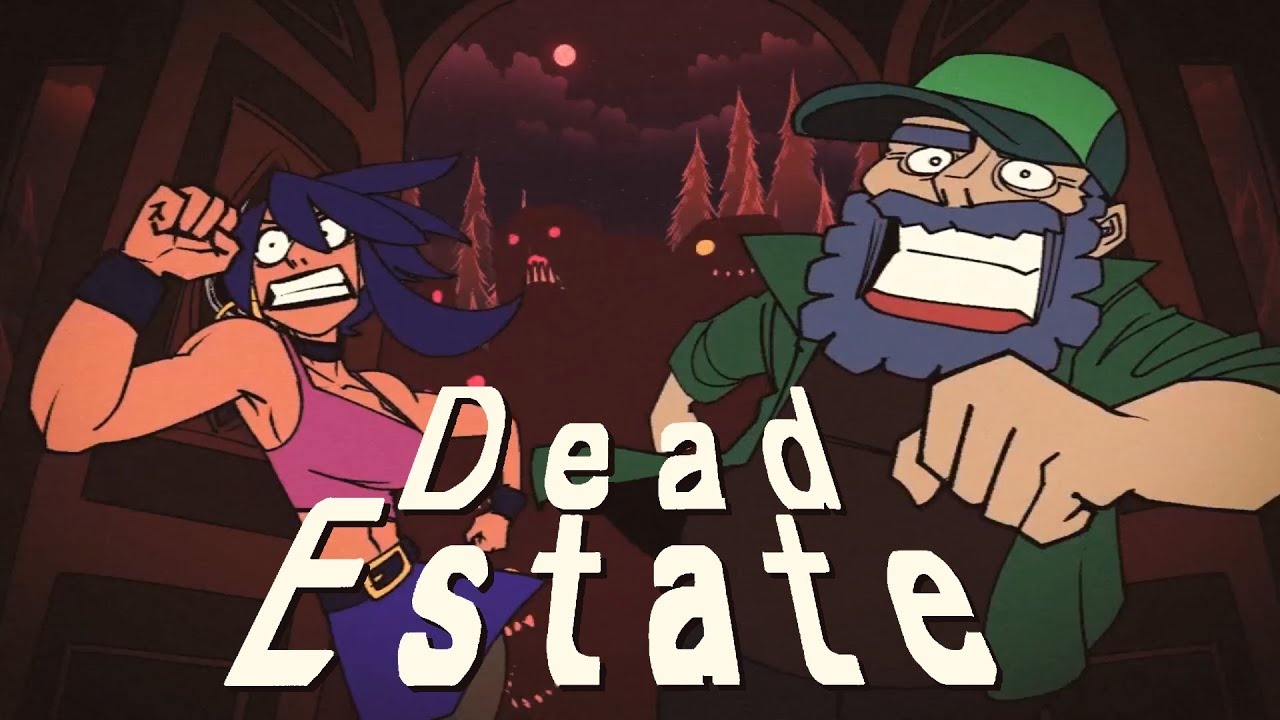This guide will be covering the step by step details on how you can enter and join an online multiplayer match in Worms Armageddon. If you’re one of the players who want to experience the fun, this guide is for you.
Going to the Network Menu
First, we’re going to need to access the network menu by pressing the 3rd button on the Main Menu, the one with two worms in computers.
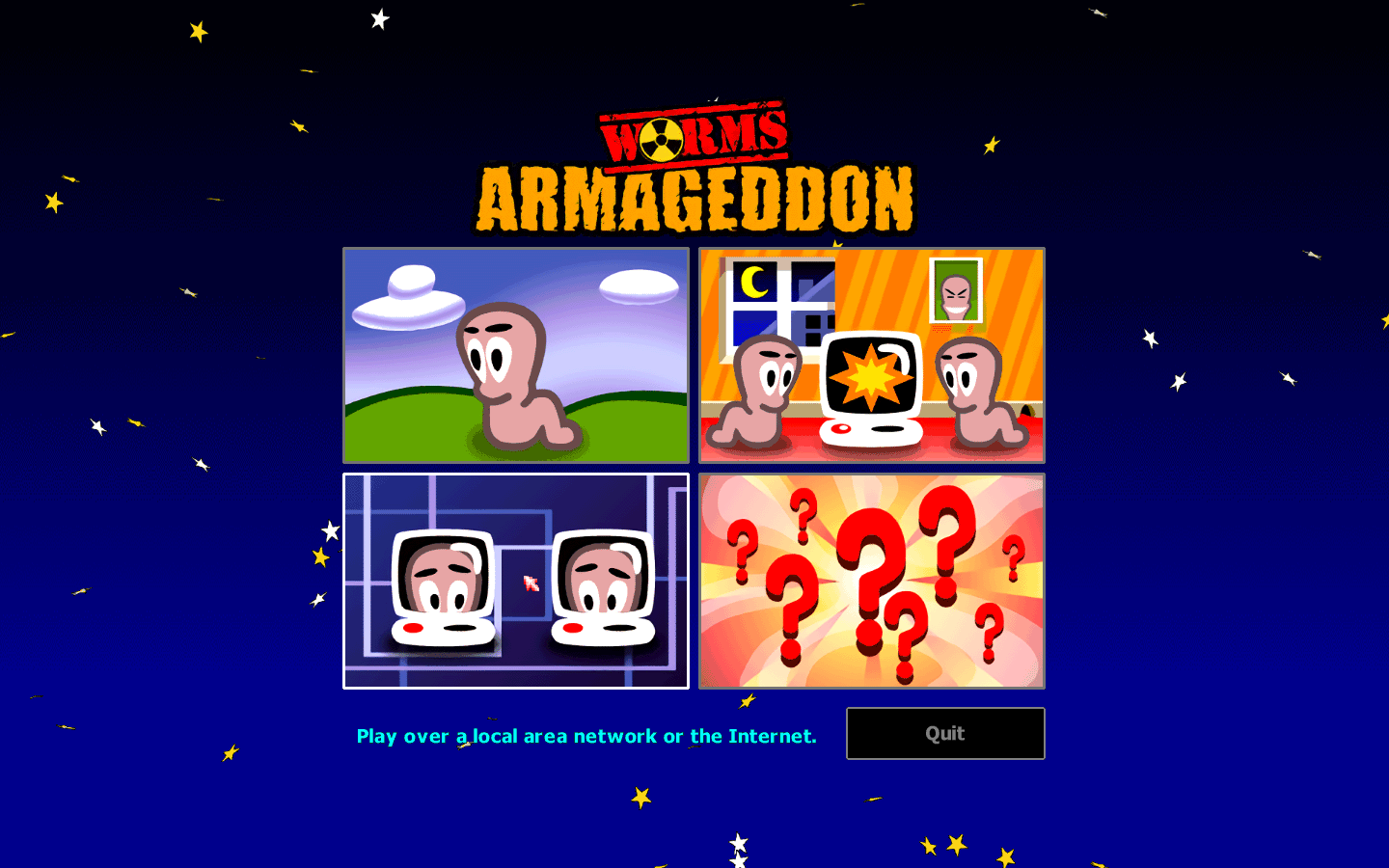
Setting your Nickname
We need to first set a nickname before we join an online multiplayer game. You can type this in the Player Information section of the Network menu.
You are limited to:
- 16 characters
- Basic latin letters in both cases (a-z, A-Z)
- Arabic numbers (0-9)
- Grave accent ( ` )
- Hyphen ( – )
- Apostrophe ( ‘ )
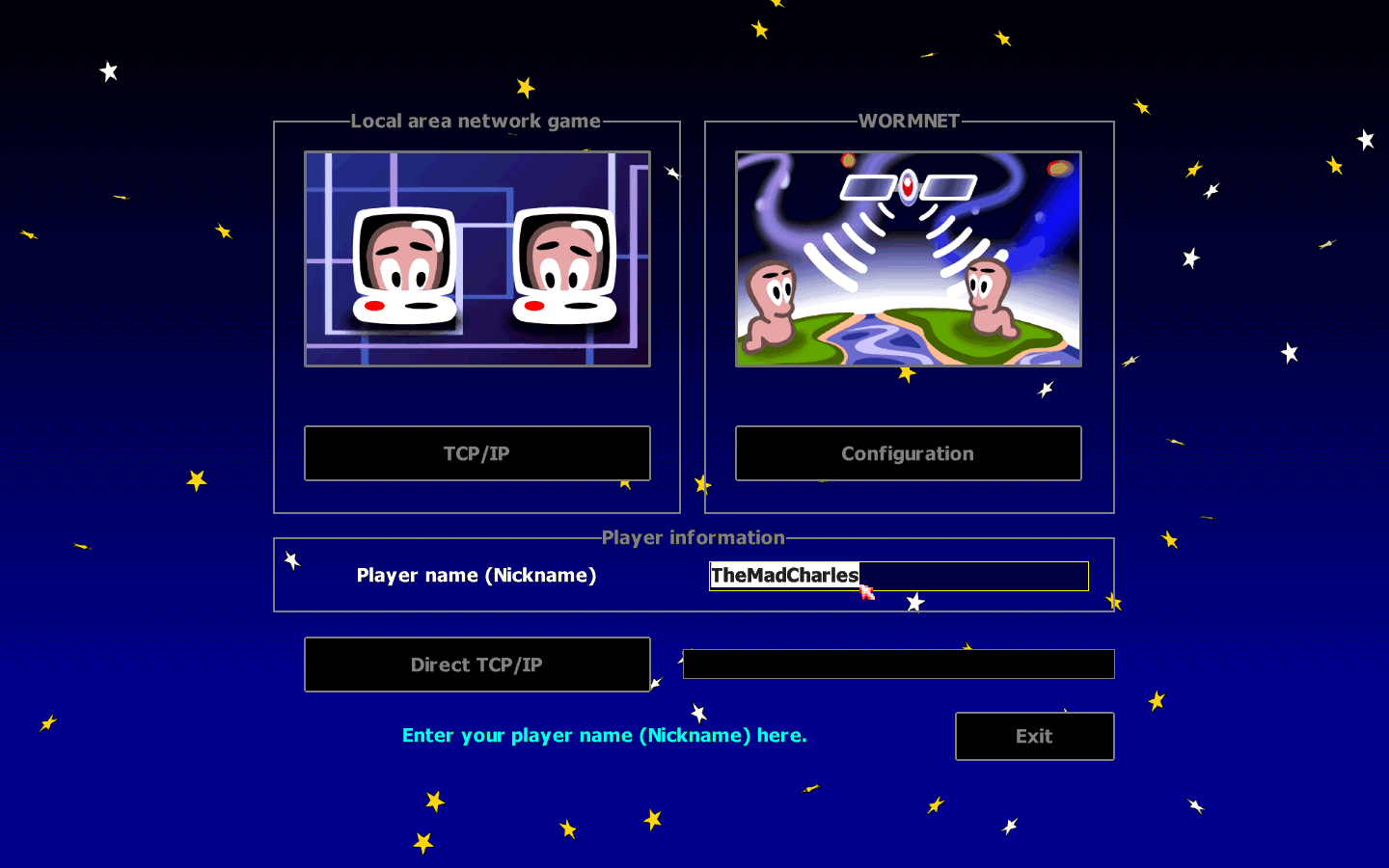
Joining WormNET
After setting your nickname, it’s now time for you to enter WormNET. Click the 2nd button, the one with 2 Worms on a globe with a satellite over them.
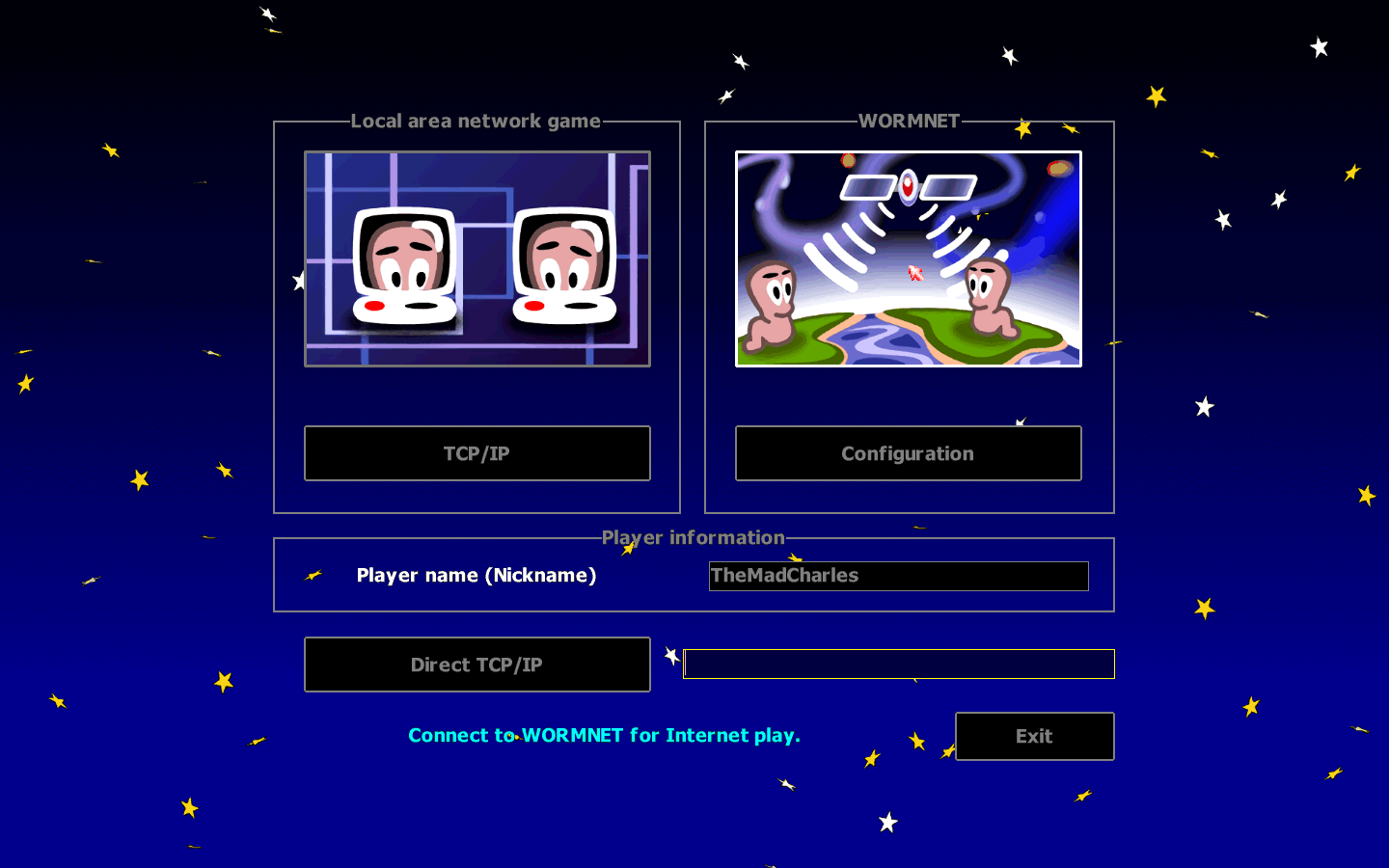
Entering a WormNET channel
To enter a WormNET channel, we need to select one first. We’re going to join #AnythingGoes for the purposes of this guide. Double-click on the row to access the channel.
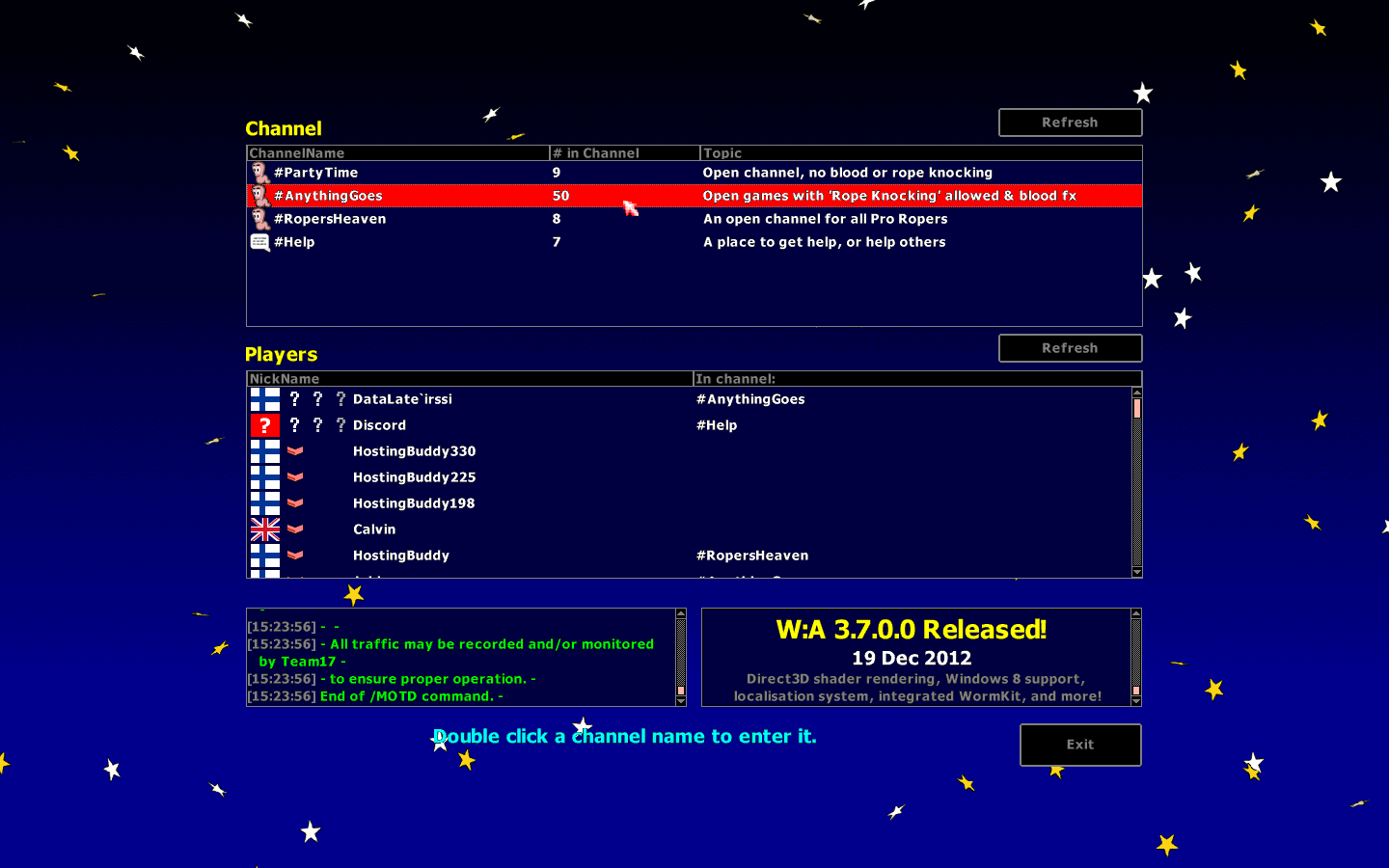
Statistics have shown that #PartyTime and #RopersHeaven are typically used for tournament purposes, it is not recommended to join/host games there unless you are part of one. Yeah, and the #Help channel is gone, sadly.
Entering a game
While inside the channel, look for a game lobby you’re interested in. Games hosted by HostingBuddy typically have the name of the scheme written in them. You’re looking for “Intermediate” or even “Normal” for a pure default experience. Simply double-click the lobby that you want to join.
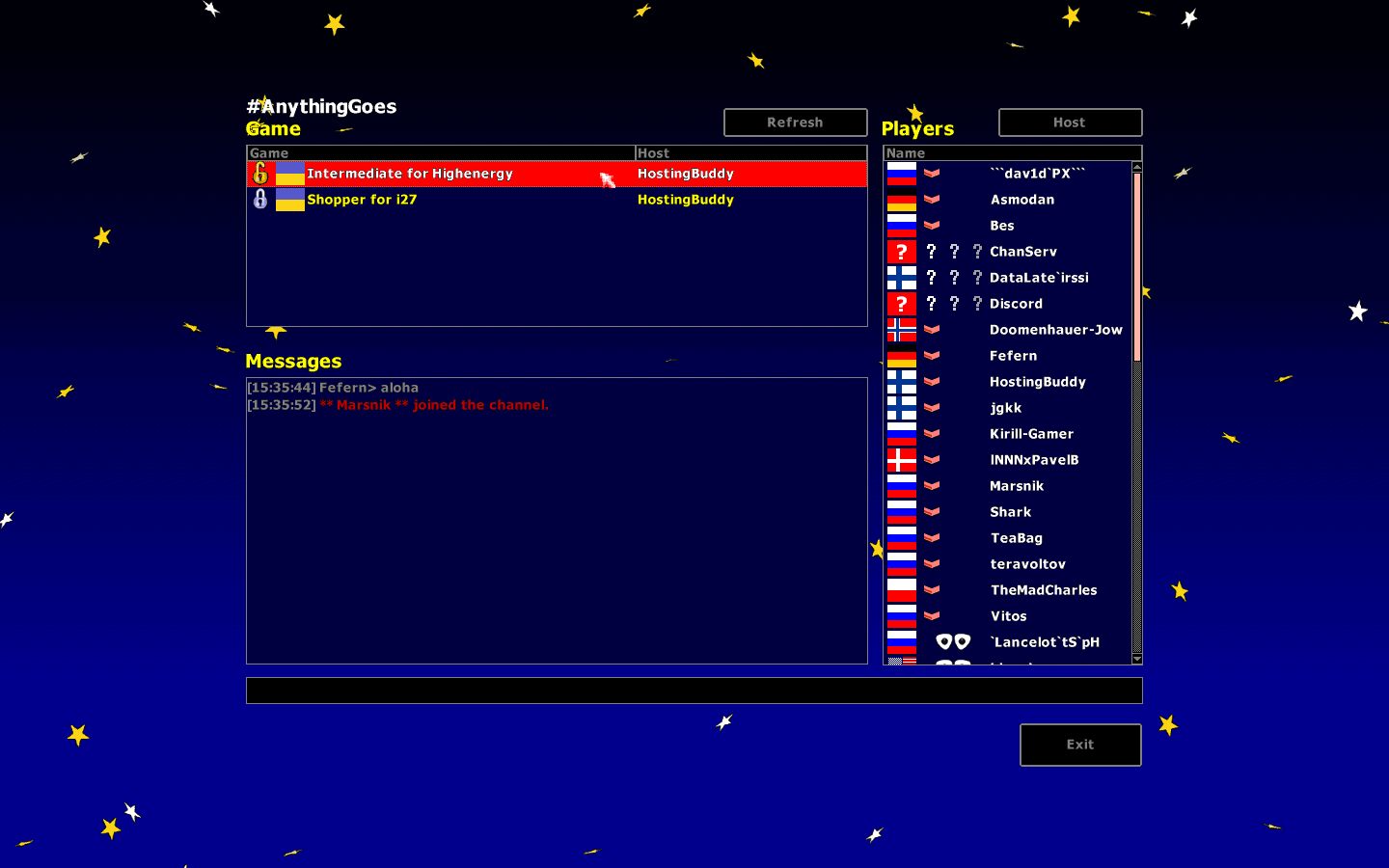
Note About Passworded Games
Any of the games can be passworded. If you try to join one, you will be asked to enter the right password in 30 seconds. Don’t play games with a password unless you already know the password.
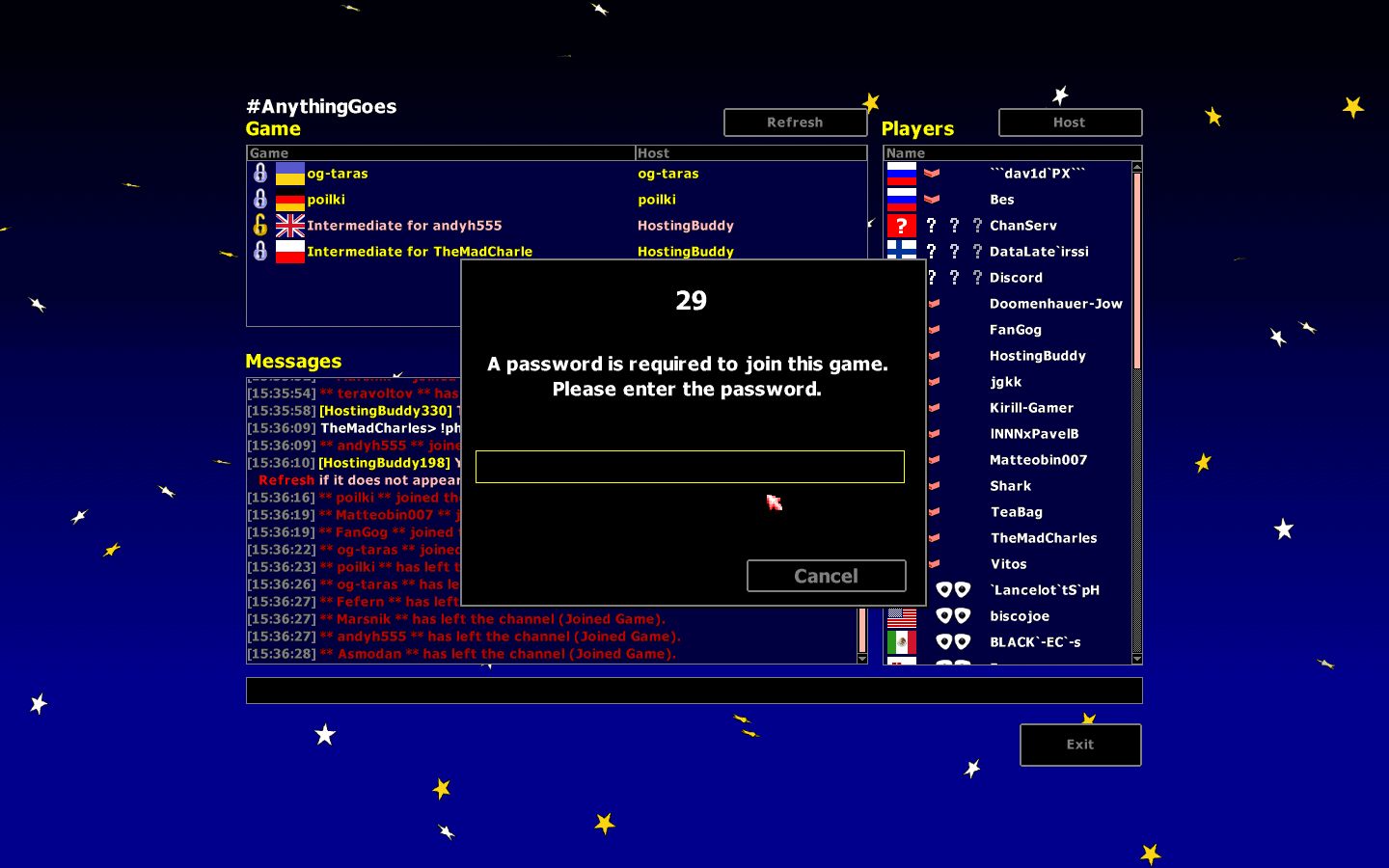
To differentiate between games with a password or not, search for either:
- The color of the font (where yellow games are the one with the password, beige games without one).
- The padlock on the left side of the row, on the left side of the country flag (closed, silver padlocks indicate passworded games, gold open padlocks indicate games without one).
Adding Your Team
Once you’ve entered the game, look for a window with your Worms heads in it, this is your barracks. Tap on it to pick a squad from the barracks. It is recommended that only one team be chosen to play games with strangers, otherwise, you could get kicked
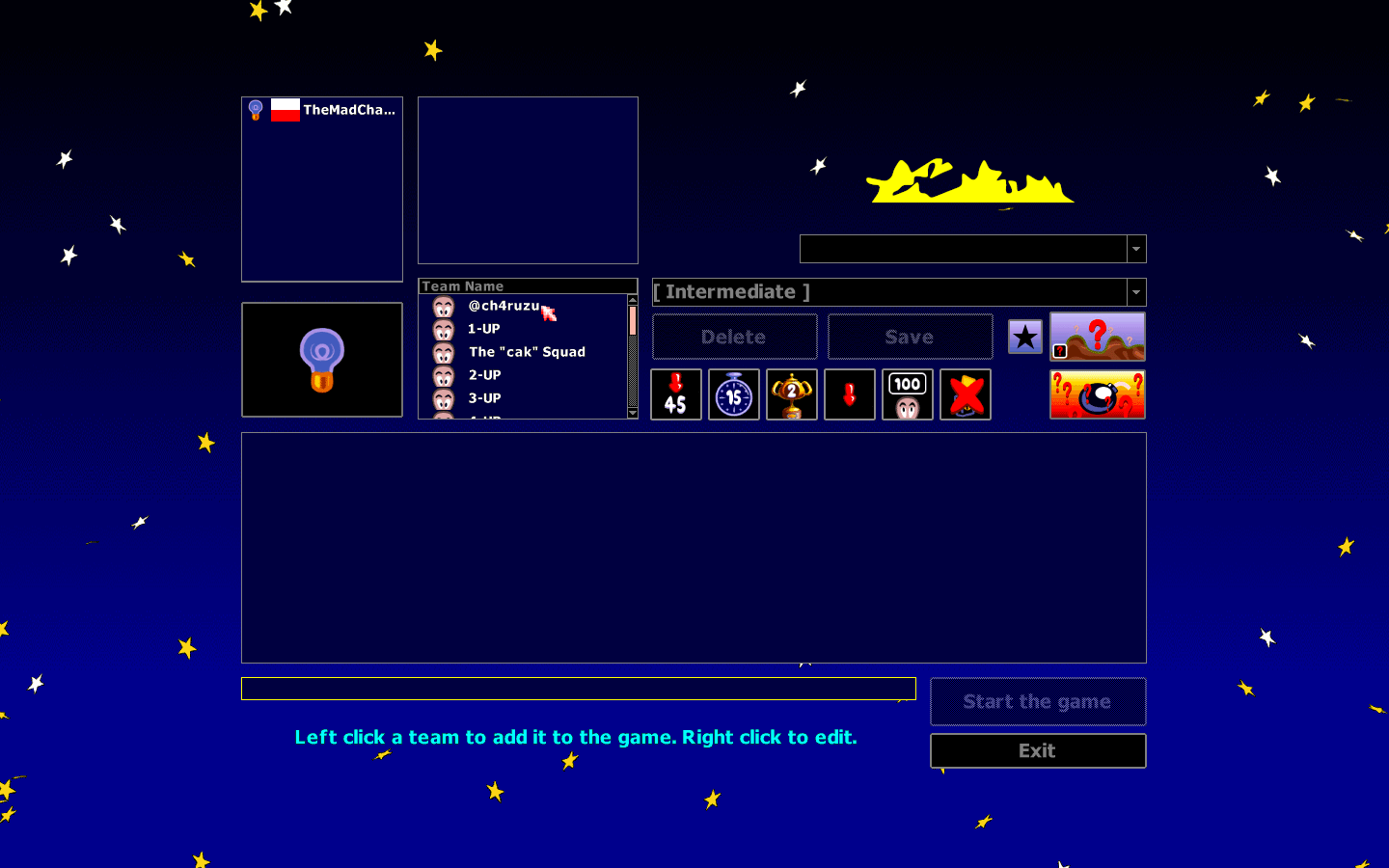
In addition, you can modify teams in the barracks on the fly by right-clicking (clicking the right mouse button) on the row that represents it.
Getting Ready
Once you’ve set up a team, you need to show that you’re ready. Tap on the big lightbulb icon to do this. The icon of the lightbulb means you’re ready. Click on the lightbulb again to be unready.
It’s also important to note that any change in-game settings would wipe out everyone’s ready status.
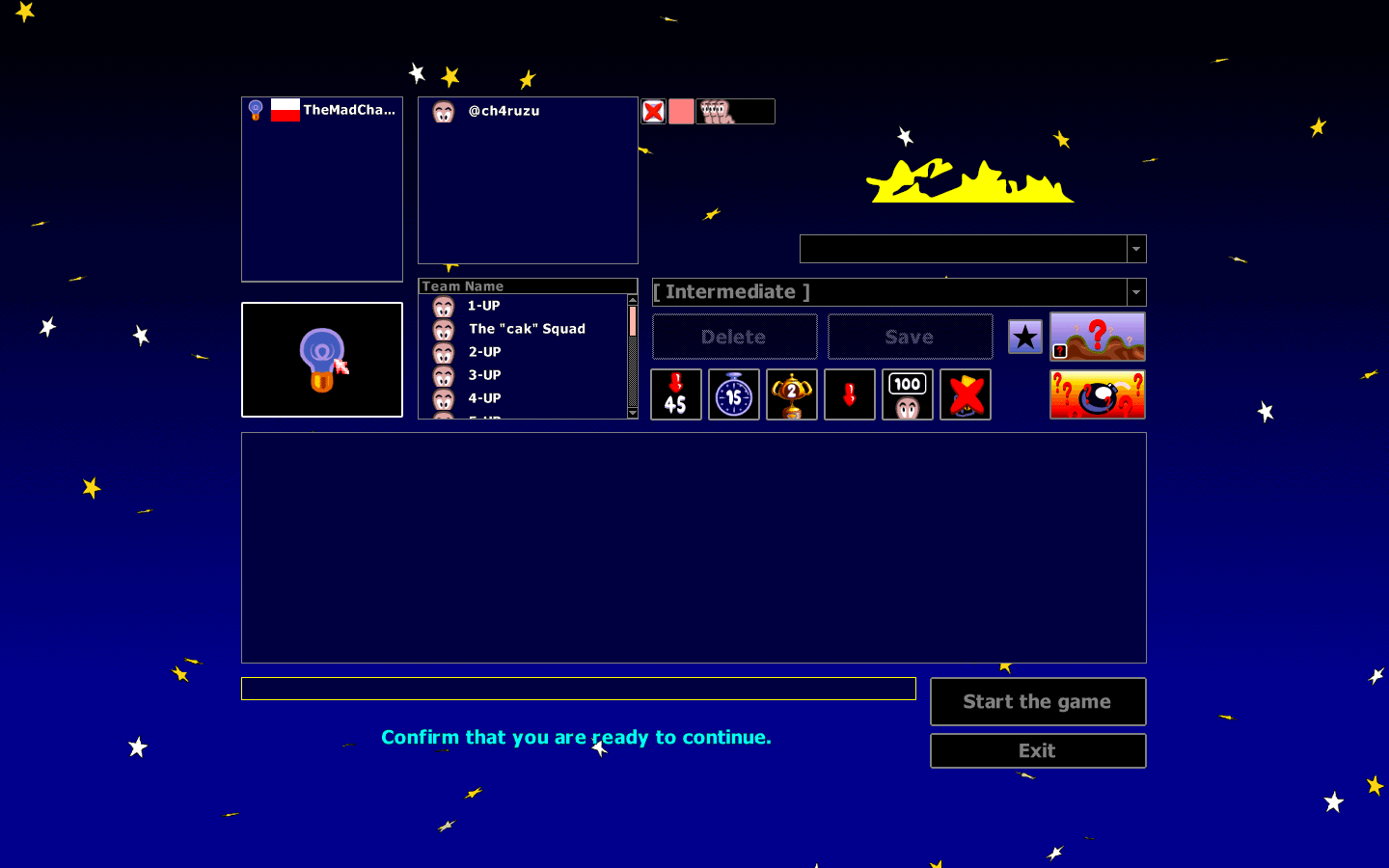
When everyone is set, the host of the game may press the button to start the game.
In the case of HostingBuddy, once the host type “!start” to make HostingBuddy ready and when everyone is ready, the game will automatically start.
Note About In-Game Chat
Right when the game begins, you might notice you’re not going to be able to do anything. That’s because in-game chat is stopping you from doing that. Press Page Up on the keyboard to cover the conversation. Press Page Down to reveal the chat again.
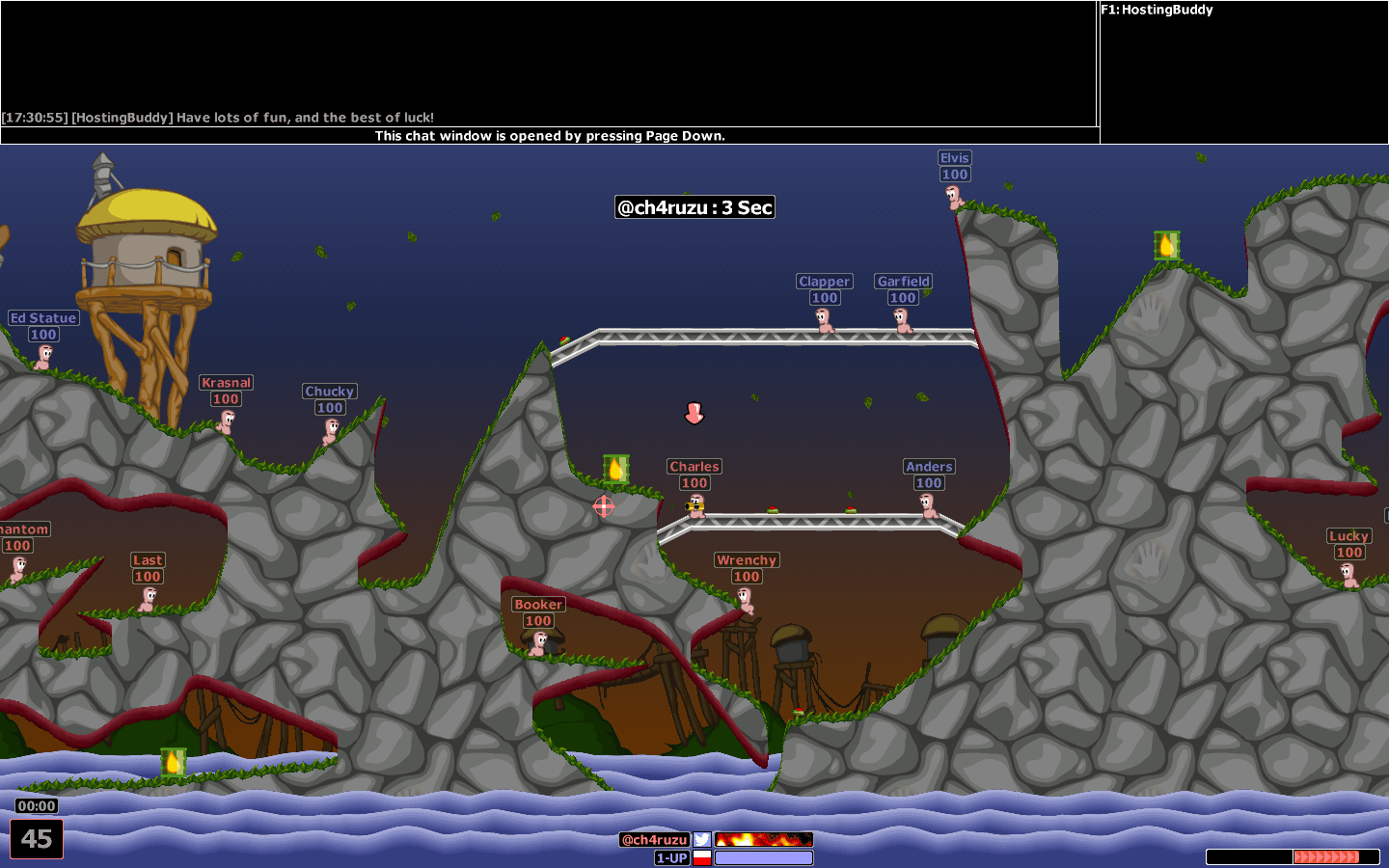
Community Server List
There’s a time that you will encounter the downtime of the official WormNET server. Fortunately, you can still have some fun by joining the community servers.
To join a community server, just click the options button, which is the 4th button with a bunch of question marks.
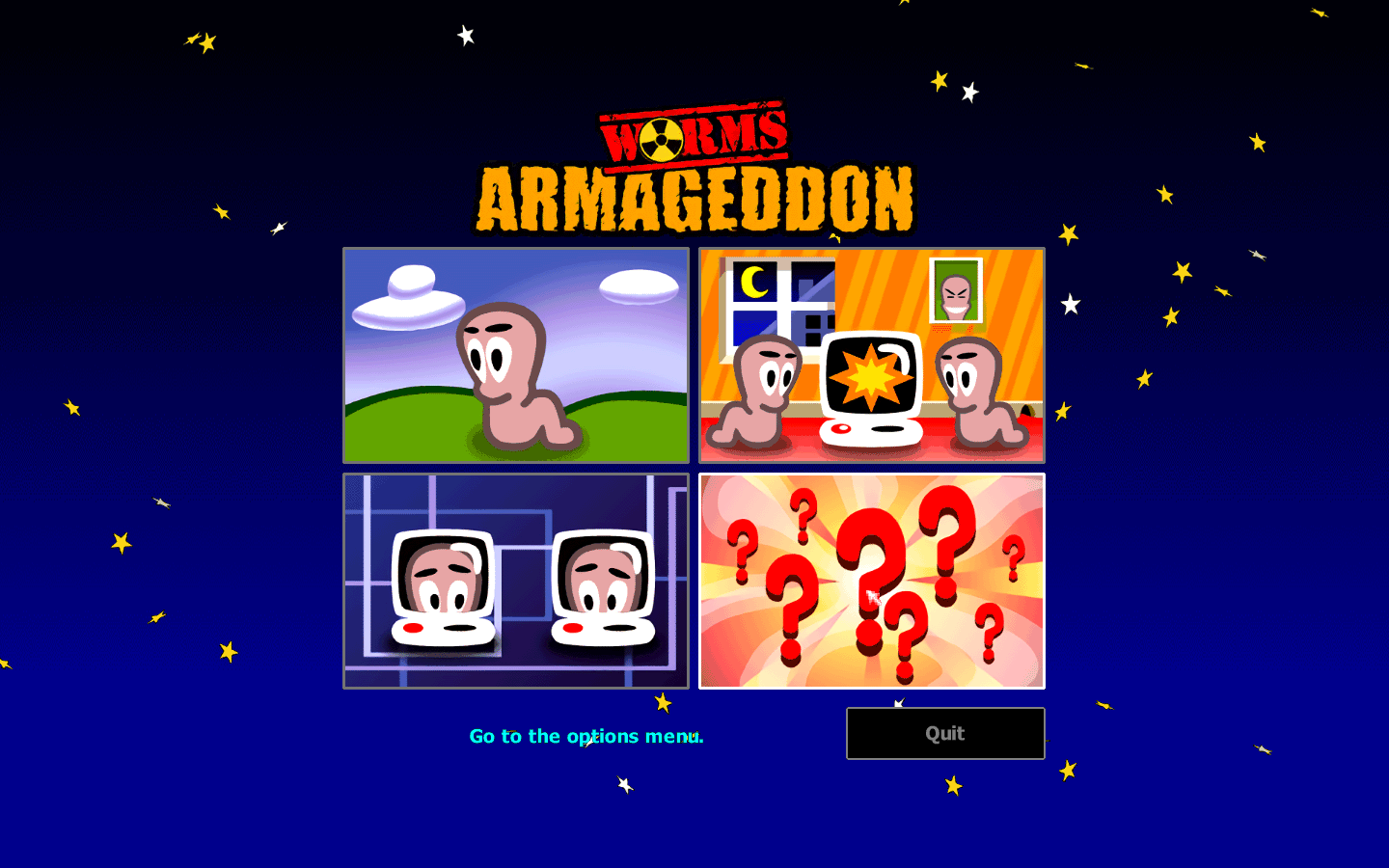
Then click on the “Advanced” button.
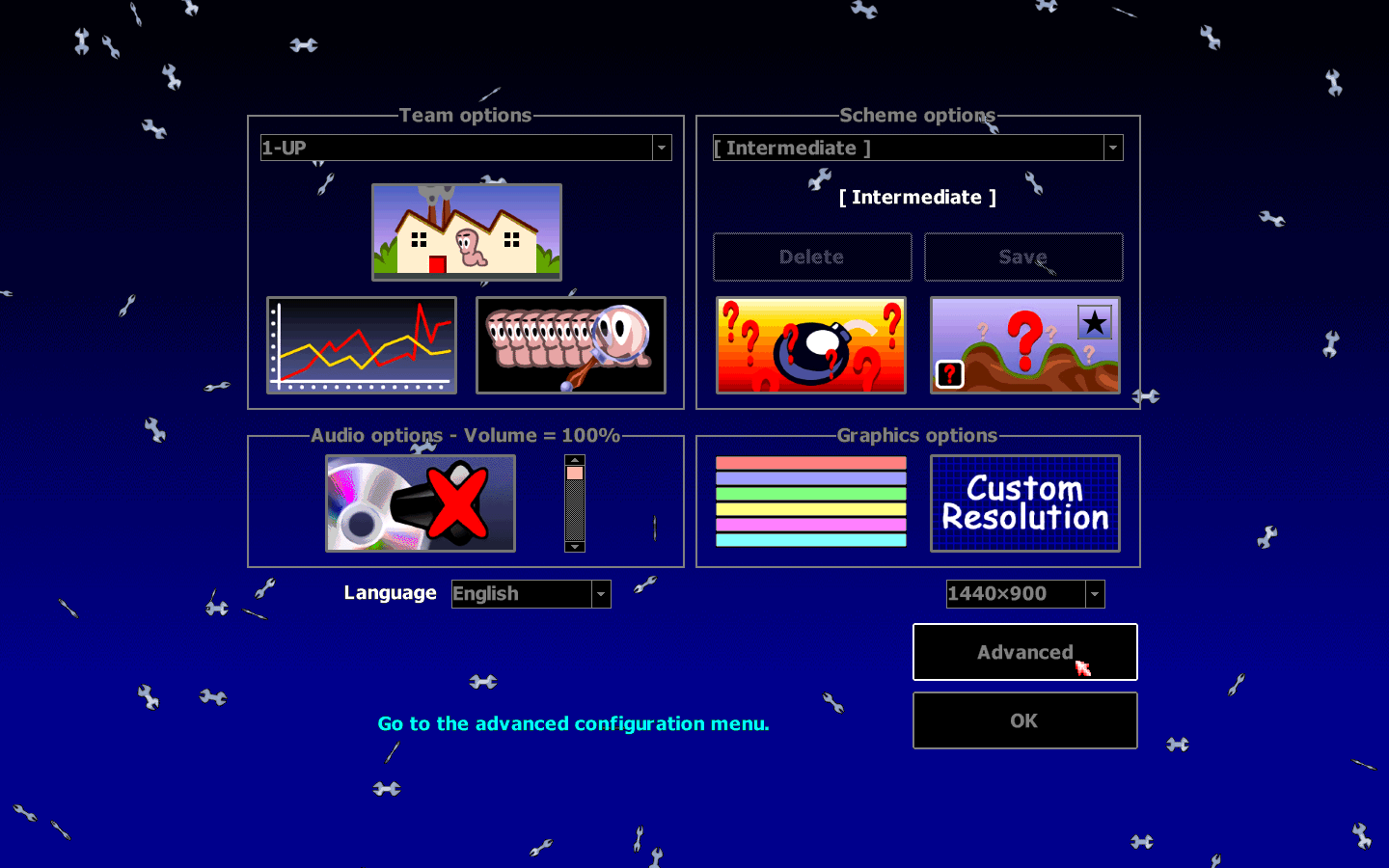
And make sure that “Use community server list” is enabled. Simple click the box to enable this feature.
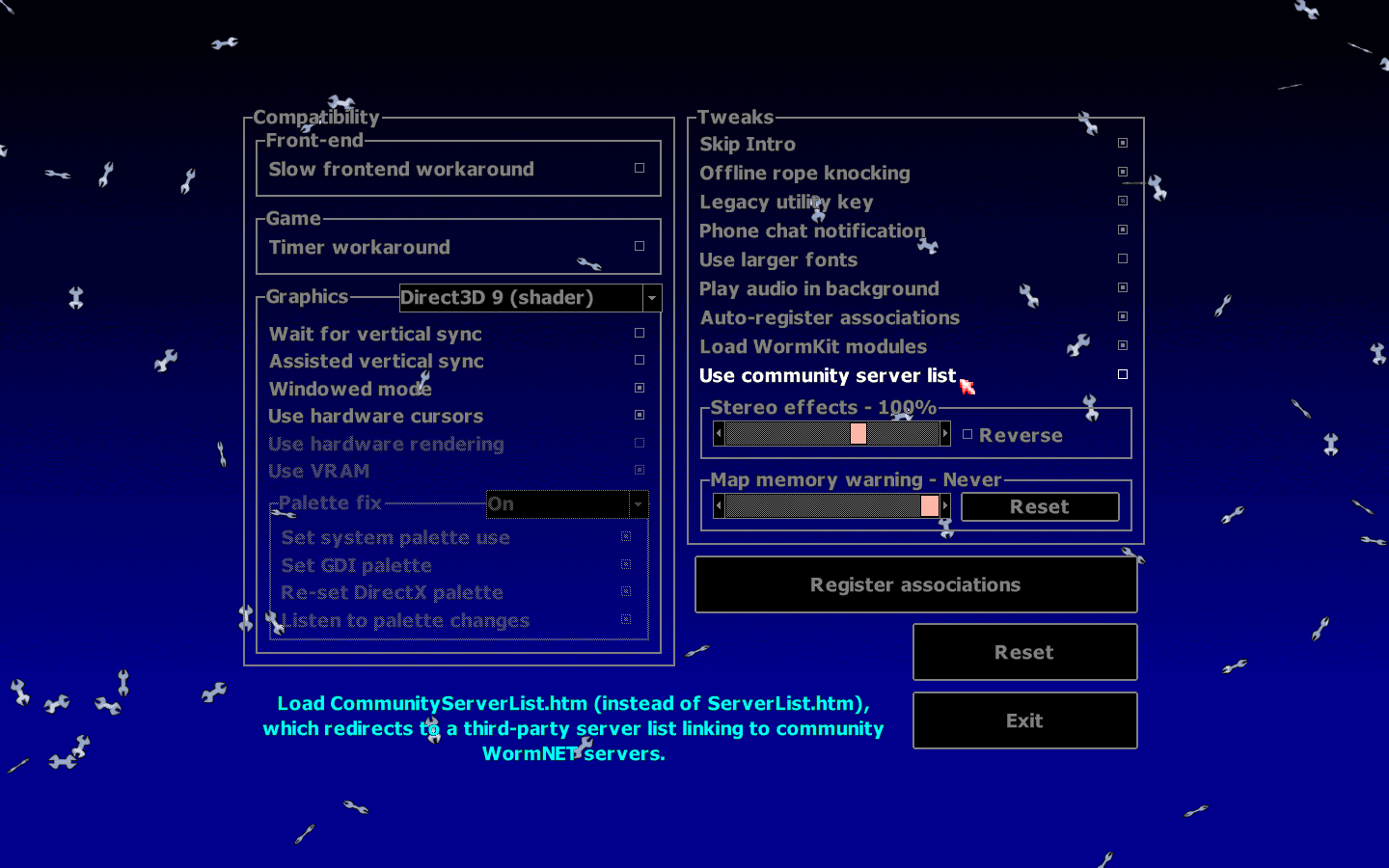
When you do so and try to connect to WormNET, you’ll get a list of servers instead. By default, for version 3.8, you will be presented with a list where there is only one community server and a development staging server.
You’re only interested in the official WormNET or, if that’s false, the community server. The same instructions apply for joining a match on a community server.
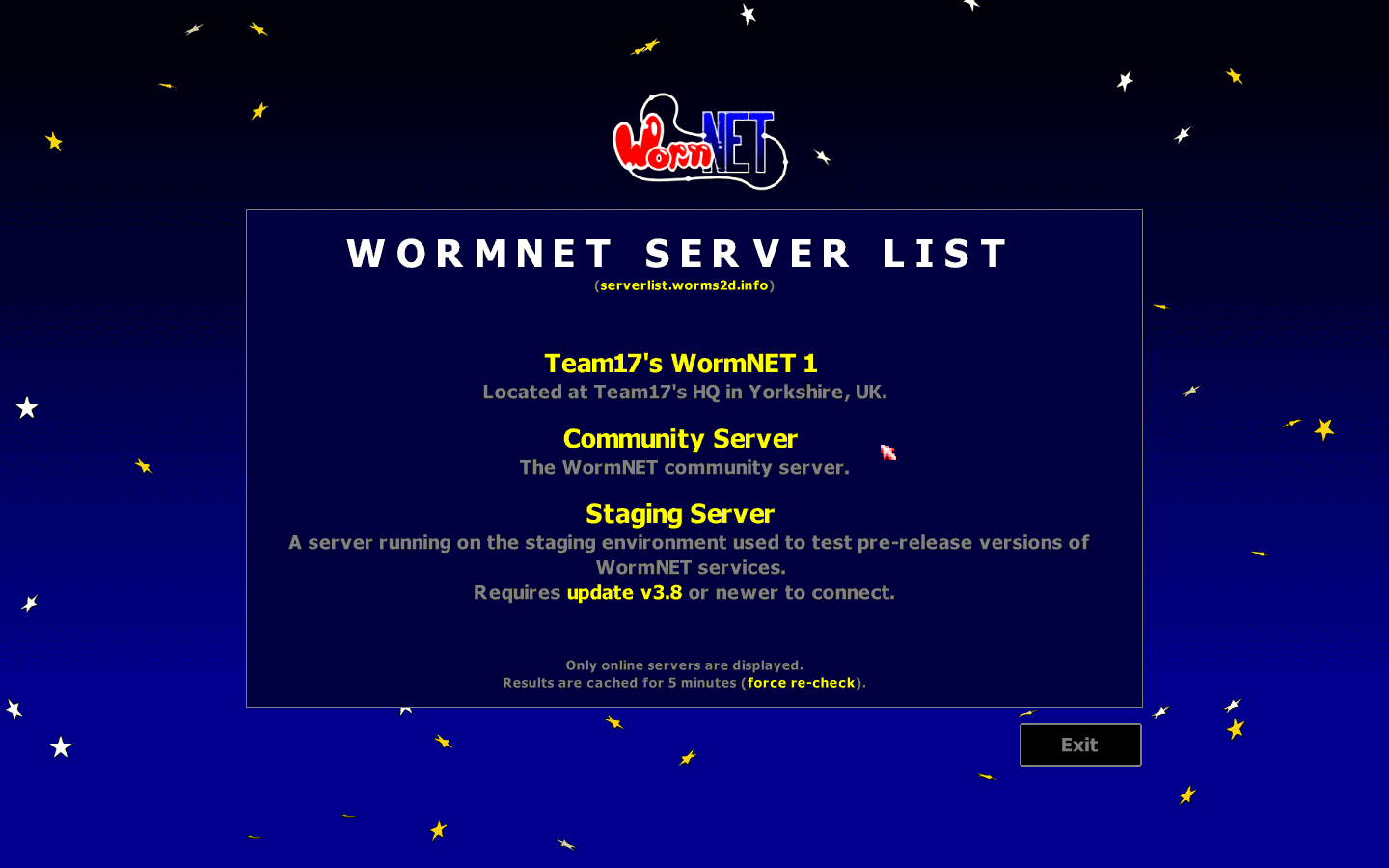
And that’s all for this Worms Armageddon guide. Do you have any question? Feel free to ask by leaving a comment below.