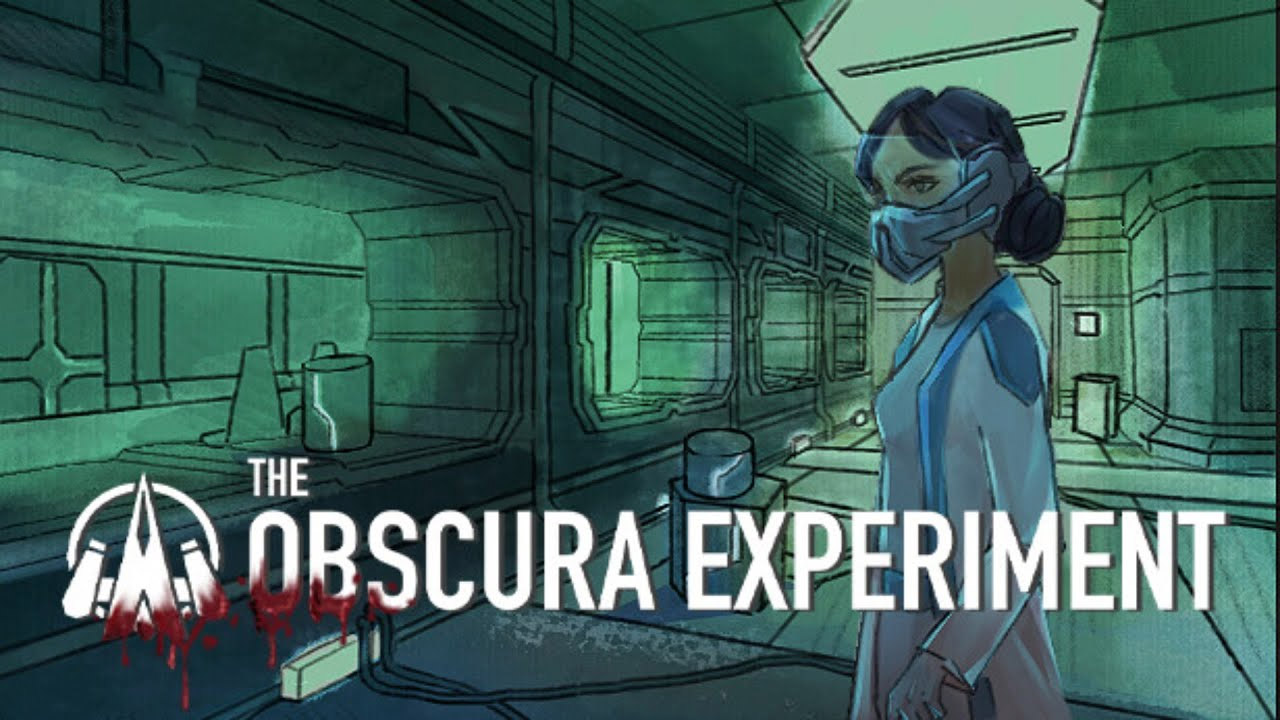Just like in any other video game, many players are always looking for ways to enjoy the game. One of which is by changing the language to their desired language. While most of the games out there have an option to change the language via the in-game settings, it seems that this is not the case for Saber Interactive’s newest horror game, Evil Dead: The Game.
For those who are planning to change the language of Evil Dead: The Game, it’s unfortunate to say that, as of writing this guide, there are no in-game options to do it. Fortunately, we were still able to come up with an alternative solution to change the language of the game.

How to Change Language in Evil Dead: The Game
By default, Evil Dead: The Game will follow the settings language of the Epic Games Launcher. But what if you want to change the language of Evil Dead: The Game into another language? Well, here’s how you can do it.
Options #1
The first option that you can use to change the language of Evil Dead: The Game is played by changing the default language of the Epic Games Launcher.
- Launch Epic Games Store.
- Click your profile’s icon.
- Click the Settings option.
- Select the language you prefer to use from the dropdown menu.
- Start Evil Dead: The Game and enjoy the language you chose.
Option #2
If you don’t want to change the default language of the Epic Games Launcher, you can also change the in-game language by using the launcher’s commands.
- Launch Epic Games Store.
- Click your profile’s icon.
- Click the Settings option.
- Scroll down until you find Evil Dead: The Game under the Manage Games category.
- Click Evil Dead: The Game to see more options.
- Tick the checkbox next to “Additional Command Line Arguments”.
- Type
-culture=enin the input box. - Click the arrow next to the Settings option (upper left) to return to the launcher’s main menu.
- Launch the game normally.
Note: en is the language code for English. Feel free to replace it with the language code of any supported language by the game.
Option #3
Another method that you can use to change the in-game language is by adding and setting the preferred language of your Windows OS.
- Open the Settings menu of your Windows. You can use the shortcut Win + I.
- Click on the Time & Language option.
- Click on the Language option located on the left side of the window.
- Click the “Add a language” option and select your desired language.
- Select the newly added language as the default language of your computer.
- Launch the game normally on the Epic Games Store.
As mentioned above, there are still no in-game options to change the language of Evil Dead: The Game. The listed methods above are the currently working Evil Dead: The Game tweaks that you can use to change the language of the game. Be reminded that the game only supports 7 languages, including English, French, German, Italian, Brazilian Portuguese, Russian, and Spanish.