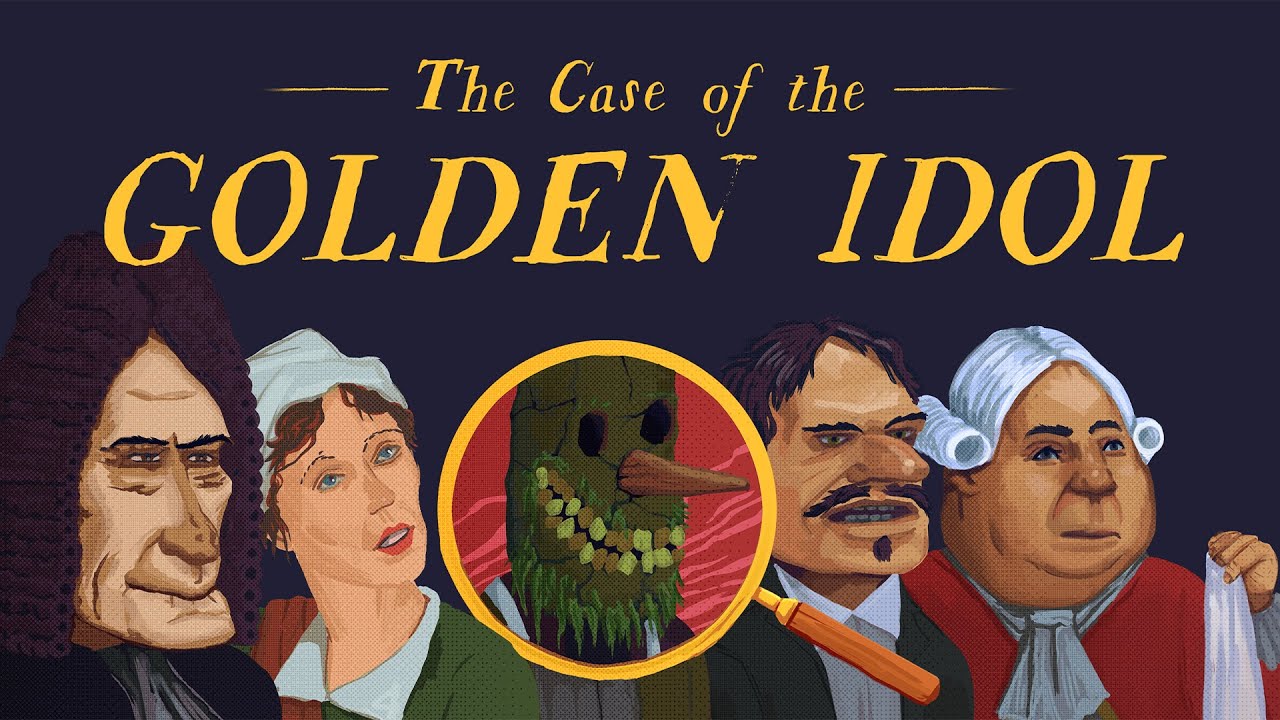To cast from Google Hangouts to Chromecast, you will need to follow a few simple steps. First, make sure you have plugged in your Chromecast device and set it up using the Google Home app. Next, download the Google Home app on your mobile device or tablet. Once you have completed the setup, you can then follow the Chromecast setup instructions to cast from Google Hangouts.
Alternatively, you can also cast from Chrome or Chromecast-enabled apps. If your device restarts while casting, try casting the content again. Furthermore, you can use the Google Meet app to cast to Chromecast, but ensure that you have a second-generation Chromecast and an updated Chrome browser. Before the meeting starts, click the “Cast this meeting” button on the waiting room screen.
Please note that the camera and microphone will be from your laptop or device, not the TV. If you don’t see the “Cast this meeting” button, check for updates.
To stop casting the meeting, simply click the three dots icon. Keep in mind that Google may introduce new features in the future, so stay up to date with any changes.
Key Points:
- Plug in and set up your Chromecast device using the Google Home app
- Download the Google Home app on your mobile device or tablet
- Follow Chromecast setup instructions to cast from Google Hangouts
- Alternatively, cast from Chrome or Chromecast-enabled apps
- Use the Google Meet app with second-generation Chromecast and updated Chrome browser
- Click “Cast this meeting” button on waiting room screen to cast to Chromecast
Plug In Chromecast And Set It Up With Google Home App
Setting up your Chromecast device for casting from Google Hangouts is a simple process. Follow these steps to get started:
- Plug in your Chromecast device into an HDMI port on your TV.
- Connect the Chromecast device to a power source using the included USB cable.
- Turn on your TV and ensure it is set to the correct HDMI input.
- Download the Google Home app on your mobile device or tablet from the App Store (iOS) or Google Play Store (Android).
- Open the Google Home app and follow the on-screen instructions to set up your Chromecast.
- Make sure your mobile device or tablet is connected to the same Wi-Fi network as your Chromecast device.
Casting From Google Hangouts Using Chromecast
Once your Chromecast device is set up, you can easily cast your Google Hangouts to your TV. Here’s how:
- Ensure that your Chromecast device and the device you are casting from are connected to the same Wi-Fi network.
- Open the Google Hangouts app or go to hangouts.google.com on your Chrome browser.
- Start or join a Hangout meeting.
- In the Hangouts meeting, click on the three dots icon in the bottom right corner of the screen to open the meeting menu.
- From the meeting menu, select the “Cast” option.
- Choose your Chromecast device from the list of available devices.
- Your Hangouts screen will now be cast to your TV through Chromecast.
- If your device restarts while casting, simply try casting the content again.
You can also cast Google Hangouts from the Chrome browser or Chromecast-enabled apps by following a similar process.
Casting Google Meet Meetings To Chromecast
To cast Google Meet meetings to your Chromecast, follow these steps:
- Ensure that you have a second-generation Chromecast and an updated version of the Chrome browser.
- Open the Google Meet app on your device or go to meet.google.com on your Chrome browser.
- Join a meeting or start a new one.
- Before the meeting starts, on the waiting room screen, click on the “Cast this meeting” button.
Please note: The camera and microphone will still be from your laptop or device, not the TV.
If the “Cast this meeting” button is not visible, make sure that you have the latest updates for the Google Meet app and Chrome browser.
To stop casting the meeting, click on the three dots icon in the meeting toolbar and select the “Stop casting” option.With the continuous development of technology, it is worth mentioning that Google may introduce new features and enhancements to facilitate the casting experience from Google Hangouts to Chromecast in the future.
In conclusion, casting from Google Hangouts to Chromecast is a convenient way to share your screen and participate in meetings or conversations on a larger display. By following these simple steps, you can seamlessly cast your Hangouts or Google Meet meetings to your TV and enjoy a more immersive experience.