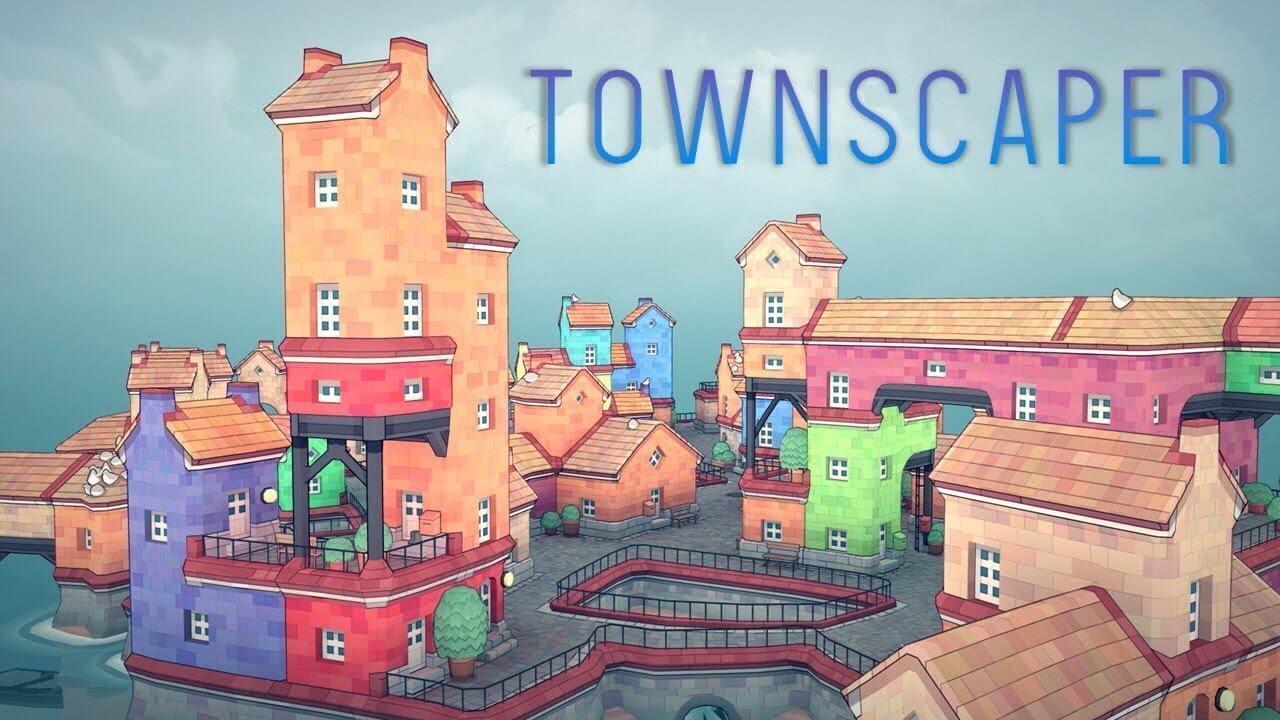To cast VLC media player to Chromecast, you need to ensure that both your computer and Chromecast are connected to the same WiFi network and that your VLC version is 3.0 or above. If you are using Windows 10, open VLC, go to Playback in the menu bar, select Renderer, and choose your Chromecast device from the list.
If the Chromecast device does not appear, you can try clicking on Scan or checking your network connection. On a Mac, open VLC, click on Playback, go to Renderer, and select your Chromecast device.
To cast, follow these steps: open VLC, click on Playback, hover over Renderer, select your Chromecast device, and then play the video or audio file you want to cast. If you encounter any issues, refer to VLC’s article on resetting Chromecast.
So, with these steps, you can easily cast VLC media player to Chromecast.
Key Points:
- Ensure computer and Chromecast are on the same WiFi network
- Make sure VLC version is 3.0 or above
- On Windows 10, open VLC, go to Playback, select Renderer, and choose Chromecast device
- On Mac, open VLC, click on Playback, go to Renderer, and select Chromecast device
- To cast, open VLC, click on Playback, hover over Renderer, select Chromecast device, and play video or audio file
- Refer to VLC’s article on resetting Chromecast if there are any issues
VLC is a popular media player that is widely used by both Mac and Windows users. It is known for its versatility and wide range of features.
One of its standout features is the ability to cast media to a TV using Chromecast. This is particularly useful when the screen of your computer is too small to fully enjoy your videos or music.
In this article, we will provide you with a step-by-step guide on how to cast VLC media player to Chromecast.
Casting VLC from Windows 10 to Chromecast
If you are using Windows 10 and want to cast VLC to your Chromecast device, follow these simple steps:
- Open VLC media player on your Windows 10 computer.
- Click on the “Playback” option in the menu bar at the top of the screen.
- Hover over the “Renderer” option in the dropdown menu and select your Chromecast device from the list.
- If your Chromecast device does not appear in the list, you can click on the “Scan” button or check your network connection to troubleshoot the issue.
- Once you have selected your Chromecast device, you can open any video or audio file in VLC and it will be played on your TV.
Casting VLC from Mac to Chromecast
For Mac users who want to cast VLC to Chromecast, the process is slightly different:
- Open VLC media player on your Mac computer.
- Click on the “Playback” option in the menu bar.
- Hover over the “Renderer” option and select your Chromecast device from the list.
- If you see the message “No renderer” instead of the list of available devices, you should check your network connection to ensure that your Mac and Chromecast are on the same WiFi network.
- After selecting your Chromecast device, you can play any video or audio file in VLC and it will be streamed to your TV.
Step-by-Step Guide for Casting VLC to Chromecast
Here is a detailed step-by-step guide on how to cast VLC media player to Chromecast:
- Open VLC media player on your computer.
- Click on the “Playback” option in the menu bar.
- Hover over the “Renderer” option and select your Chromecast device from the list.
- If you encounter any issues and see the message “No renderer,” make sure that your computer and Chromecast are connected to the same WiFi network.
- Once you have selected your Chromecast device, you can open any video or audio file in VLC and it will be streamed to your TV.
- If you experience any problems during the casting process, you can refer to the troubleshooting guide provided by VLC or consider resetting your Chromecast.
In conclusion, casting VLC media player to Chromecast is a convenient way to enjoy your videos and music on a larger screen. Whether you are using Windows 10 or a Mac, the process is simple and straightforward.
Just make sure that your VLC version is 3.0 or above, disable any VPN connections, and ensure that your Chromecast and computer are connected to the same WiFi network. With these steps and tips, you will be able to cast VLC media player to Chromecast without any hassle.