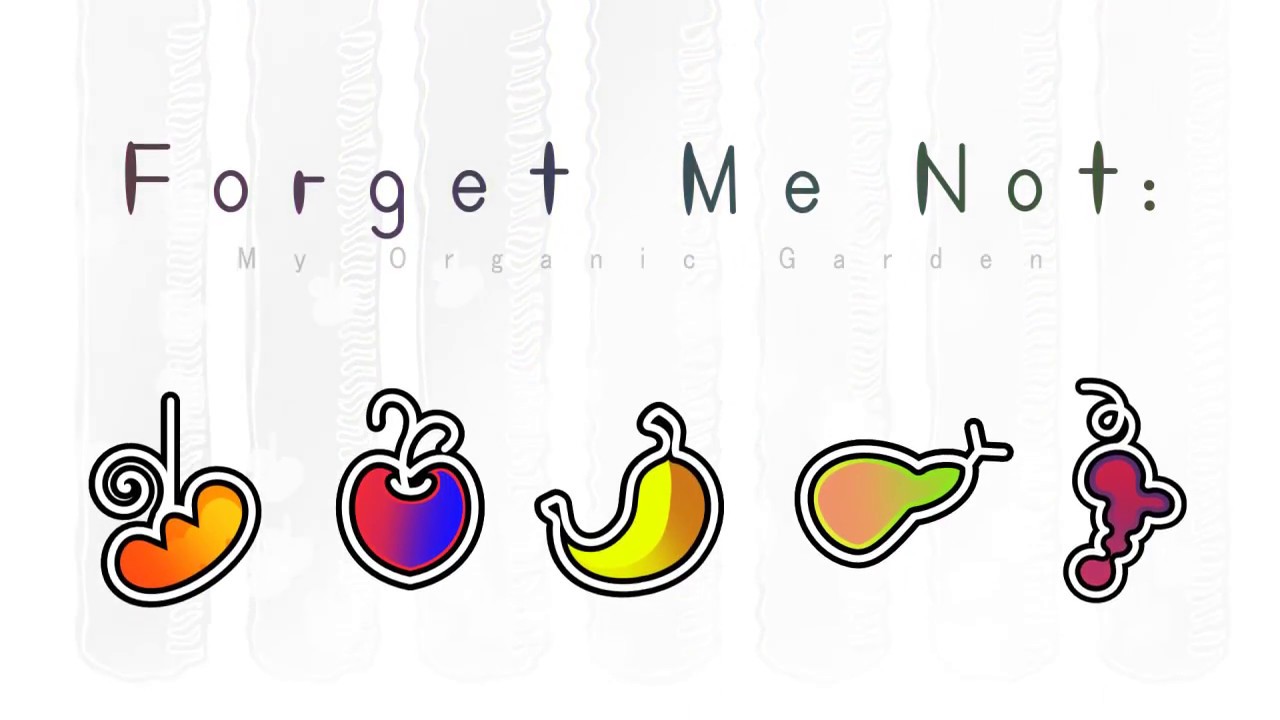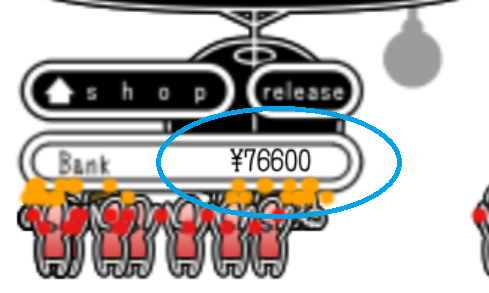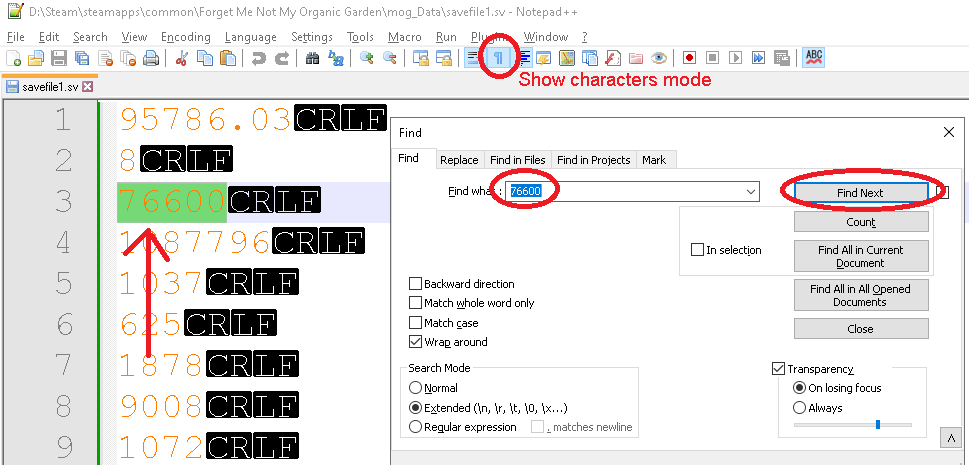ForgetMeNot: My Organic Garden is a delightful game, but it requires a significant amount of grinding, which can be quite excessive. Additionally, the game has gained a reputation for having a delicate event system.
In this guide, I will demonstrate where and how to modify specific files. Specifically, I will explain how to edit your money, as it is a safe modification to make. However, please note that altering other values may carry the risk of disrupting your storyline due to various triggers.
As always, it is highly recommended to create a backup of your save file before proceeding with any modifications.
Save File Overview & Tools Required
Forget Me Not adopts a slightly unconventional approach by storing save files within the regular game files instead of a dedicated save folder, appdata, or documents folder.
To access your save files easily, right-click on the game in your library, select ‘Manage,’ and then choose ‘Browse game files.’ This action will direct you to the base folder, typically located at
%Steam%/steamapps/common/Forget Me Not My Organic Garden
though this path may vary depending on your system. Within this base folder, you will find another folder named ‘mog_Data,’ which contains all the game files. Among these files, your save files can be found as ‘savefile1.sv,’ ‘savefile2.sv,’ and so on.
Once you have located your save files, you will need an appropriate program to edit them. Fortunately, these save files are in plain text format. However, you will require an editor capable of handling carriage return and linefeed characters (\r\n) for proper display. Personally, I recommend using Notepad++, a free text editor. Alternatively, programs like UltraEdit and various others will work just fine. If you intend to perform edits beyond modifying your bank balance, you may want to consider using a comparison tool. Most text editors offer a side-by-side mode for visual comparison, and some even have dedicated plugins for this purpose. Additionally, tools like BeyondCompare can be used for advanced file comparison, although they are not essential for basic modifications.
Editing Your Save File
The file format used for the game values is straightforward. It consists of ASCII text representing the game values, followed by a carriage return and newline character. However, unlike JSON or XML files, there is no explicit indication of what each value represents.
In this example, I will guide you through changing your bank balance, which appears to be a safe modification to make. The same approach can be applied to other values, but it’s important to note that altering values related to organs, mincemeat, etc., carries the risk of disrupting event triggers required for reaching the True Ending. On the positive side, immediately maxing all the pets can save you time, and skipping the arduous grind for the final garden upgrade (the colon radio) may be advantageous.
Now, let’s proceed with the steps:
- Load your save file.
- Take note of your current bank balance displayed in the bottom left corner, indicated as ¥ 76600 in my case.
- Exit the game or return to the main menu.
- Before proceeding with any modifications, create a backup of your save file to ensure you have a copy of the original.
- Open your save file using your preferred editor (in my case, Notepad++).
- In the save file, the bank balance is typically located on line 3. However, the format may not be entirely fixed, so if you cannot locate it on line 3, use the search functionality of your editor to find your bank balance. Exclude the Yen symbol and only note down the digits. It is important to have the “show characters” mode enabled in your editor, as different editors may display carriage return and newline characters differently, but there should be a visual indication for these characters.
- Ensure that the bank balance number appears only once in the file. If you find multiple occurrences of the number, it indicates that you may not have the correct line. You can either make an educated guess and modify one of the occurrences or go back to the game, complete a quest or perform an action that changes your balance, and observe which value changes in the file.
- Once you have identified the correct line, update the desired value while keeping the surrounding carriage return and newline characters intact. The safest approach is to insert additional zeroes in the middle of your balance. For example, changing 76600 to 706600.
- Save the modified file. Load your saved game and check if the changes have taken effect as intended. If everything works correctly, you can enjoy the benefits of your time-saving adjustments. If any issues arise, try again. If the game crashes or encounters errors, it is likely that the file structure has been corrupted, and you should revert to the backup copy of the save file and attempt the modification again.