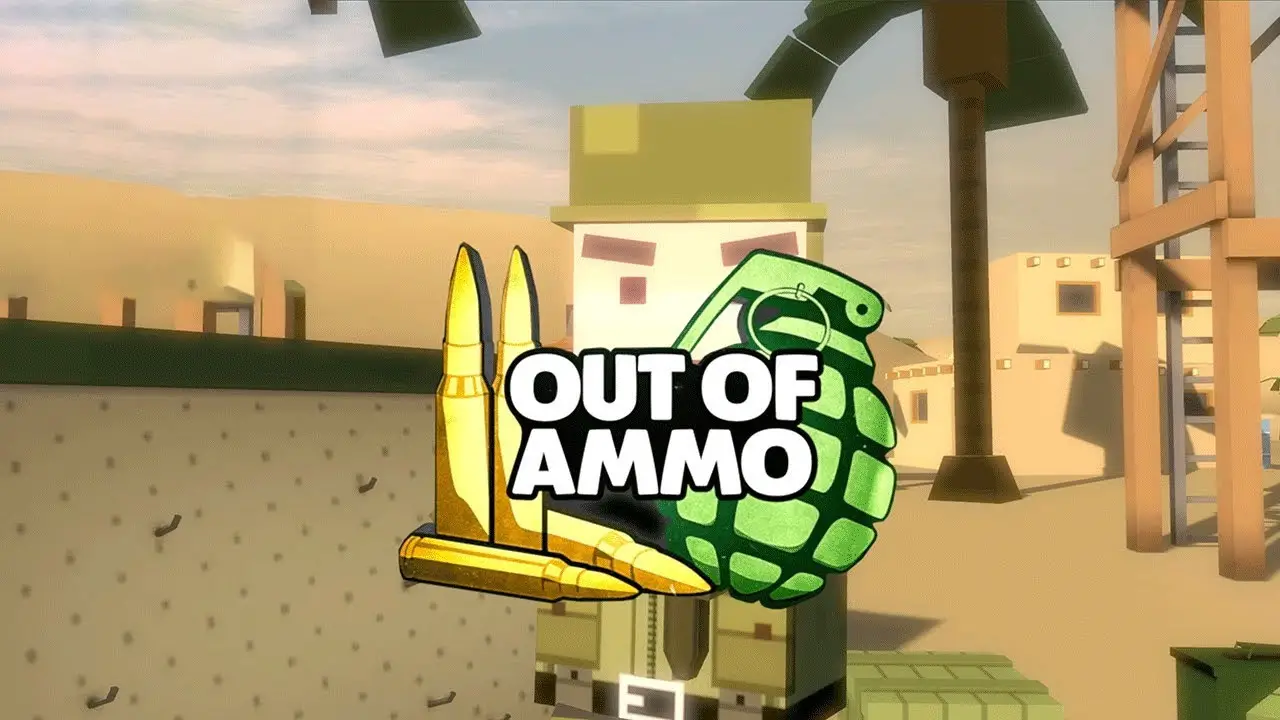To install the Seren Kodi addon on your FireStick, follow these steps. First, open the system settings and enable the Unknown Sources switch in the Add-ons section.
Then, go to the file manager in the Settings menu. Open “Add source” and enter the URL “https://nixgates.github.io/packages”.
Give the source a name and go back to the Kodi home screen. Next, click on Add-ons and open the Package Installer icon.
Choose “Install from zip file” and select the name you used for the source. Select the “nixgates.repository.zip” file and wait for the acknowledgement.
After that, click on “Install from repository” and choose Nixgates Repo. Open Video add-ons and select Seren.
Click the Install button and wait for the installation notification. To enable Real Debrid, go to the Accounts tab and enable the option.
Then, visit the provided URL, enter the code displayed, and authorize Real Debrid. If Seren doesn’t find playable streams after authorizing the premium providers, you need to install the Provider Packages.
Open Seren Kodi addon, click Tools, then Provider Tools, and finally Manage Provider Packages. Enter the URL “http://bit.ly/a4kScrapers” to install the Provider Package.
Now, you can use the Seren addon by clicking on Discover Movies or Discover TV Shows and selecting a video to watch. Seren will fetch the streams using Real Debrid or other similar services.
Remember to use a VPN, like ExpressVPN, for privacy and to verify the legality of the content to avoid piracy.
Key Points:
- Open system settings and enable Unknown Sources in Add-ons section
- Go to file manager in Settings menu and enter URL “https://nixgates.github.io/packages” in “Add source”
- Install nixgates repository by selecting the zip file and waiting for acknowledgement
- Install Seren addon by selecting Nixgates Repo in “Install from repository”
- Enable Real Debrid by going to Accounts tab and authorizing through provided URL and code
- Install Provider Package by entering “http://bit.ly/a4kScrapers” in Manage Provider Packages under Provider Tools in Seren addon
Enabling Unknown Sources And Adding The Source URL
If you want to install third-party addons on your FireStick device, you need to enable the Unknown Sources option. Here’s how you can do it:
-
Go to the Home screen of FireStick and select the Settings option in the top menu bar.
-
Scroll to the right and click on the System option.
-
Within the System menu, select the Add-ons tab on the left sidebar.
-
On the right side, you will find the Unknown Sources option.
Turn it on by toggling the switch to the right position.
Now that Unknown Sources are enabled, you can proceed to add the source URL for installing the Seren Kodi addon:
-
From the Settings menu, go to the File manager option.
-
Click on Add source and a window will pop up.
-
In the pop-up window, click on the None option to enter the source URL.
-
Enter the following URL exactly as it is: https://nixgates.github.io/packages
5.
Click on the OK button to proceed. 6.
Name the source to easily identify it later. For example, you can enter Nix.
- Go back to the Kodi home screen by clicking the Back button or the Home button on your remote.
Installing Seren Kodi Addon And Enabling Real Debrid
With the source added, you can now install the Seren Kodi addon on your FireStick:
-
On the Kodi home screen, select the Add-ons option in the left sidebar.
-
Click on the open Box icon (Package Installer) in the top left corner of the screen.
-
Choose the Install from zip file option.
-
A new window will appear.
Select the source name you used earlier (e.g., Nix). 5.
In the next window, you will see a zip file named nixgates.repository.zip. Select it to install.
- Wait for the installation confirmation to appear in the top right corner of the screen.
Next, you need to install the Seren addon from the Nixgates repository:
-
Click on the Install from repository option in the same Package Installer window.
-
Look for the Nixgates Repo and select it.
-
Inside the repository, open the Video add-ons folder.
-
Locate and select the Seren addon.
-
Click on the Install button to begin the installation process.
-
Wait for the Seren addon installation notification to appear.
Now that the Seren addon is installed, you can enable Real Debrid, a premium service that enhances your streaming experience:
-
Open the Seren addon from the Kodi home screen.
-
Within Seren, click on the Tools option.
-
Select the Accounts tab.
-
Toggle the switch to enable Real Debrid or any other premium debrid service you have.
-
To authorize Real Debrid, copy the provided URL and enter it into a web browser on any device.
-
Follow the on-screen instructions on the web page to input the authorization code displayed.
If you encounter issues with playable streams after authorizing Real Debrid, you may need to install the Provider Packages for the Seren addon:
-
Within the Seren addon, click on Tools.
-
Select Provider Tools and then choose Manage Provider Packages.
-
In the following window, install the Provider Package by entering the URL http://bit.ly/a4kScrapers.
Using Seren Addon To Discover And Watch Videos
With Seren and Real Debrid set up, you’re ready to explore and watch your favorite movies and TV shows:
-
Go back to the Kodi home screen and select the Seren addon.
-
Within the addon, you’ll find two main options: Discover Movies and Discover TV Shows.
-
Choose either option to start browsing the available content.
-
Select a video you want to watch, and Seren will fetch the streams using Real Debrid (or All Debrid or Premiumize if you have them).
The Importance of Privacy and Legal Content
While Seren and other Kodi addons offer a convenient way to stream media content, it’s crucial to prioritize your privacy and ensure the legality of the content you access. Here are some points to keep in mind:
- Use a VPN: To protect your online privacy, consider using a reputable VPN service like ExpressVPN.
A VPN encrypts your internet traffic and hides your IP address, providing an extra layer of security and anonymity. 2.
Verify the legality: It is essential to ensure you are accessing legal content through addons like Seren to avoid piracy and potential legal consequences. In conclusion, by following the steps provided in this guide, you can easily install the Seren Kodi addon on your FireStick device and enjoy a vast collection of movies and TV shows.
Remember to prioritize your privacy and always verify the legality of the content you stream.