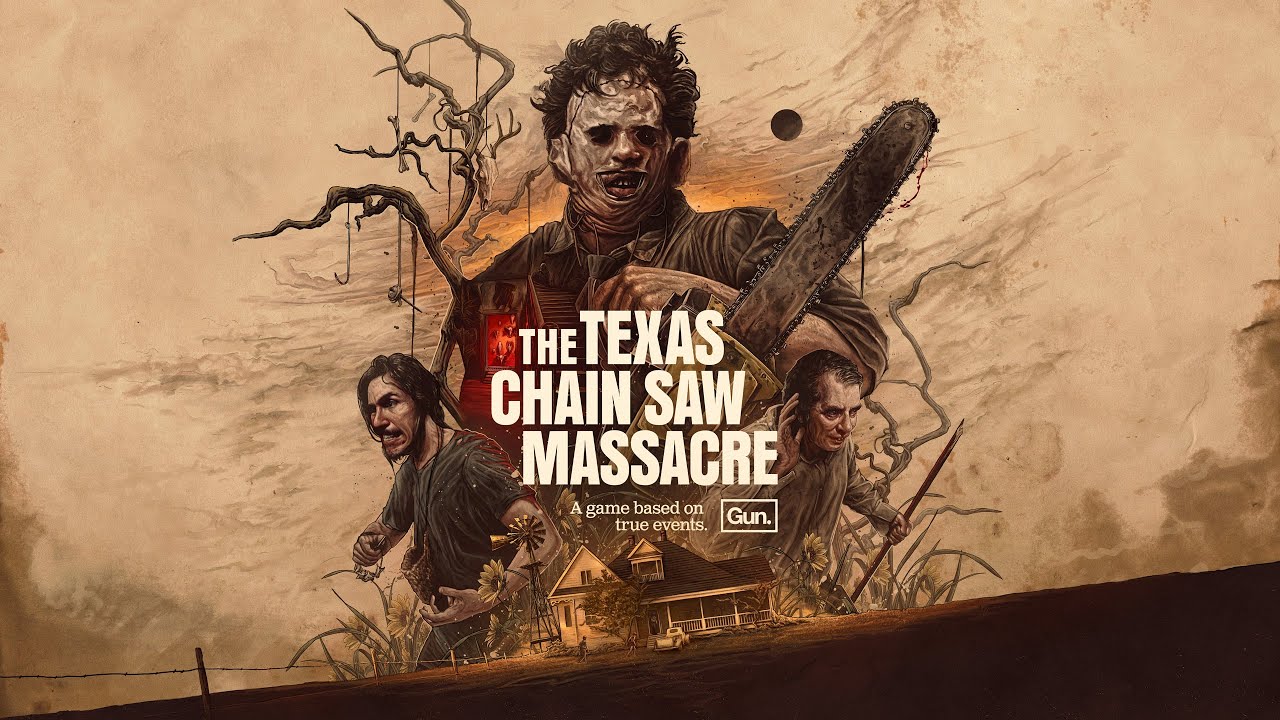To rename a Roku device, you cannot do it directly from the device itself or the mobile app. Instead, you need to go to the Roku website.
First, turn on the Roku device and navigate to “Settings” using the remote. From there, select “System” and then “About” to find the serial number of the device. Once you have that, access the Roku website on a desktop and sign in to your Roku account. Click on your account avatar and then “My account” to see a list of your Roku devices. Find the device you want to rename and click on the Edit button (pencil icon) next to it. Change the name to your preferred choice, and then click “Update” to save the new name.
Renaming your Roku device can make it easier to distinguish from any other Roku devices you may have.
Key Points:
- Renaming a Roku device cannot be done directly from the device itself or the mobile app.
- Go to the Roku website to rename a Roku device.
- Turn on the Roku device and navigate to “Settings”, then “System”, then “About” to find the serial number of the device.
- Access the Roku website on a desktop and sign in to your Roku account.
- Click on your account avatar, then “My account” to see a list of your Roku devices.
- Find the device you want to rename, click on the Edit button (pencil icon) next to it, change the name, and click “Update” to save the new name.
Renaming a Roku Device for Easy Identification
Renaming your Roku device can greatly enhance your streaming experience by making it easier to distinguish between multiple devices. Whether you have multiple Roku devices in your household or simply want to personalize your device, renaming it can be a simple yet effective solution.
By renaming your Roku device, you can easily identify it when managing your streaming settings or selecting the desired device for streaming purposes.
Renaming a Roku Device: A Step-by-Step Guide
To rename your Roku device, you’ll need to access the Roku website and sign in to your Roku account. Unfortunately, renaming cannot be done directly from the Roku device itself or the mobile app.
Follow the step-by-step instructions below to rename your Roku device:
- Ensure that your Roku device is powered on and connected to your television.
- Using the Roku remote, navigate to the “Settings” option and select it.
- In the Settings menu, locate and select the “System” option.
- Within the System menu, choose the “About” option to view the device’s serial number. Make a note of this serial number, as it will be essential for the renaming process.
How to Rename a Roku Device Using the Roku Website
To rename your Roku device, you’ll need to access the Roku website on a desktop or laptop computer. Follow the steps below to successfully rename your device:
- Open a web browser on your computer and go to the Roku website.
- Sign in to your Roku account using your credentials.
- Once signed in, click on your account avatar located on the top-right corner of the screen.
- A drop-down menu will appear. From the menu, click on “My account.”
- You will be redirected to the account overview page, where you can find a list of all your Roku devices.
- Next to the Roku device you wish to rename, click on the pencil icon or the “Edit” button.
- A text field will appear, allowing you to type in the new name for your Roku device.
- Once you have entered the desired name, click on the “Update” button to save the changes.
By following these simple steps, you can easily rename your Roku device and personalize it to your liking. The new name you choose will be displayed whenever your Roku device is being selected for streaming, making it easy to differentiate between devices if you have multiple Roku devices in your home.
In conclusion, renaming a Roku device is a straightforward process that can greatly benefit your streaming experience by allowing for seamless customization and easy identification. By following the step-by-step guide provided above, you can easily rename your Roku device using the Roku website.
Enjoy your newly personalized Roku streaming experience!